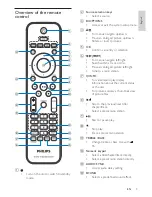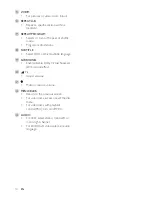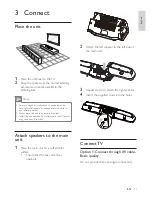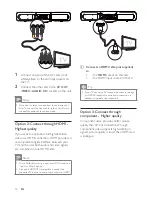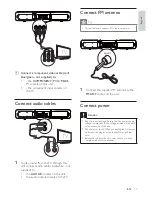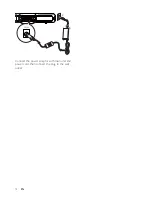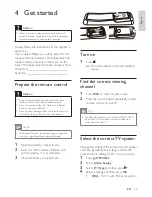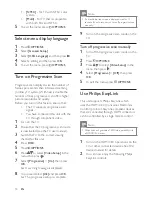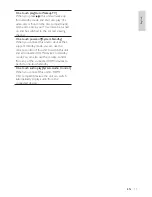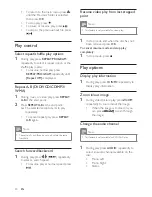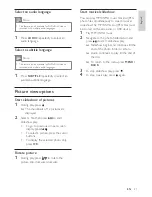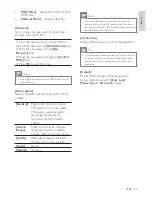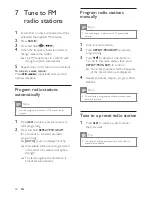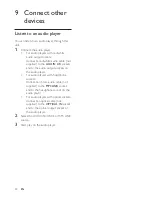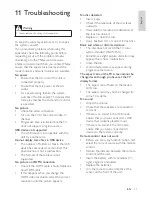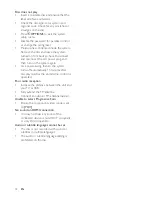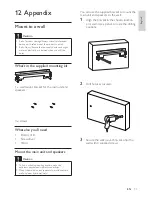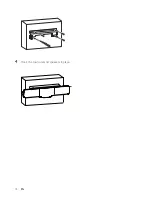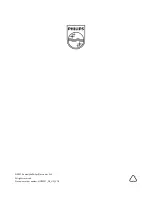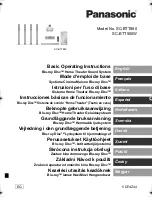23
Video setup
On
[Video Setup Page]
, you can set the
following options:
[TV Type]
Change this setting if the video does not appear
correctly. By default, this setting matches the
most common setting for TVs in your country.
•
[PAL]
– For TV with PAL color system.
•
[NTSC]
– For TV with NTSC color
system.
•
[Multi]
– For TV that is compatible
with both PAL and NTSC.
[TV Display]
The TV format determines the aspect ratio of
display according to the type of TV you have
connected.
•
[4:3 Pan Scan]
– For 4:3 screen TV:
full-height display with the trimmed
sides.
•
[4:3 Letter Box]
– For 4:3 screen TV:
wide-screen display with black bars on
the top and bottom of the screen.
•
[16:9 Wide Screen]
– For wide-
screen TV: display ratio 16:9.
[Progressive]
Turn on or off progressive scan mode.
[Picture Settings]
Select a predefi ned set of picture color settings
or customize your personal setting.
•
[Standard]
– original color setting.
•
[Bright]
– vibrant color setting.
•
[Soft]
– warm color setting.
•
[Personal]
– customize the color
setting. Adjust the level of brightness,
contrast, sharpness/tint and color
saturation.
4:3 Letter Box (LB)
4:3 Pan Scan (PS)
16:9 (Wide Screen)
•
[15 mins]
,
[30 mins]
,
[45 mins]
,
[60
mins]
– select the count down time
before the apparatus switches to
standby.
•
[Off]
– disable sleep mode.
[DivX(R) VOD Code]
Display the DivX® registration code.
Tip
Enter this DivX registration code when you rent or
•
purchase video from www.divx.com/vod. The DivX
videos rented or purchased through the DivX® VOD
(Video On Demand) service can be played only on the
device to which it is registered.
Audio setup
On
[Audio Setup Page]
, you can set the
following options:
[HDMI Audio]
When you connect this apparatus and TV with
an HDMI cable, select the audio output setting
for this connection.
•
[On]
– the sound is output through
both your TV and this apparatus. If
the audio format on the disc is not
supported, it is downmixed to two-
channel sound (Linear-PCM).
•
[Off]
– disable audio output from the
TV. The sound is only output through
this apparatus.
[Night Mode]
Make loud sound level softer and soft sound
level louder so that you can watch the DVD
movies at a low volume, without disturbing
others.
•
[Off]
– enjoy surround sound with its
full dynamic range.
•
[On]
– enjoy quiet viewing at night
(DVDs only).
English
EN