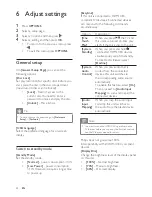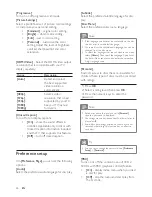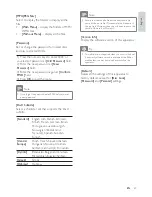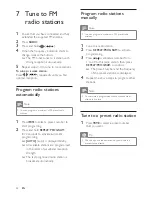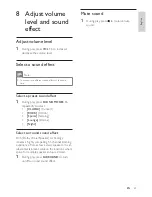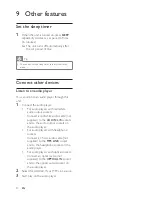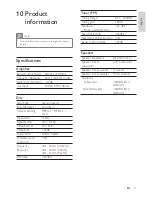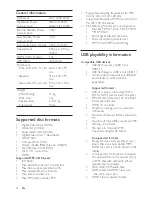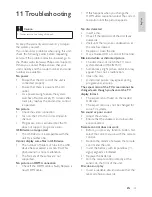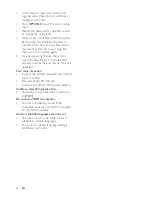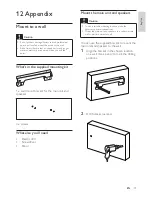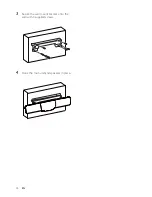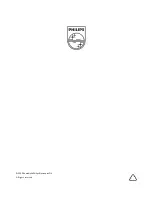Reviews:
No comments
Related manuals for HSB4352

ES90
Brand: JBL Pages: 2

MS200
Brand: EAW Pages: 2

Pearl Akoya
Brand: CABASSE Pages: 12

MILES
Brand: Gadhouse Pages: 9

ZEB-CLAW 4
Brand: Zebronics Pages: 10

Party Box 200
Brand: JBL Pages: 52

Q3090C
Brand: Q Acoustics Pages: 44

AKUASOUND PORTABLE AND FIXED
Brand: Mausound Pages: 16

BT-1906
Brand: Patriot Pages: 2

Traveler 00076037
Brand: Hama Pages: 7

SR-110B
Brand: QSC Pages: 10

Micro box
Brand: Mingda Pages: 12

Addon T14
Brand: Audio Pro Pages: 2

Soundtec Party Blaster
Brand: Laser Pages: 23

sideKIK
Brand: Gear4music Pages: 11

xCORE VocalFusion
Brand: XMOS Pages: 22

TL-1201
Brand: Turbosound Pages: 20

Kulumi
Brand: Hope Tech Global Pages: 16