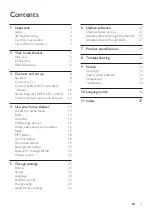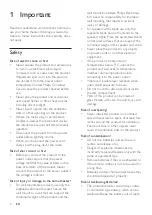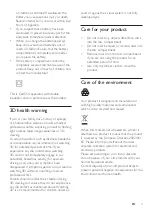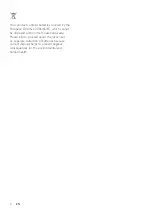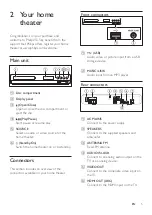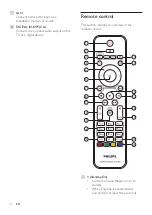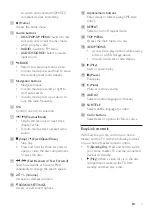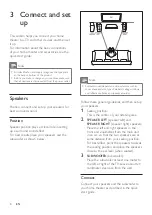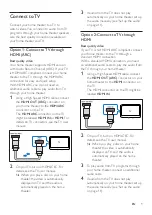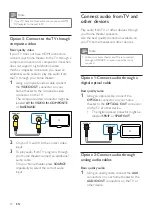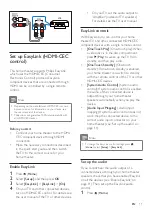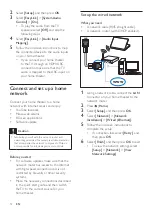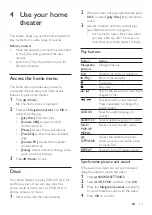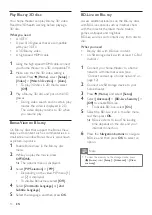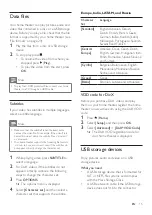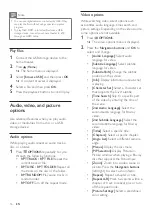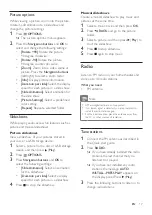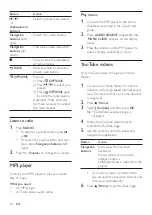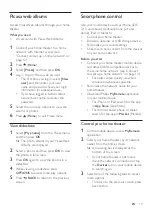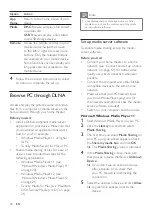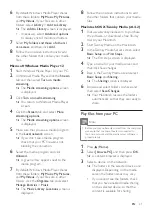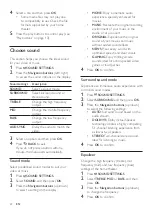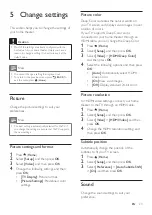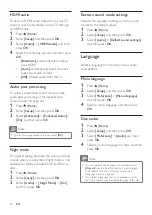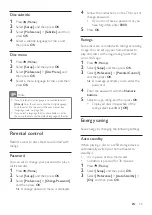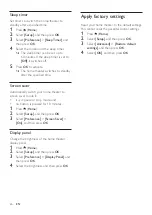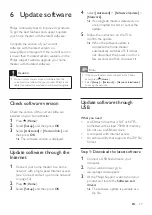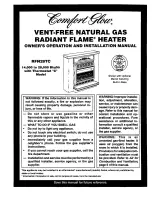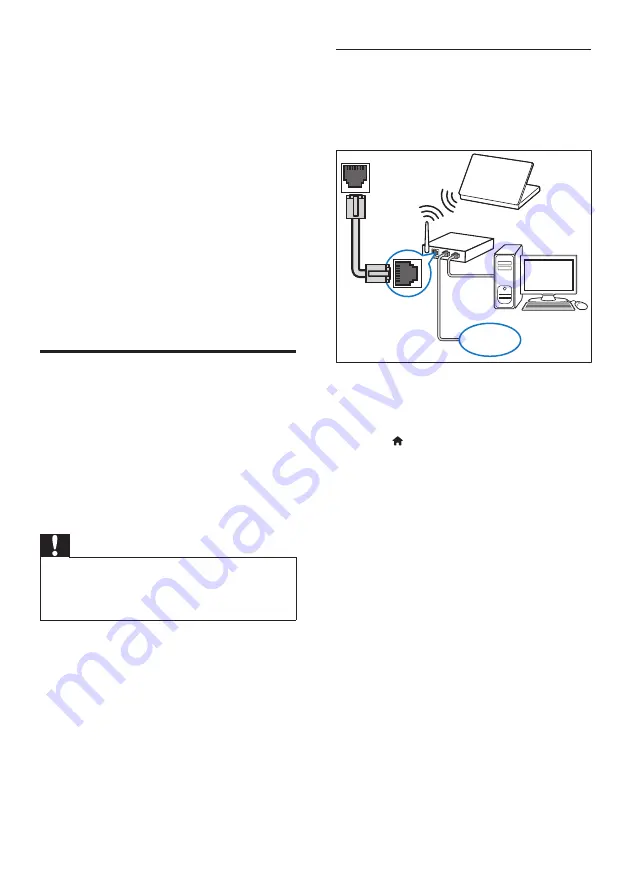
12
EN
2
Select
[Setup]
, and then press
OK
.
3
Select
[EasyLink]
>
[System Audio
Control]
>
[On]
.
• To play the audio from the TV
speakers, select
[Off]
, and skip the
following steps.
4
Select
[EasyLink]
>
[Audio Input
Mapping]
.
5
Follow the onscreen instructions to map
the connected device to the audio inputs
on your home theater.
• If you connect your home theater
to the TV through an HDMI ARC
connection, make sure that the TV
audio is mapped to the ARC input on
your home theater.
Connect and set up a home
network
Connect your home theater to a home
network with internet access and enjoy:
• YouTube leanback
• Picasa web albums
• BD-Live applications
• Software update
Caution
•
Familiarize yourself with the network router and
networking principles. If necessary, read documentation
that accompanies the network components. Philips is
not responsible for lost, damaged, or corrupt data.
Before you start
• For software updates, make sure that the
network router has access to the Internet
with high-speed connection and is not
restricted by firewalls or other security
systems.
• Make the necessary connections described
in the quick start guide, and then switch
the TV to the correct source for your
home theater.
Set up the wired network
What you need
• A network cable (RJ45 straight cable).
• A network router (with DHCP enabled).
1
Using a network cable, connect the
LAN
connector on your home theater to the
network router.
2
Press (
Home
).
3
Select
[Setup]
, and then press
OK
.
4
Select
[Network]
>
[Network
Installation]
>
[Wired (Ethernet)]
.
5
Follow the onscreen instructions to
complete the setup.
• If connection fails, select
[Retry]
, and
then press
OK
.
6
Select
[Finish]
, and then press
OK
to exit.
• To view the network settings, select
[Setup]
>
[Network]
>
[View
Network Settings]
.
LAN
www
Summary of Contents for HTB3260
Page 2: ......