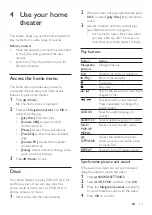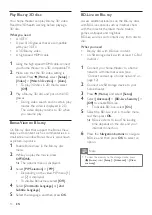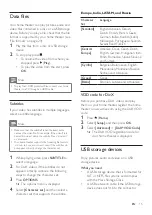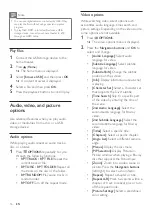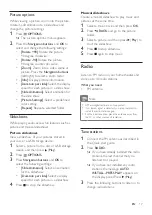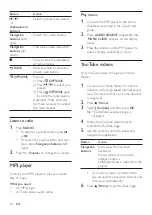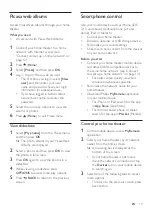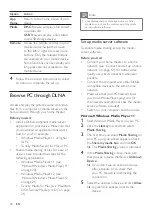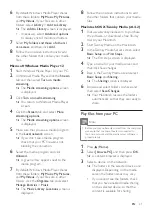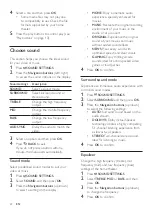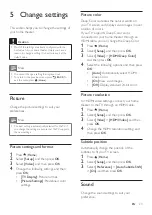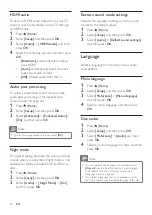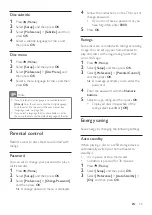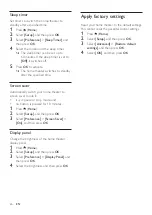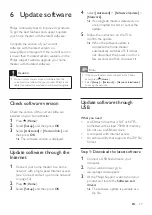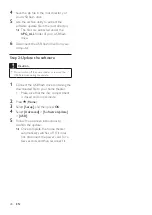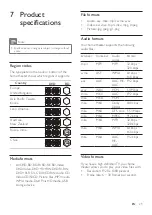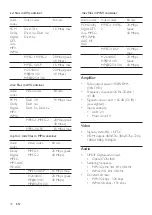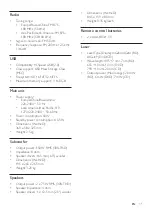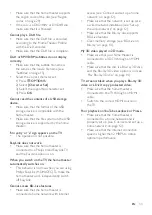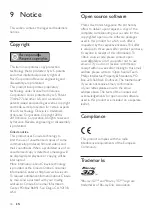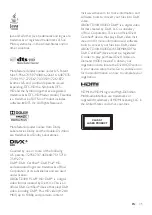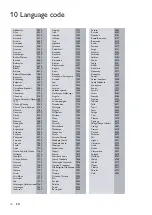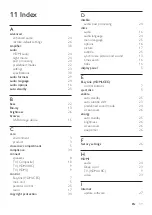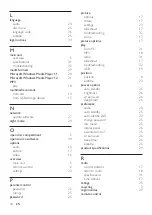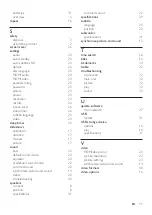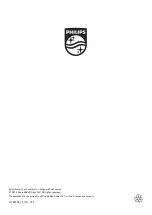27
EN
6 Update software
Philips continually tries to improve its products.
To get the best features and support, update
your home theater with the latest software.
Compare the version of your current
software with the latest version on
www.philips.com/support. If the current version
is lower than the latest version available on the
Philips support website, upgrade your home
theater with the latest software.
Caution
•
Do not install a lower version of software than the
current version installed on your product. Philips is not
liable for problems caused due to software downgrade.
Check software version
Check the version of the current software
installed on your home theater.
1
Press (
Home
).
2
Select
[Setup]
, and then press
OK
.
3
Select
[Advanced]
>
[Version Info.]
, and
then press
OK
.
»
The software version is displayed.
Update software through the
Internet
1
Connect your home theater to a home
network with a high-speed Internet access.
(see 'Connect and set up a home network'
2
Press (
Home
).
3
Select
[Setup]
, and then press
OK
.
4
Select
[Advanced]
>
[Software Update]
>
[Network]
.
»
If an upgrade media is detected, you
are prompted to start or cancel the
update.
5
Follow the instruction on the TV to
confirm the update.
»
When the software update is
complete, the home theater
automatically switches off . If it does
not, disconnect the power cord for a
few seconds and then reconnect it.
Note
•
If the home theater cannot connect to the Philips
server, press (
Home
).
•
Select
[Setup]
>
[Network]
>
[Network Installation]
to set up the network.
Update software through
USB
What you need
•
A USB flash drive that is FAT or NTFS-
formatted, with at least 75MB of memory.
Do not use a USB hard drive.
• A computer with Internet access.
•
An archive utility that supports the ZIP file
format.
Step 1: Download the latest software
1
Connect a USB flash drive to your
computer.
2
In your web browser, go to
www.philips.com/support.
3
At the Philips Support website, find your
product and locate the
Software and
drivers
.
»
The software update is available as a
zip file.
Summary of Contents for HTB3260
Page 2: ......