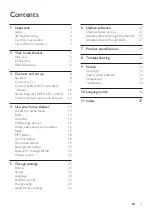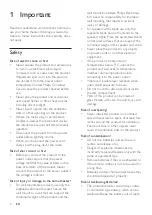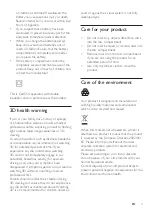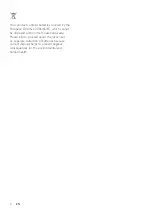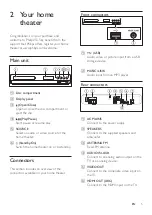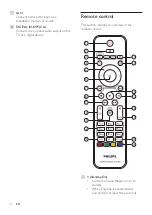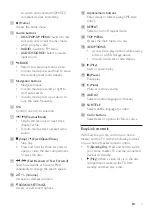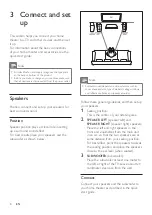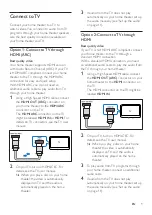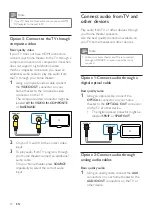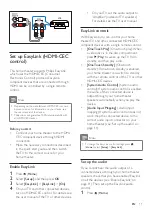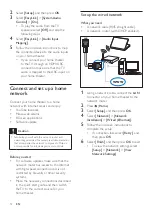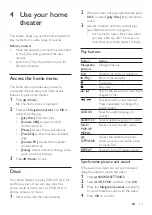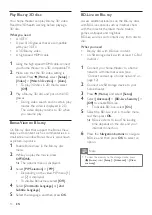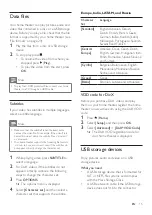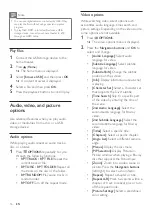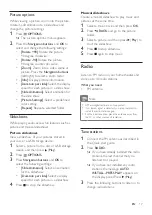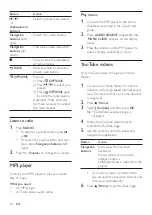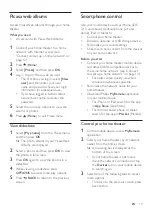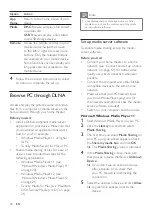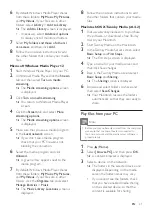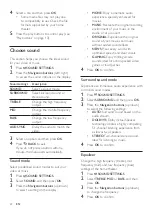7
EN
to switch all connected HDMI CEC
compliant devices to standby.
b
(Home)
Access the home menu.
c
Source buttons
•
DISC
/
POP-UP MENU
: Switch to disc
source.Access or exit the disc menu
when you play a disc.
•
RADIO
: Switch to FM radio.
•
AUDIO SOURCE
: Select an audio
input source.
d
BACK
• Return to a previous menu screen.
• In radio mode, press and hold to erase
the current preset radio stations.
e
Navigation buttons
• Navigate menus.
• In radio mode, press left or right to
start auto search.
• In radio mode, press up or down to
tune the radio frequency.
f
OK
Confirm an entry or selection.
g
/ (Previous/Next)
• Skip to the previous or next track,
chapter or file.
• In radio mode, select a preset radio
station.
h
(Stop) / (Eject/Open/Close)
• Stop play.
• Press and hold for three seconds to
open or close the disc compartment,
or eject the disc.
i
/ (Fast Backward / Fast Forward)
Search backwards or forward. Press
repeatedly to change the search speed.
j
+/- (Volume)
Increase or decrease volume.
k
SOUND SETTINGS
Access or exit sound options.
l
Alphanumeric buttons
Enter values or letters (using SMS style
entry).
m
REPEAT
Select or turn off repeat mode.
n
TOP MENU
Access the main menu of a disc.
o
OPTIONS
• Access more play options while playing
a disc or a USB storage device.
• In radio mode, set a radio station.
p
(Play)
Start or resume play.
q
(Pause)
Pause play.
r
(Mute)
Mute or restore volume.
s
AUDIO
Select an audio language or channel.
t
SUBTITLE
Select subtitle language for video.
u
Color buttons
Select tasks or options for Blu-ray discs.
EasyLink controls
With Easylink, you can control your home
theater and the TV with the following buttons
on your home theater remote control.
•
(
Standby-On
): Press and hold to switch
your home theater, TV and the connected
devices to standby.
•
(
Play
): When a video disc is in the disc
compartment, wake up the TV from
standby, and then play a disc.
Summary of Contents for HTB3260
Page 2: ......