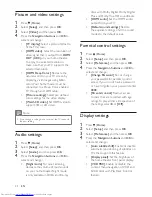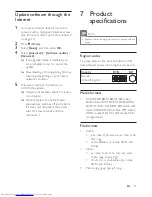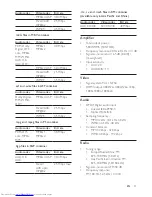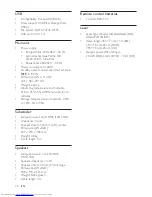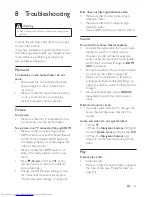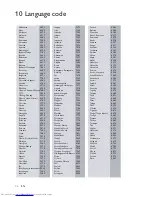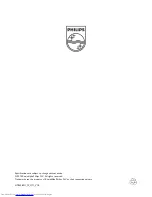38
EN
M
main unit
4
media formats
27
media sharing
20
menu language
23
musical slideshows
18
N
network
11
night mode
24
O
one-touch play
10
one-touch standby
10
options
17
P
parental control
24
PBC (play back control)
24
picture options
17
picture resolution
24
picture settings
24
picture-in-picture
14
play disc
13
play from PC
22
play USB storage device
16
power settings
25
predefined sound mode
22
preference
23
R
recycling
3
region codes
27
remote control
5
repeat
17
S
shuffle
17
sleep timer
25
slide animation
17
Smart TV
19
software update
26
software version
26
sound
22
speaker position
7
speaker specifications
27
subtitle language
23
subtitle position
24
surround sound
22
synchronize picture and sound
13
T
troubleshooting (picture)
31
troubleshooting (play)
31
troubleshooting (sound)
31
tuning grid
18
U
update software (through Internet)
27
USB storage device
16
V
VCD
24
video connection (HDMI ARC)
8
video connection (standard HDMI)
8
video formats
29
video options
17
video settings
24
VOD code (DivX)
16
W
watch 3D
13
wired network
11