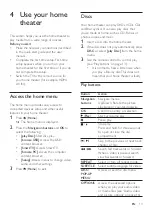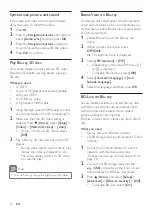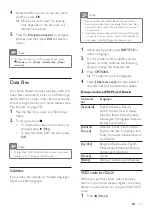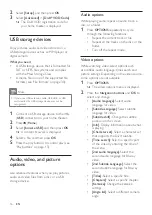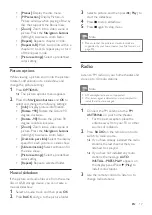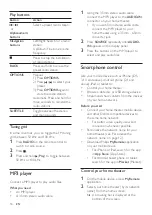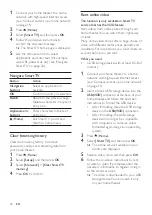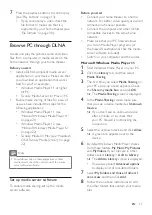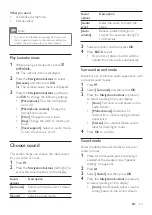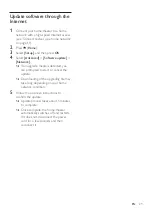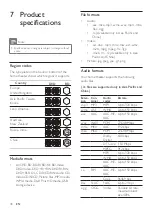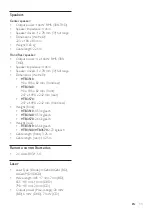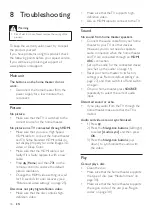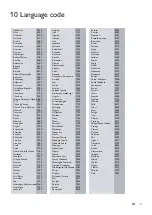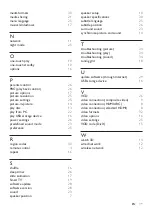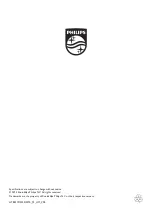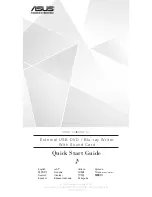27
EN
To play the original audio of the disc,
select
[Off]
.
Tip
•
Enable audio post processing before you select a
(see 'Sound mode' on page
Restore default settings
1
Press (
Home
).
2
Select
[Setup]
, and then press
OK
.
3
Select
[Advanced]
>
[Restore default
settings]
, and then press
OK
.
4
Select
[OK]
, and then press
OK
to
confirm.
»
Your home theater is reset to its
default settings except for some
settings such as parental control and
DivX VOD registration code.
Summary of Contents for HTB3510
Page 43: ......