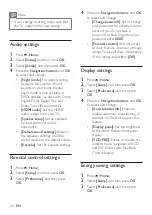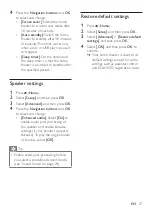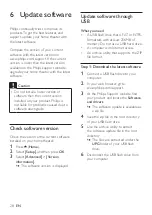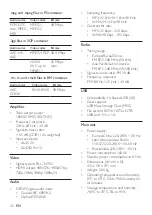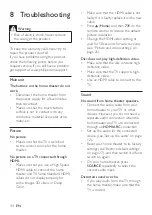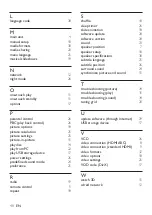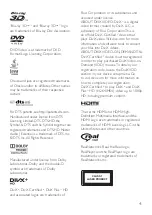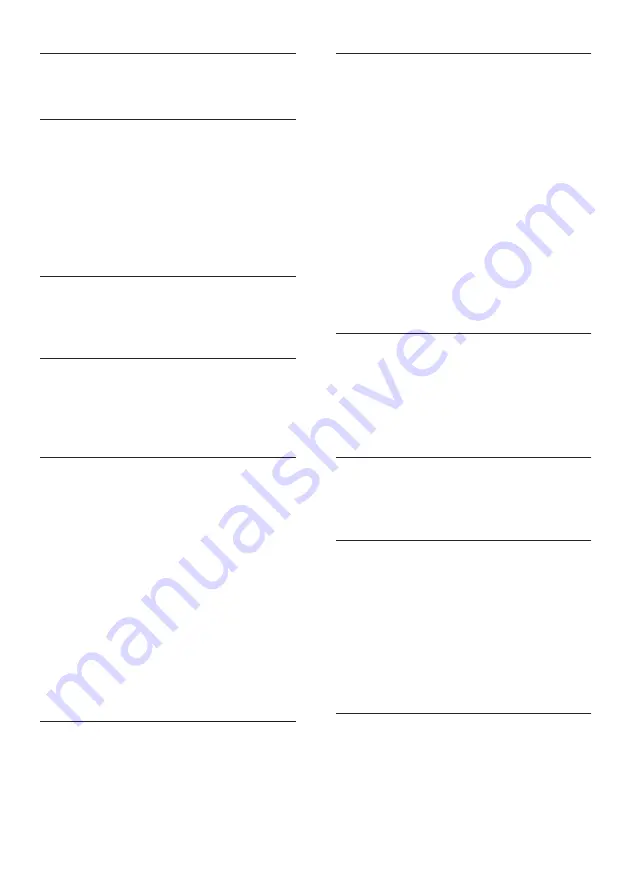
40
L
language code
M
main unit
manual setup
media formats
media sharing
menu language
musical slideshows
N
network
night mode
O
one-touch play
one-touch standby
options
P
parental control
PBC (play back control)
picture options
picture resolution
picture settings
picture-in-picture
play disc
play from PC
play USB storage device
power settings
predefined sound mode
preference
R
radio
remote control
repeat
S
shuffle
sleep timer
slide animation
software update
software version
sound
speaker position
speaker setup
speaker specifications
subtitle language
subtitle position
surround sound
synchronize picture and sound
T
troubleshooting (picture)
troubleshooting (play)
troubleshooting (sound)
tuning grid
U
update software (through Internet)
USB storage device
V
VCD
video connection (HDMI ARC)
video connection (standard HDMI)
video formats
video options
video settings
VOD code (DivX)
W
watch 3D
wired network
EN