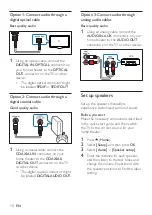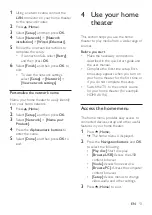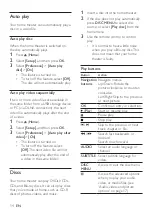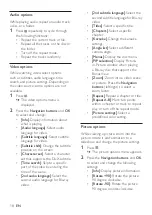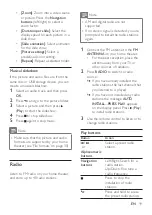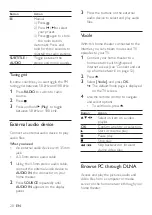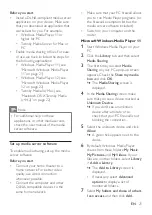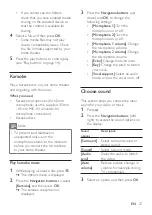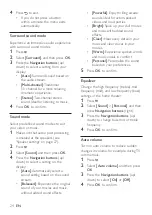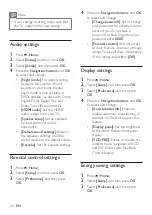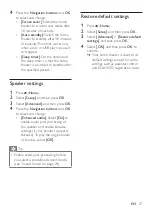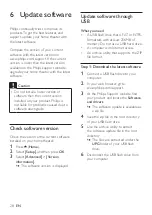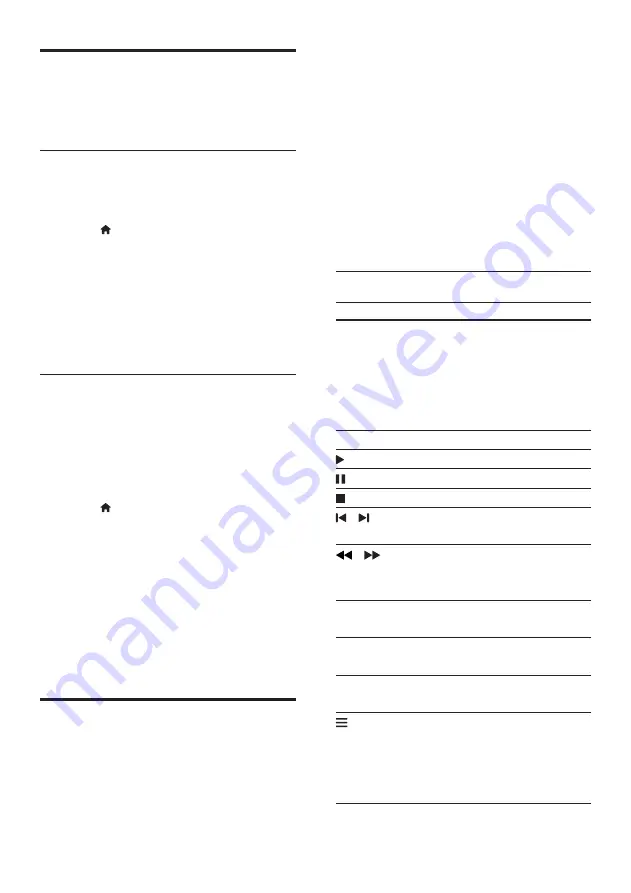
14
EN
Auto play
Your home theater can automatically play a
disc or a video file.
Auto play disc
When the home theater is switched on,
the disc automatically plays.
1
Press (
Home
).
2
Select
[Setup]
, and then press
OK
.
3
Select
[Preference]
>
[Auto play
disc]
>
[On]
.
•
The feature is turned on.
•
To turn off the feature, select
[Off]
.
The disc will not automatically play.
Auto play video sequentially
If two or more video files are available in
the same folder from a USB storage device
or PC (via DLNA connection), the next
video file automatically plays after the end
of a video.
1
Press (
Home
).
2
Select
[Setup]
, and then press
OK
.
3
Select
[Preference]
>
[Auto play after
video]
>
[On]
.
•
The feature is turned on.
•
To turn off the feature, select
[Off]
. The next video file will not
automatically play after the end of
a video in the same folder.
Discs
Your home theater can play DVDs, VCDs,
CDs, and Blu-ray discs. It can also play discs
that you’ve made at home, such as CD-R
discs of photos, videos, and music.
1
Insert a disc into the home theater.
2
If the disc does not play automatically,
press
DISC MENU
to select disc
source, or select
[Play disc]
from the
home menu.
3
Use the remote control to control
play.
•
It is normal to hear a little noise
when you play a Blu-ray disc. This
does not mean that your home
theater is faulty.
Play buttons
Button
Action
Navigation
buttons
Navigate menus.
Up/Down: Rotate the
picture clockwise or counter-
clockwise.
Left/Right: Skip to the previous
or next picture.
OK
Confirm an entry or selection.
(
Play
)
Start or resume play.
Pause play.
Stop play.
/
Skip to the previous or next
track, chapter or file.
/
Search fast backwards or
forward.
Search slow forward.
AUDIO
Select an audio language or
channel.
SUBTITLE
Select subtitle language for
video.
DISC
MENU
Access or exit the disc menu.
'Audio, video, and picture
options' on page 17)