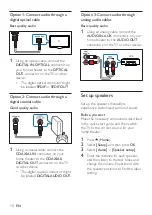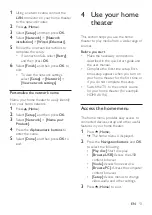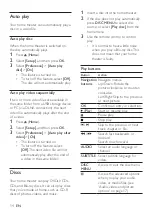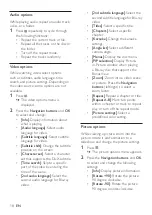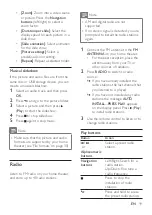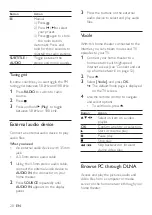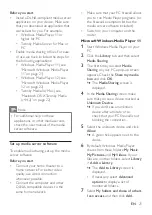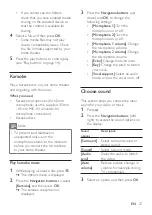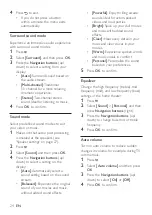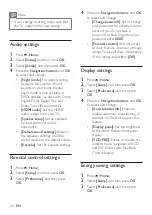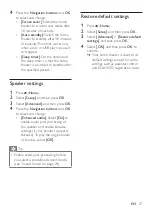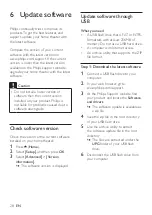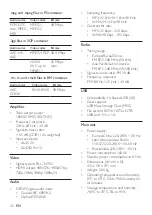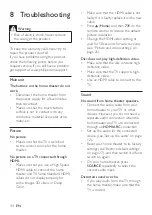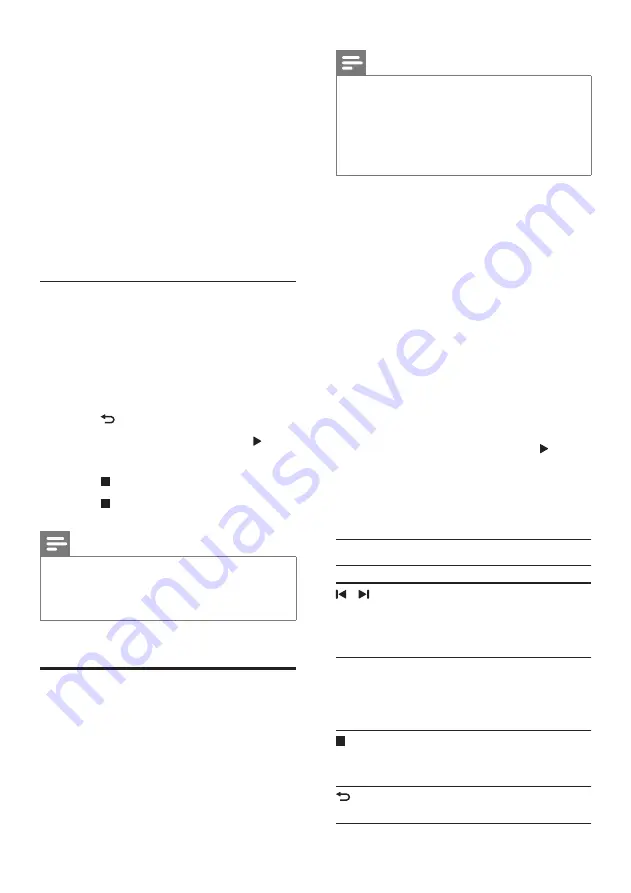
19
EN
•
[Zoom]
: Zoom into a video scene
or picture. Press the
Navigation
buttons
(left/right) to select a
zoom factor.
•
[Duration per slide]
: Select the
display speed for each picture in a
slide show.
•
[Slide animation]
: Select animation
for the slide show.
•
[Picture settings]
: Select a
predefined color setting.
•
[Repeat]
: Repeat a selected folder.
Musical slideshow
If the picture and audio files are from the
same disc or USB storage device, you can
create a musical slideshow.
1
Select an audio track, and then press
OK
.
2
Press , and go to the picture folder.
3
Select a picture, and then press
(
Play
) to start the slideshow.
4
Press to stop slideshow.
5
Press again to stop music.
Note
•
Make sure that the picture and audio
formats are supported by your home
theater (see 'File formats' on page 30).
Radio
Listen to FM radio on your home theater,
and store up to 40 radio stations.
Note
•
AM and digital radio are not
supported.
•
If no stereo signal is detected, you are
prompted to install the radio stations
again.
1
Connect the FM antenna to the
FM
ANTENNA
on your home theater.
•
For the best reception, place the
antenna away from your TV or
other sources of radiation.
2
Press
RADIO
to switch to radio
source.
»
If you have already installed the
radio stations, the last channel that
you listened to is played.
»
If you have not installed any radio
stations, the message
AUTO
INSTALL...PRESS PLAY
appears
on the display panel. Press (
Play
)
to install radio stations.
3
Use the remote control to listen or to
change radio stations.
Play buttons
Button
Action
/
or
Alphanumeric
buttons
Select a preset radio
station.
Navigation
buttons
Left/Right: Search for a
radio station.
Up/Down: Fine tune a
radio frequency.
Press to stop the
installation of radio
stations.
Press and hold to erase
the preset radio station.