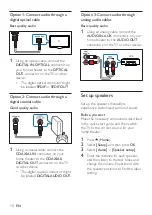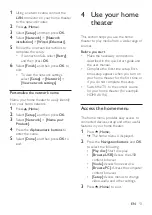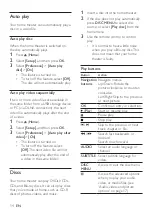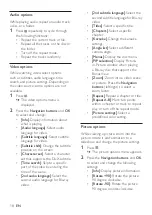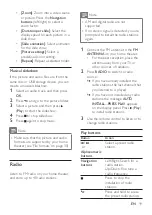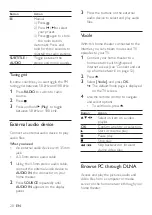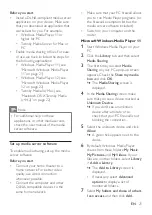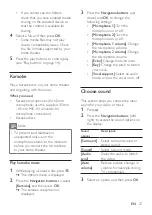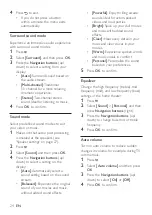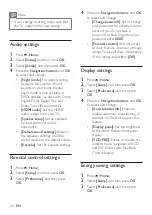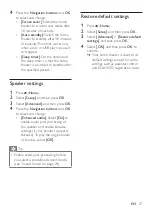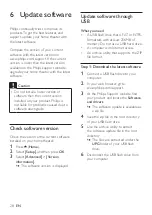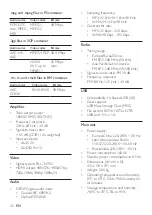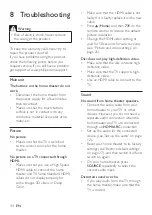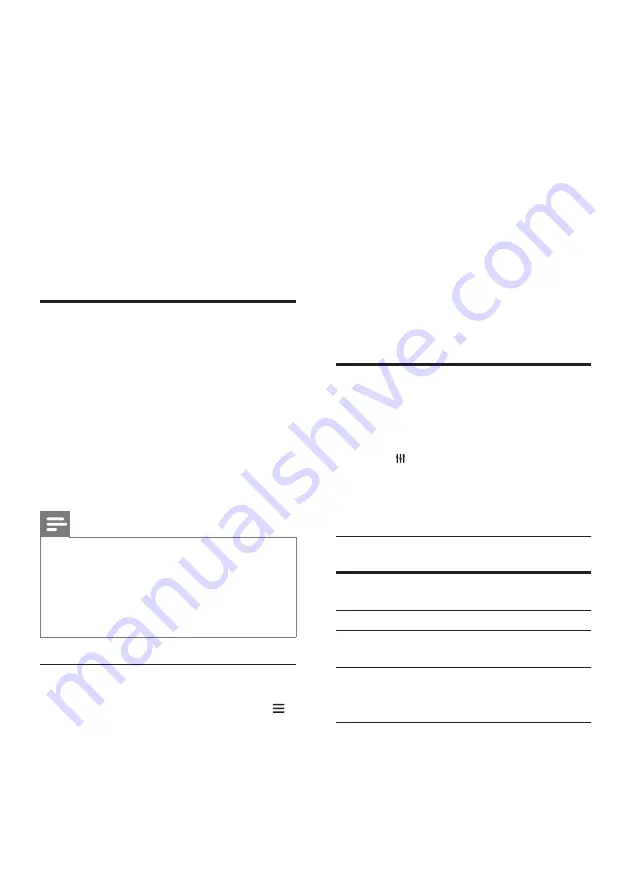
23
EN
•
If you cannot see the folders,
check that you have enabled media
sharing on the selected device so
that the content is available for
sharing.
4
Select a file, and then press
OK
.
•
Some media files may not play
due to compatibility issues. Check
the file formats supported by your
home theater.
5
Press the play buttons to control play
(see 'Play buttons' on page 14).
Karaoke
Play a Karaoke disc on your home theater
and sing along with the music.
What you need
•
Karaoke microphones (for 6.5mm
microphone, use the supplied 3.5mm
- 6.5mm MIC-IN converter for
microphone connection).
•
Karaoke discs.
Note
•
To prevent loud feedback or
unexpected noise, turn the
microphone volume to the minimum
before you connect the microphone
to your home theater.
Play karaoke music
1
While playing a karaoke disc, press .
»
The options menu is displayed.
2
Press the
Navigation buttons
to select
[Karaoke]
, and then press
OK
.
»
The karaoke setup menu is
displayed.
3
Press the
Navigation buttons
(up/
down) and
OK
to change the
following settings:
•
[Microphone 1]
: Turn the
microphone on or off.
•
[Microphone 2]
: Turn the
microphone on or off.
•
[Microphone 1 volume]
: Change
the microphone volume.
•
[Microphone 2 volume]
: Change
the microphone volume.
•
[Echo]
: Change the echo level.
•
[Key]
: Change the pitch to match
your voice.
•
[Vocal support]
: Select an audio
mode, or turn the vocal on or off.
Choose sound
This section helps you choose the ideal
sound for your video or music.
1
Press .
2
Press the
Navigation buttons
(left/
right) to access the sound options on
the display.
Sound
options
Description
[Surround]
Select surround sound or
stereo sound.
[Sound]
Select a sound mode.
[Audio
sync]
Delay the audio to match
the video.
[Auto
volume]
Reduce sudden changes in
volume, for example, during
TV commercials.
3
Select an option, and then press
OK
.