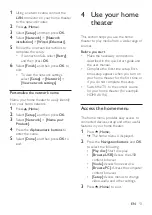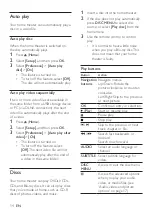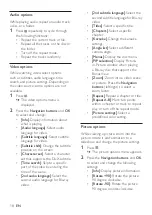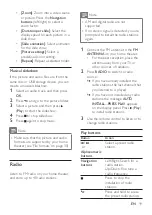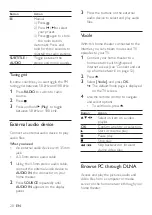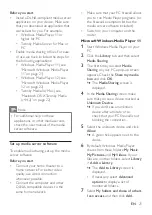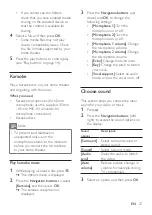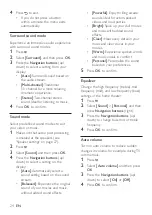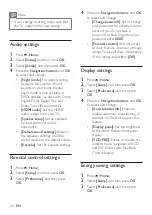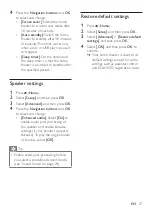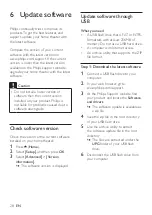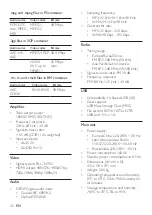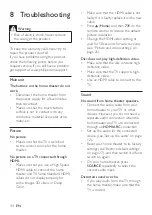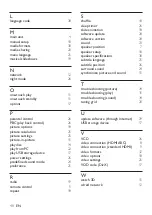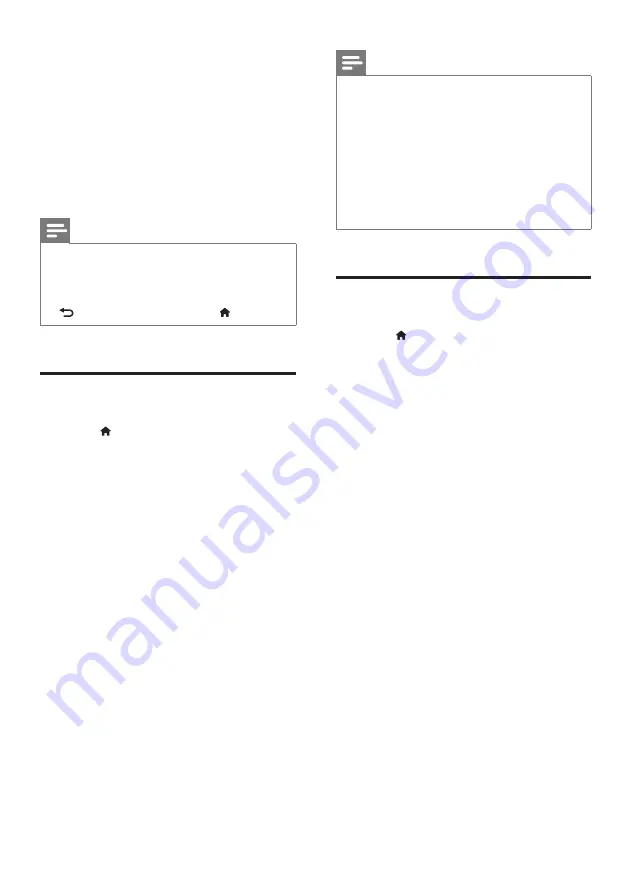
25
EN
5 Change settings
The home theater settings are already
configured for optimal performance.
Unless you have a reason to change a
setting, we recommend that you keep the
default setting.
Note
•
You cannot change a setting that is
grayed out.
•
To return to the previous menu, press
. To exit the menu, press (
Home
).
Language settings
1
Press (
Home
).
2
Select
[Setup]
, and then press
OK
.
3
Select
[Preference]
, and then press
OK
.
4
Press the
Navigation buttons
and
OK
to select and change:
•
[Menu language]
: Select a display
language for menu.
•
[Audio]
: Select an audio language
for discs.
•
[Subtitle]
: Select a subtitle language
for discs.
•
[Disc menu]
: Select a menu
language for discs.
Note
•
If your preferred disc language is not
available, select
[Others]
from the list,
and enter the 4-digit language code
found at the end of this user manual
(see 'Language code' on page 38).
•
If you select a language that is not
available on a disc, the home theater
uses the default language of the disc.
Picture and video settings
1
Press (
Home
).
2
Select
[Setup]
, and then press
OK
.
3
Select
[Video]
, and then press
OK
.
4
Press the
Navigation buttons
and
OK
to select and change:
•
[TV display]
: Select a picture
format to fit the TV screen.
•
[HDMI video]
: Select the
resolution of video signal that is
output from
HDMI OUT (ARC)
on your home theater. To enjoy
the selected resolution, make sure
that your TV supports the selected
resolution.
•
[HDMI Deep Color]
: Recreate the
natural world on your TV screen
by displaying vivid images using
billion colors. Your home theater
must be connected to a Deep
Color enabled TV through an
HDMI cable.
•
[Picture settings]
: Select pre
defined color settings for the video
display.
•
[Watch 3D video]
: Set HDMI
video to support 3D or 2D video.