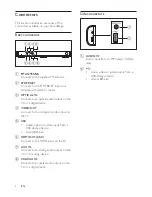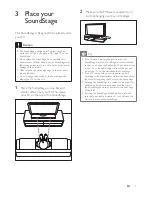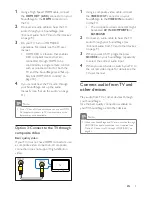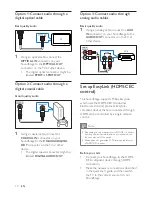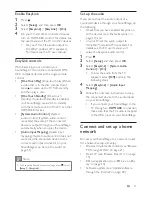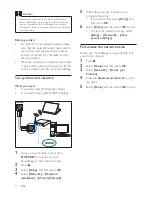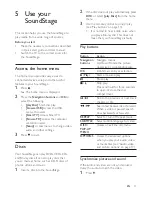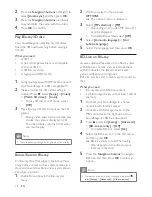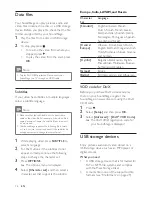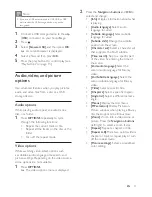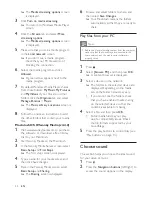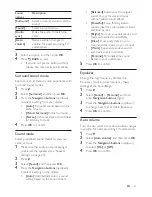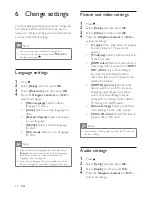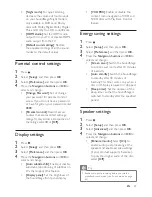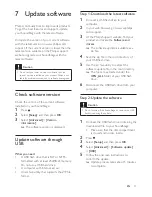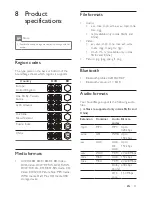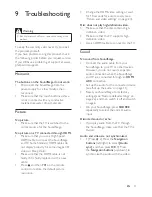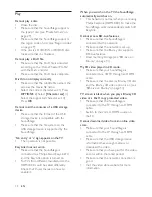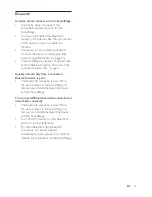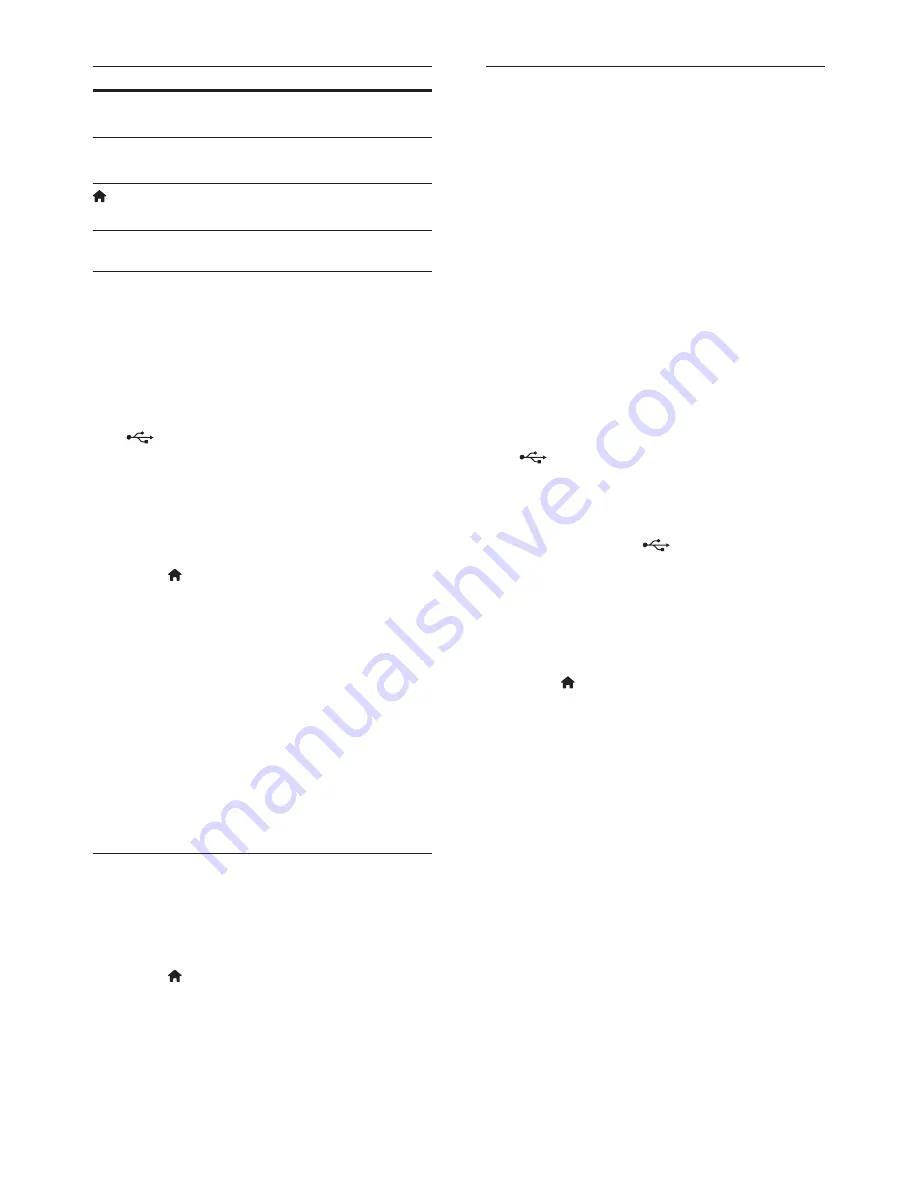
20
EN
Button
Action
Alphanumeric
buttons
Enter characters in the text
entry box.
Color buttons
(Red)
Access the onscreen
keyboard to enter text.
Exit Smart TV portal and
return to home menu.
Use a USB-HID keyboard or mouse
What you need
•
A wired or wireless USB hub, keyboard,
or mouse that complies with the Human
Interface Design (USB-HID) class.
1
Connect a USB keyboard or mouse to the
(
USB
) connector on your SoundStage.
•
To connect a wireless USB device,
connect the wireless receiver to the
USB connector on your SoundStage.
Refer to the user manual of the
wireless USB device for details.
2
Press .
3
Select
[Preference]
>
[Keyboard layout]
.
4
Select a language.
»
The standard keyboard for that
language is enabled.
5
Use the keyboard to type the characters,
or mouse to navigate the web page.
•
USB-HID mouse cursor does not work
on Smart TV and open Internet pages.
•
The multimedia keys on some
keyboards are not supported.
Clear browsing memory
Clear the browsing history to remove
passwords, cookies, and browsing data from
your SoundStage.
1
Press .
2
Select
[Setup]
, and then press
OK
.
3
Select
[Network]
>
[Clear Smart TV
memory]
.
4
Press
OK
to confirm.
Rent online video
Rent videos from online stores, through your
SoundStage. You can watch them right away or
later.
Many online video stores offer a huge choice of
video, with different rental prices, periods, and
conditions. For some stores, you must create an
account before you can rent.
What you need
•
a USB storage device, with at least 8 GB of
memory.
1
Connect your SoundStage to a home
network with high-speed Internet access
(see 'Connect and set up a home network'
on page 11).
2
Insert a blank USB storage device into the
(USB) slot on your SoundStage, and
follow the onscreen instructions to format
the USB device.
•
After formatting, leave the USB storage
device in the
(USB) slot.
•
After formatting, the USB storage
device will no longer be compatible
with computers or cameras, unless
formatted again using Linux operating
system.
3
Press .
4
Select
[Smart TV]
, and then press
OK
.
»
The online services available in your
country are displayed.
5
Select a video store, and then press
OK
.
6
Follow the onscreen instructions to rent
or watch a video. If prompted, enter the
necessary information to register or log in
to the store's account.
»
The video is downloaded to your USB
storage device. You can watch it only
on your SoundStage.
7
Press the playback buttons to control play
(see 'Play buttons' on page 13).
•
If you cannot play a video, check the
file format to make sure that it is
supported by your SoundStage.
Summary of Contents for HTB4150B
Page 2: ......