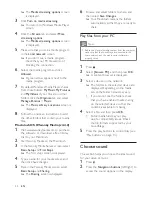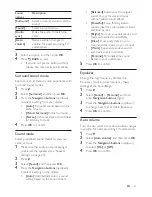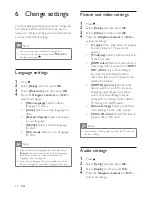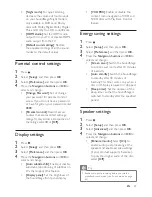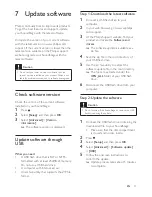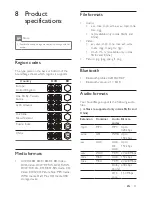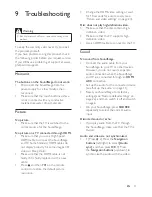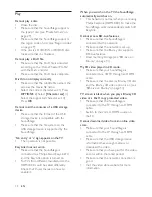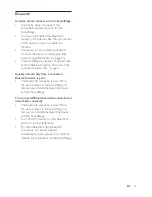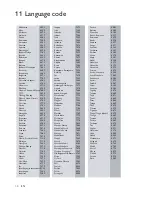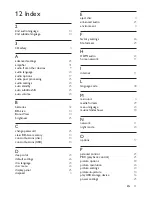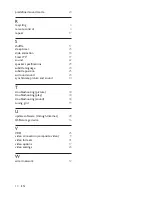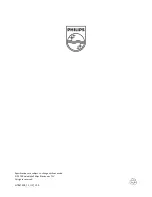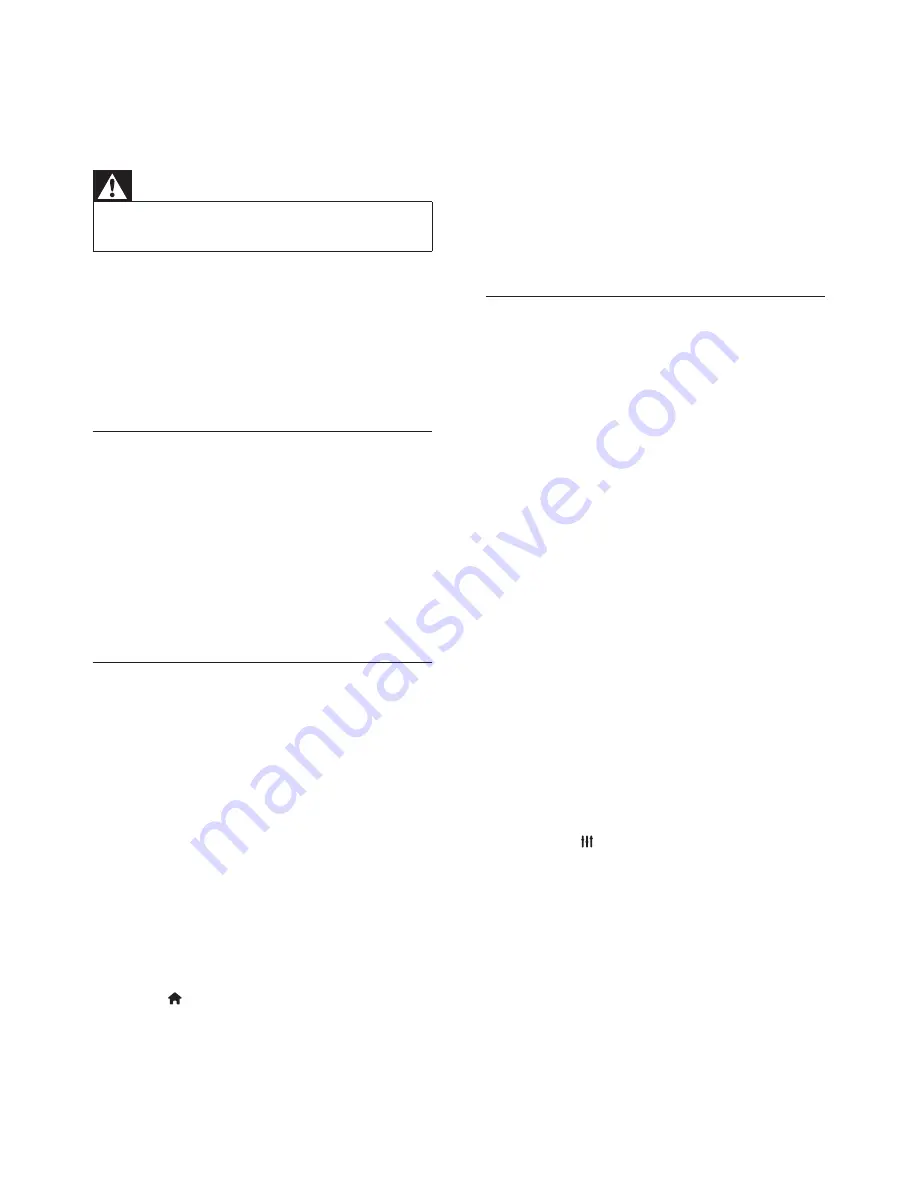
33
EN
9 Troubleshooting
Warning
•
Risk of electric shock. Never remove the casing of the
product.
To keep the warranty valid, never try to repair
the product yourself.
If you have problems using this product, check
the following points before you request service.
If you still have a problem, get support at www.
philips.com/support.
Main unit
The buttons on the SoundStage do not work.
•
Disconnect the SoundStage from the
power supply for a few minutes, then
reconnect.
•
Make sure that the touch buttons surface
is not in contact with any conductive
material, like water drop, metal, etc.
Picture
No picture.
•
Make sure that the TV is switched to the
correct source for the SoundStage.
No picture on a TV connected through HDMI.
•
Make sure that you use a High Speed
HDMI cable to connect the SoundStage
and TV. Some Standard HDMI cables do
not display properly for some images, 3D
video, or Deep Color.
•
Make sure that the HDMI cable is not
faulty. If it is faulty, replace it with a new
cable.
•
Press and then
731
on the remote
control to restore the default picture
resolution.
•
Change the HDMI video setting, or wait
for 10 seconds for auto recovery (see
'Picture and video settings' on page 24).
Disc does not play high-definition video.
•
Make sure that the disc contains high-
definition video.
•
Make sure that the TV supports high-
definition video.
•
Use an HDMI cable to connect to the TV.
Sound
No sound from SoundStage.
•
Connect the audio cable from your
SoundStage to your TV or other devices.
However, you do not need a separate
audio connection when the SoundStage
and TV are connected through an
HDMI
ARC
connection.
•
Set up the audio for the connected device
(see 'Set up the audio' on page 11).
•
Reset your SoundStage to its factory
settings (see 'Restore default settings' on
page 26), and then switch it off and switch
on again.
•
On your SoundStage, press
SOURCE
repeatedly to select the correct audio
input.
Distorted sound or echo.
•
If you play audio from the TV through
the SoundStage, make sure that the TV is
muted.
Audio and video are not synchronized.
•
1) Press . 2) Press the
Navigation
buttons
(left/right) to select
[Audio
sync]
, and then press
OK
. 3) Press
the
Navigation buttons
(up/down) to
synchronize the audio with the video.
Summary of Contents for HTB4150B
Page 2: ......