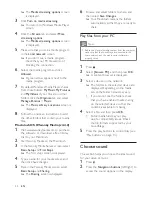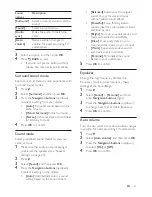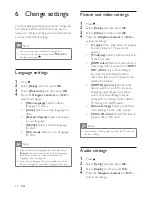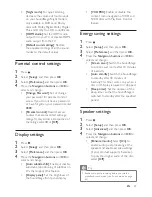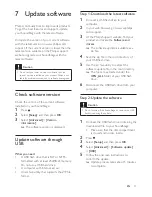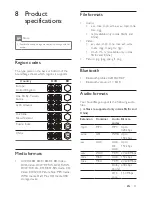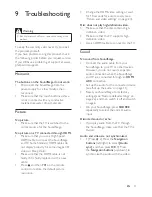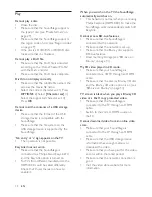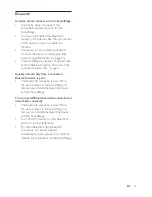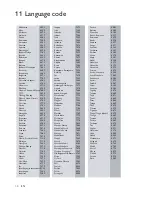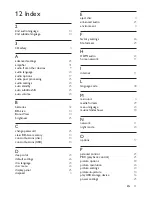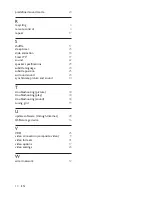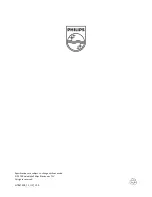34
EN
Play
Cannot play a disc.
•
Clean the disc.
•
Make sure that the SoundStage supports
the type of disc (see 'Media formats' on
page 29).
•
Make sure that the SoundStage supports
the region code of disc (see 'Region codes'
on page 29).
•
If the disc is a DVD±RW or DVD±R disc,
make sure that it is finalized.
Cannot play a DivX file.
• Make sure that the DivX file is encoded
according to the 'Home Theater Profile'
with the DivX encoder.
• Make sure that the DivX file is complete.
DivX do not display correctly.
• Make sure that the subtitle file name is the
same as the movie file name.
•
Select the correct character set: 1) Press
OPTIONS
. 2) Select
[Character set]
. 3)
Select the supported character set. 4)
Press
OK
.
Cannot read the contents of a USB storage
device.
•
Make sure that the format of the USB
storage device is compatible with the
SoundStage.
• Make sure that the file system on the
USB storage device is supported by the
SoundStage.
'No entry' or 'x' sign appears on the TV.
•
The operation is not possible.
EasyLink does not work.
•
Make sure that the SoundStage is
connected to a Philips brand EasyLink TV,
and the EasyLink option is turned on.
•
For TVs from different manufacturers, the
HDMI CEC could be called differently.
Check theTV user manual on how to
enable it.
When you switch on the TV, the SoundStage
automatically switches on.
•
This behavior is normal when you are using
Philips EasyLink (HDMI-CEC). To make the
SoundStage work independently, switch off
EasyLink.
Cannot access BD-Live features.
•
Make sure that the SoundStage is
connected to the network.
•
Make sure that the network is set up.
•
Make sure that the Blu-ray disc supports
BD-Live features.
•
Clear memory storage (see 'BD-Live on
Blu-ray' on page 14).
My 3D video played in 2D mode.
•
Make sure that your SoundStage is
connected to a 3D TV through an HDMI
cable.
•
Make sure that the disc is a Blu-ray 3D disc,
and the Blu-ray 3D video option is on (see
'BD-Live on Blu-ray' on page 14).
TV screen is black when you play a Blu-ray 3D
video or a DivX copy protected video.
•
Make sure that the SoundStage is
connected to the TV through an HDMI
cable.
•
Switch to the correct HDMI source on
the TV.
Cannot download video from an online video
store.
•
Make sure that your SoundStage is
connected to the TV through an HDMI
cable.
•
Make sure that the USB storage device
is formatted, has enough memory to
download the video.
•
Make sure that you have paid for the video,
and it is within the rental period.
•
Make sure that the network connection is
good.
•
Visit the video store website for more
information.
Summary of Contents for HTB4150B
Page 2: ......