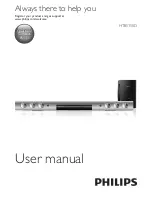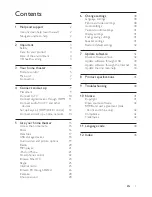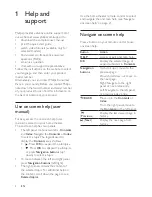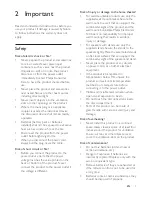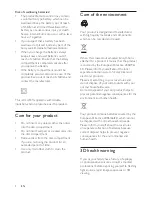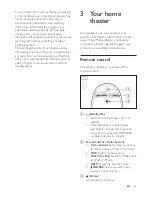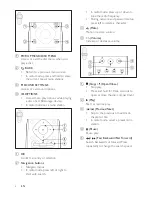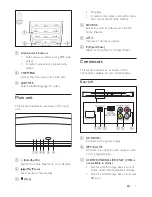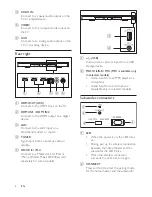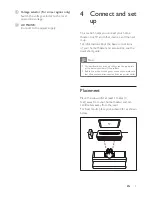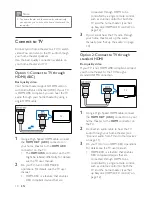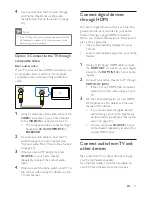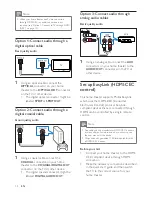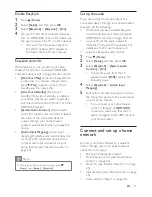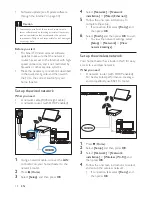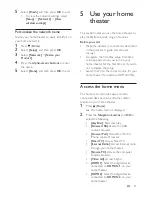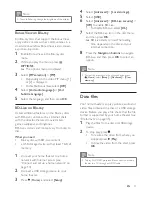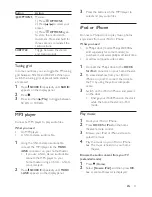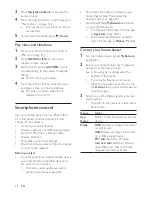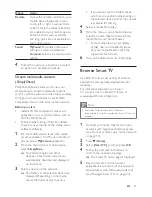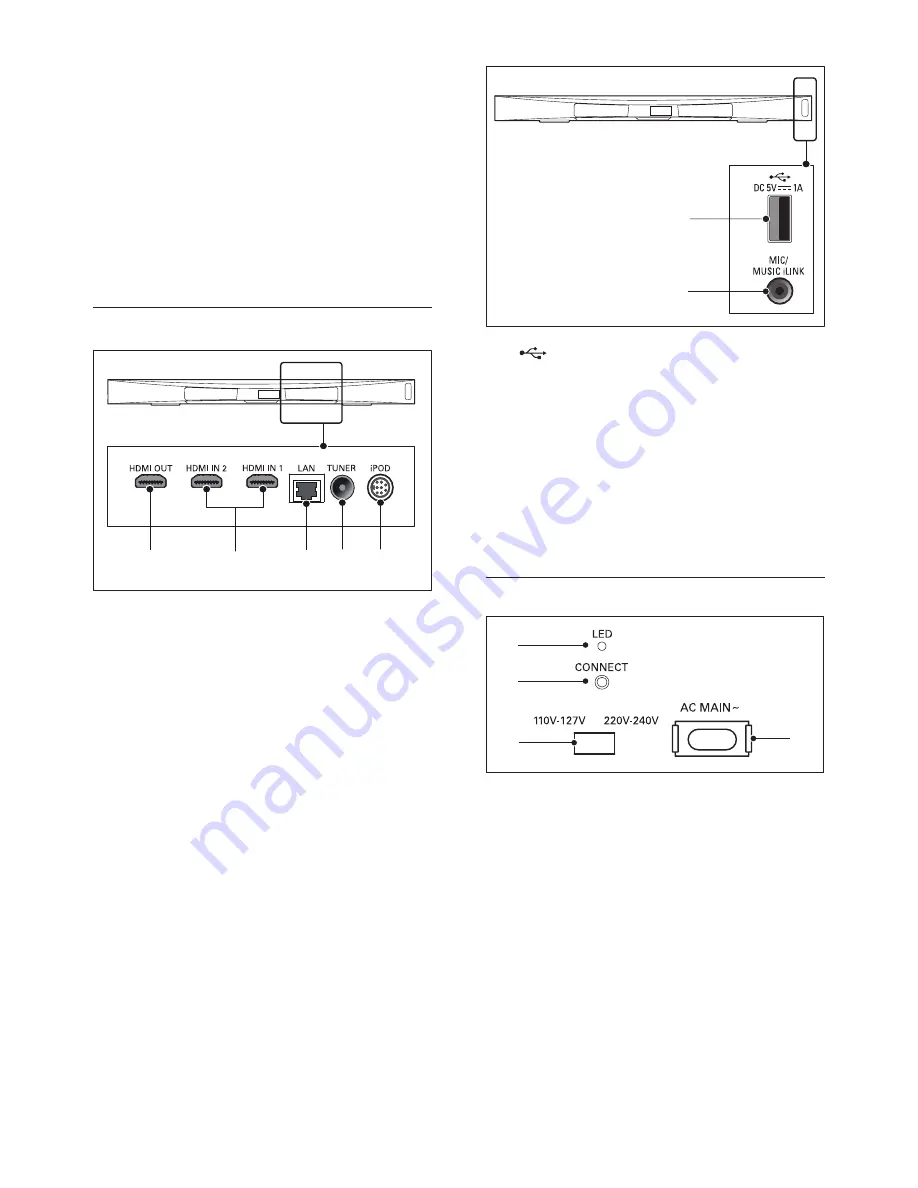
8
EN
d
COAX IN
Connect to a coaxial audio output on the
TV or a digital device.
e
VIDEO
Connect to the composite video input on
the TV.
f
AUX
Connect to an analog audio output on the
TV or an analog device.
Rear right
a
HDMI OUT (ARC)
Connect to the HDMI input on the TV.
b
HDMI IN1 / HDMI IN2
Connect to the HDMI output on a digital
device.
c
LAN
Connect to the LAN input on a
broadband modem or router.
d
TUNER
Signal input from an antenna, cable or
satellite.
e
DOCK for iPod
Connect to a Philips dock for iPod or
iPhone. (Model: Philips DCK306x, sold
separately for some models)
a
b
c d e
a
(USB)
Audio, video or picture input from a USB
storage device.
b
MUSIC iLINK / MIC (MIC is available only
in selected models)
•
Audio input from an MP3 player or a
microphone.
•
Audio input from a microphone
(Available only in selected models).
Subwoofer connectors
a
LED
•
When the power is on, the LED turns
on.
•
During pair up for wireless connection
between the home theater and the
subwoofer, the LED blinks.
•
When the wireless connection
succeeds, the LED turns on again.
b
CONNECT
Press and hold to enter the pairing mode
for the home theater and the subwoofer.
a
b
b
a
c
d
Summary of Contents for HTB5150D
Page 2: ......
Page 49: ...47 EN W watch 3D 16 wired network 14 wireless network 14 ...
Page 50: ......