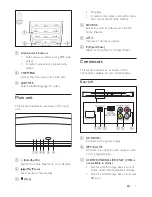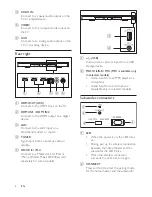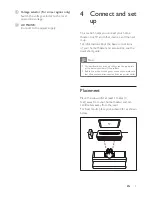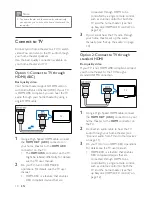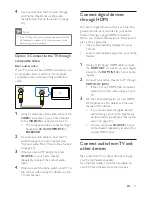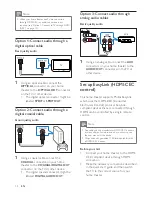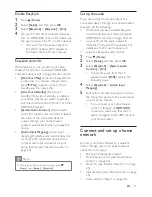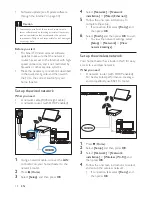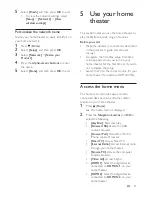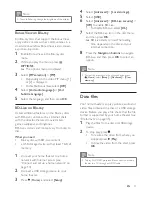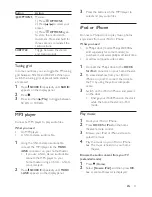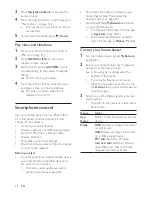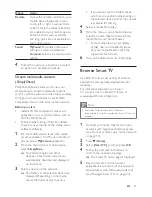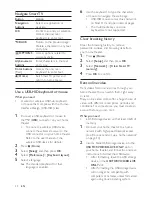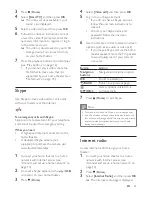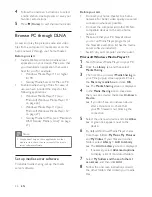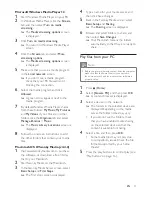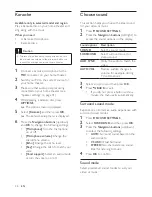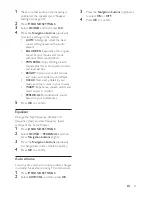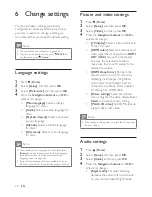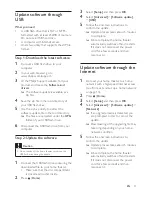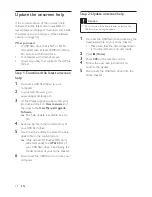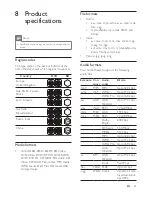21
EN
Button
Action
OPTIONS
Manual:
1) Press
OPTIONS
.
2) Press / to select your
preset.
3) Press
OPTIONS
again
to store the radio station.
Automatic: Press and hold for
three seconds to reinstall the
radio stations.
SUBTITLE
Toggle between the stereo
and mono sounds.
Tuning grid
In some countries, you can toggle the FM tuning
grid between 50 kHz and 100 kHz. When you
switch the tuning grid, all preset radio stations
are erased.
1
Press
SOURCE
repeatedly until
RADIO
appears on the display panel.
2
Press .
3
Press and hold (
Play
) to toggle between
50 kHz or 100 kHz.
MP3 player
Connect a MP3 player to play audio files.
What you need
•
An MP3 player.
•
A 3.5mm stereo audio cable.
1
Using the 3.5mm stereo audio cable,
connect the MP3 player to the
MUSIC
iLINK
connector on your home theater.
•
If you use 6.5mm stereo audio cable,
connect the MP3 player to your
home theater using a 3.5mm - 6.5mm
converter jack.
2
Press
SOURCE
repeatedly until
MUSIC
I-LINK
appears on the display panel.
3
Press the buttons on the MP3 player to
select and play audio files.
iPod or iPhone
Connect a Philips dock to play music, photos,
and videos from your iPod or iPhone.
What you need
•
A Philips dock (model: Philips DCK306x,
sold separately for some models): to
purchase it, visit www.philips.com/welcome
•
A yellow composite video cable.
1
Connect the Philips dock to the
DOCK
for iPod
connector on your home theater.
2
To view slideshow from your iPod or
iPhone on your TV, connect the dock to
the TV by using the yellow composite
cable.
3
Switch on the iPod or iPhone, and place it
on the dock.
•
Charge your iPod/iPhone on the dock
while the home theater is in iPod
mode.
Play music
1
Dock your iPod or iPhone.
2
Press
DOCK for iPod
on the home
theater remote control.
3
Browse your iPod or iPhone screen to
select the music.
4
Play the music on your iPod or iPhone.
»
The music is heard on your home
theater.
Browse the audio content from your TV
(extended mode):
1
Press (
Home
).
2
Select
[browse iPod]
, and then press
OK
.
»
A content browser is displayed.
Summary of Contents for HTB5150D
Page 2: ......
Page 49: ...47 EN W watch 3D 16 wired network 14 wireless network 14 ...
Page 50: ......