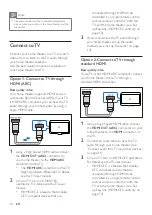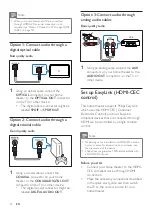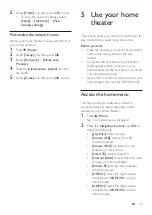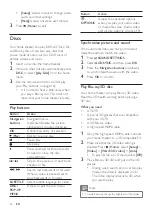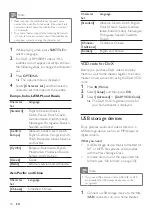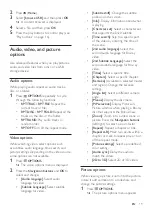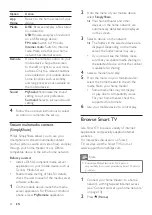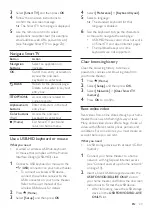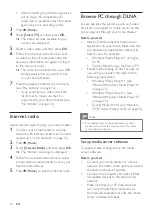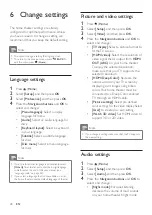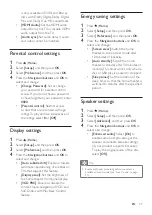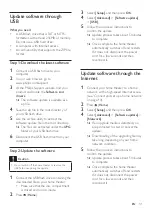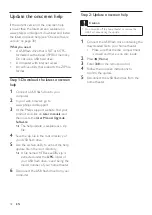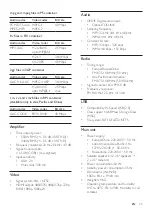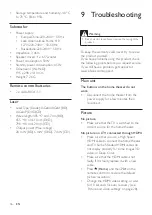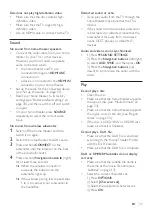22
EN
Option
Action
App
Home
Return to the home screen of your
device.
Media
DISC
: Browse and play a file stored
on a data disc.
USB
: Browse and play a file stored
on a USB storage device.
FM radio
: Switch to FM radio.
Internet radio
: Switch to Internet
radio. Make sure that your home
network has internet access.
Remote
Access the remote control on your
mobile device. Swipe the screen
to the left or right to access more
buttons. Only the relevant buttons
are enabled on your mobile device.
Some functions such as standby
and long press, are not available on
the mobile device.
Sound
MySound
: Personalize the sound
setting to suit your preference.
Surround
: Select a surround sound
setting.
4
Follow the onscreen instructions to select
an option or complete the set up.
Stream multimedia content
(SimplyShare)
Philips SimplyShare allows you to use your
smartphone to stream multimedia content
(such as pictures, audio and video files), and play
through your home theater or any DLNA-
compatible device in the same home network.
Before you start
• Install a DLNA-compliant media server
application on your mobile device, such as
Twonky Media Server.
•
Enable media sharing of files. For details,
check the user manual of the media server
software software.
1
On the mobile device, launch the media
server application. For iPhone or Android
phone, access
MyRemote
application.
2
From the menu of your mobile device,
select
SimplyShare
.
»
Your home theater and other
devices on the home network are
automatically detected and displayed
on the screen.
3
Select a device on the network.
»
The folders in the selected device are
displayed. Depending on the media
server, the folder names may vary.
• If you cannot see the folders, make
sure that you enable media sharing on
the selected device so that the content
is available for sharing.
4
Select a media file to play.
5
From the menu on your mobile device,
select the home theater to stream the
media file to your home theater.
•
Some media files may not display
or play due to compatibility issues.
For your home theater, check the
supported file formats.
6
Use your mobile device to control play.
Browse Smart TV
Use Smart TV to access variety of internet
applications and specially adapted internet
websites.
For interactive discussions on Smart
TV services, visit the Smart TV forum at
www.supportforum.philips.com
Note
•
Koninklijke Philips Electronics N.V. bears no
responsibility for content provided by Smart TV service
providers.
1
Connect your home theater to a home
network with high-speed Internet access
(see 'Connect and set up a home network'
2
Press (
Home).