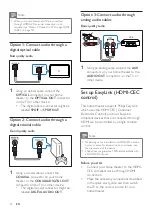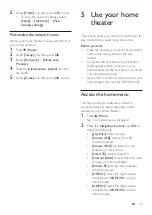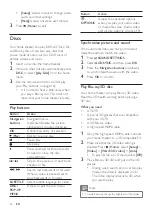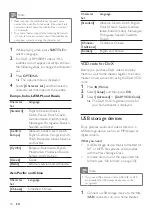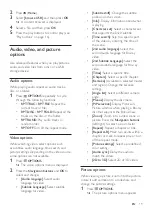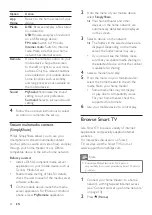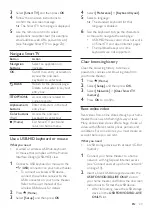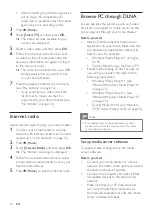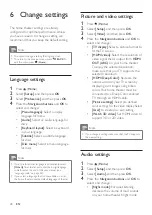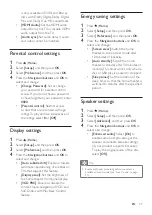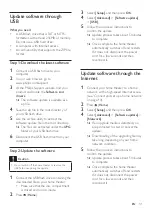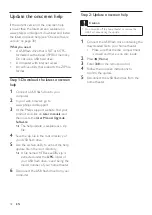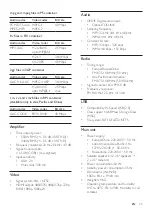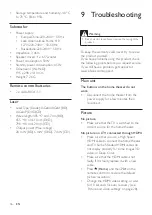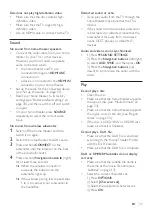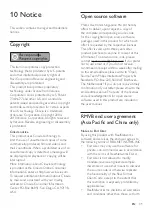25
EN
• Switch on your computer and the router.
Microsoft Windows Media Player 11
1
Start Windows Media Player on your PC.
2
Click the
Library
tab, and then select
Media Sharing.
3
The first time you select
Media Sharing
on
your PC,a pop-up screen appears. Check
the
Share my media box
and click
OK
.
»
The
Media Sharing
screen is displayed.
4
In the
Media Sharing
screen, make sure
that you see a device marked as
Unknown
Device
.
»
If you don't see an unknown device
after a minute or so, check that
your PC firewall is not blocking the
connection.
5
Select the unknown device and click
Allow.
»
A green tick appears next to the
device.
6
By default, Windows Media Player shares
from these folders:
My Music
,
My Pictures
,
and
My Videos
. If your files are in other
folders, select
Library
>
Add to Library
.
»
The
Add to Library
screen is displayed.
• If necessary, select
Advanced options
to display a list of monitored folders.
7
Select
My folders and those of others I
can access
, and then click
Add.
8
Follow the onscreen instructions to add
the other folders that contain your media
files.
Microsoft Windows Media Player 12
1
Start Windows Media Player on your PC.
2
In Windows Media Player, click the
Stream
tab, and then select
Turn on media
streaming.
»
The
Media streaming options
screen
is displayed.
3
Click
Turn on media streaming
.
»
You return to Windows Media Player
screen.
4
Click the
Stream
tab and select
More
streaming options
.
»
The
Media streaming options
screen
is displayed.
5
Make sure that you see a media program
in the
Local network
screen.
»
If you don't see a media program,
check that your PC firewall is not
blocking the connection.
6
Select the media program and click
Allowed
.
»
A green arrow appears next to the
media program.
7
By default, Windows Media Player shares
from these folders:
My Music
,
My Pictures
,
and
My Videos
. If your files are in other
folders, click the
Organize
tab and select
Manage libraries
>
Music
.
»
The
Music Library Locations
screen is
displayed.
8
Follow the onscreen instructions to add
the other folders that contain your media
files.
Macintosh OS X Twonky Media (v4.4.2)
1
Visit www.twonkymedia.com to purchase
the software, or download a free 30-day
trial to your Macintosh.
2
Start Twonky Media on the Macintosh.
3
In the Twonky Media Server screen, select
Basic Setup
and
First Steps
.
»
The First steps screen is displayed.
4
Type a name for your media server, and
then click Save changes.
5
Back in the Twonky Media screen, select
Basic Setup
and
Sharing.
»
The
Sharing
screen is displayed.
6
Browse and select folders to share, and
then select
Save Changes
.
»
Your Macintosh rescans the folders
automatically so that they are ready to
share.