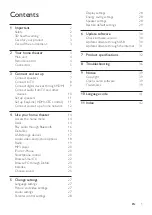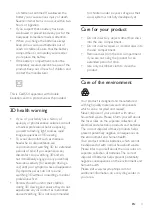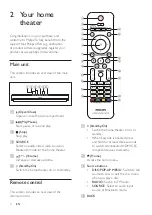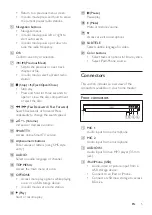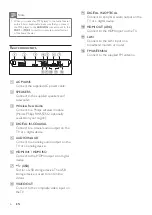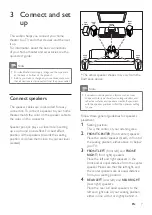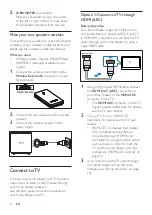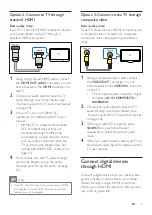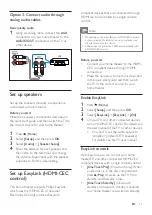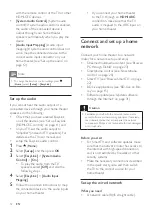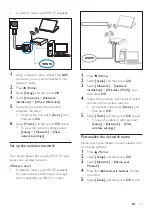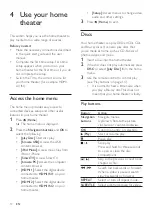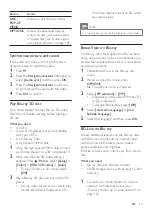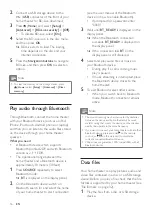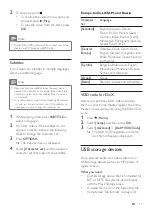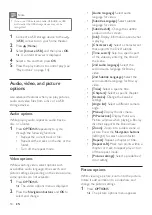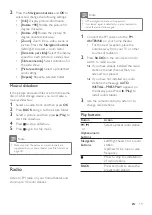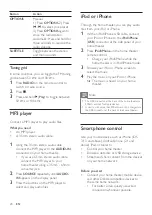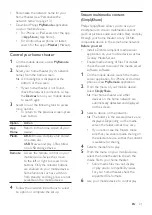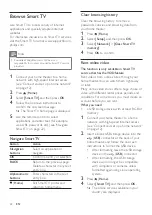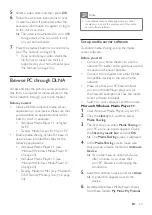8
EN
5
SUBWOOFER
(subwoofer):
Place the subwoofer at least one meter
to the left or right of the TV. Leave about
10-centimeter clearance from the wall.
Make your rear speakers wireless
Connect the rear speakers to your home theater
wirelessly using a wireless module accessory. For
details, see the wireless module user manual.
What you need
• A Philips wireless module. (Model: Philips
RWSS5512, optionally available in your
region)
1
Connect the wireless transmitter to the
Wireless Rear Audio
connector on your
home theater.
2
Connect the rear speakers to the wireless
receiver.
3
Connect the wireless receiver to the
power supply.
Connect to TV
Connect your home theater to a TV to watch
videos. You can listen to the TV audio through
your home theater speakers.
Use the best quality connection available on
your home theater and TV.
Option 1: Connect to TV through
HDMI (ARC)
Best quality video
Your home theater supports HDMI version
with Audio Return Channel (ARC). If your TV
is HDMI ARC compliant, you can hear the TV
audio through your home theater by using a
single HDMI cable.
1
Using a High Speed HDMI cable, connect
the
HDMI OUT (ARC)
connector on
your home theater to the
HDMI ARC
connector on the TV.
• The
HDMI ARC
connector on the TV
might be labeled differently. For details,
see the TV user manual.
2
On your TV, turn on HDMI-CEC
operations. For details, see the TV user
manual.
• HDMI-CEC is a feature that enables
CEC compliant devices that are
controlled by a single remote control,
such as volume control for both the
TV and the home theater. (see 'Set
up EasyLink (HDMI-CEC control)' on
3
If you cannot hear the TV audio through
your home theater, set up the audio
manually. (see 'Set up the audio' on page
TV
Summary of Contents for HTB5510D
Page 2: ......