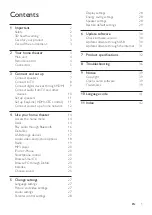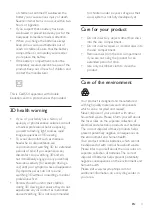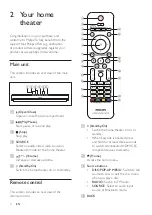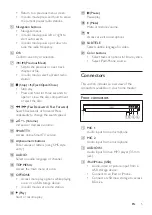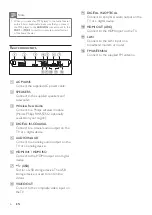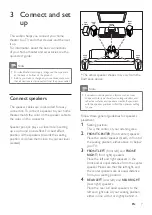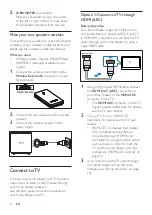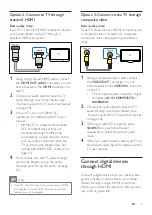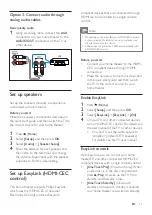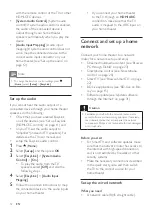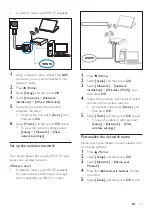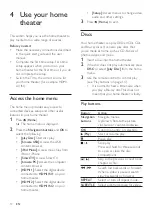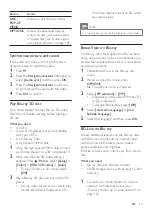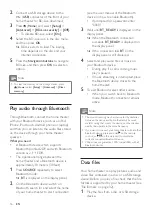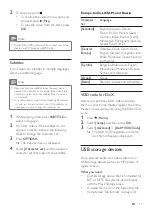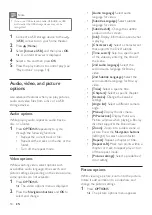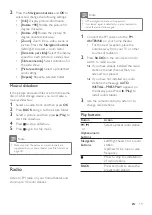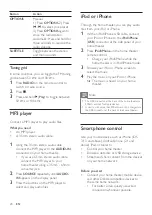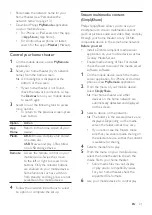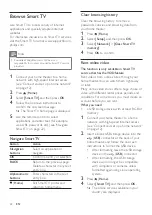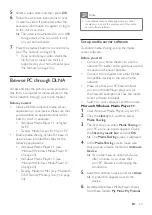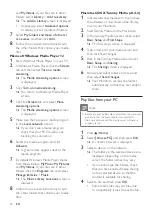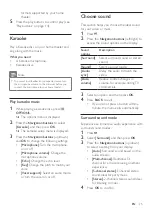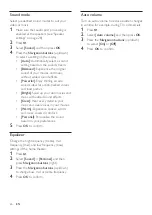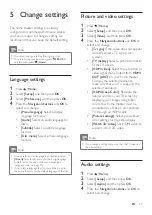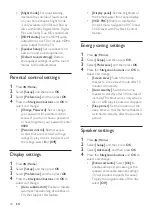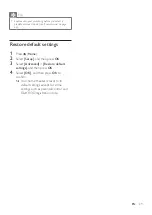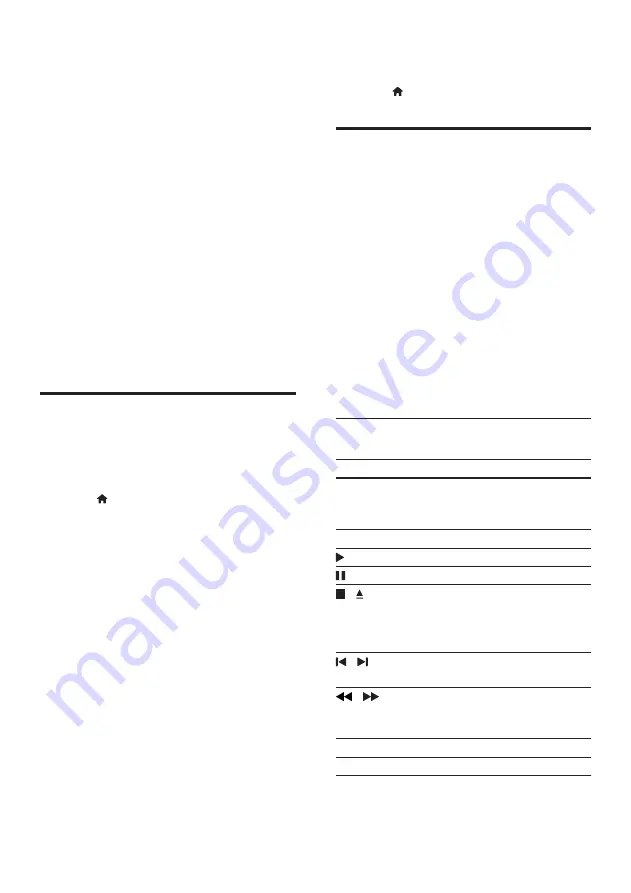
14
EN
4 Use your home
theater
This section helps you use the home theater to
play media from a wide range of sources.
Before you start
• Make the necessary connections described
in the quick start guide and the user
manual.
•
Complete the first-time setup. First-time
setup appears when you turn on your
home theater for the first time or if you do
not complete the setup.
• Switch the TV to the correct source for
your home theater (for example, HDMI,
AV IN).
Access the home menu
The home menu provides easy access to
connected devices, setup and other useful
features in your home theater.
1
Press (
Home
).
»
The home menu is displayed.
2
Press the
Navigation buttons
and
OK
to
select the following:
•
[play Disc]
: Start disc play.
•
[browse USB]
: Access the USB
content browser.
•
[iPod Music]
: Access music files from
iPod or iPhone.
•
[Smart TV]
: Access Smart TV.
•
[browse PC]
: Access the computer
content browser.
•
[HDMI 1]
: Select the digital device
connected to
HDMI IN 1
on your
home theater.
•
[HDMI 2]
: Select the digital device
connected to
HDMI IN 2
on your
home theater.
•
[Setup]
: Access menus to change video,
audio and other settings.
3
Press (
Home
) to exit.
Discs
Your home theater can play DVDs, VCDs, CDs,
and Blu-ray discs. It can also play discs that
you’ve made at home, such as CD-R discs of
photos, videos, and music.
1
Insert a disc into the home theater.
2
If the disc does not play automatically, press
DISC
or select
[play Disc]
from the home
menu.
3
Use the remote control to control play
(see 'Play buttons' on page 14).
• It is normal to hear a little noise when
you play a Blu-ray disc. This does not
mean that your home theater is faulty.
Play buttons
Button
Action
Navigation
buttons
Navigate menus.
Up/Down: Rotate the picture
clockwise or counter-clockwise.
OK
Confirm an entry or selection.
(
Play
)
Start or resume play.
Pause play.
/
Stop play.
Press and hold for three seconds
to open or close the disc
compartment.
/
Skip to the previous or next track,
chapter or file.
/
Search fast backwards or forward.
When a video is paused, search
slow backwards or forward.
REPEAT
Select or turn off repeat mode.
SUBTITLE
Select subtitle language for video.
Summary of Contents for HTB5510D
Page 2: ......