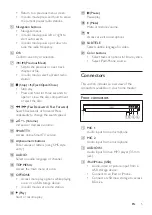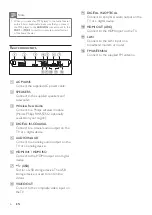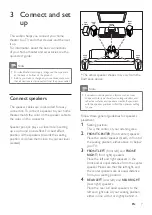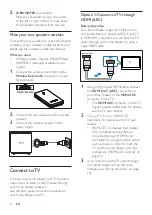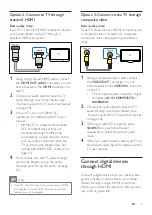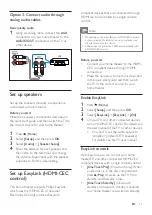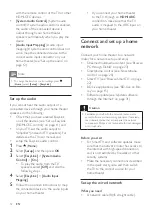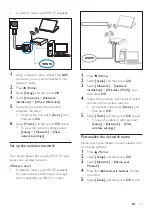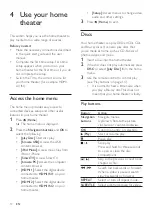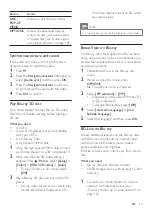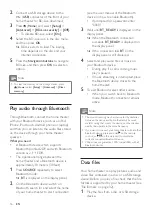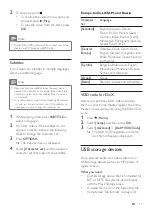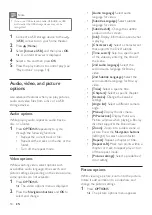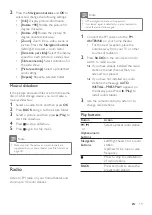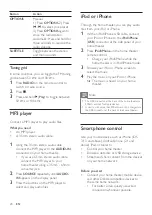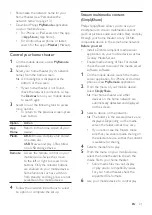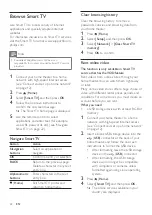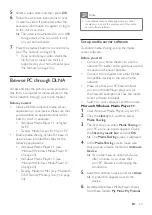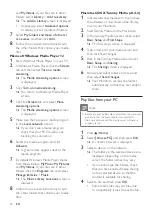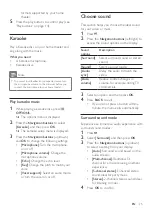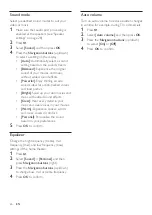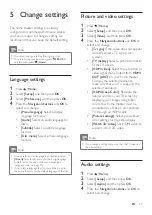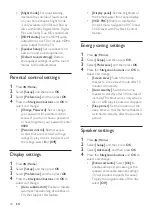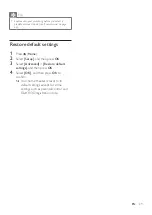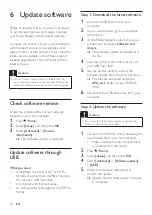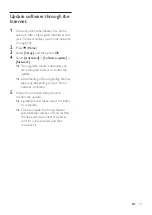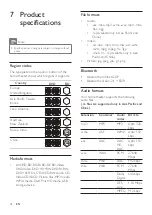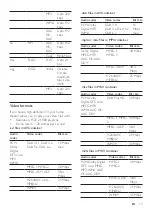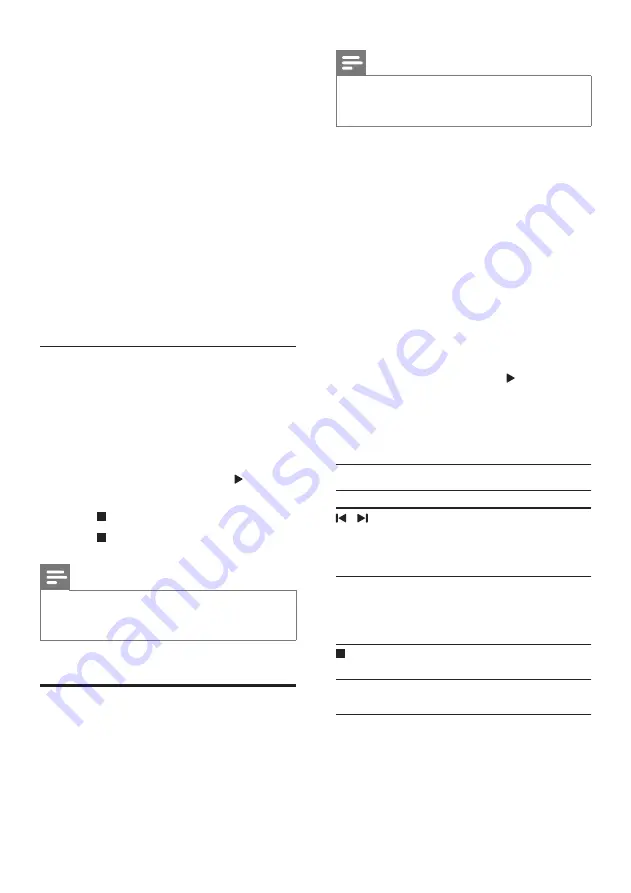
19
EN
2
Press the
Navigation buttons
and
OK
to
select and change the following settings:
•
[Info]
: Display picture information.
•
[90]
: Rotate the picture 90
degree clockwise.
•
[Rotate -90]
: Rotate the picture 90
degree counter-clockwise.
•
[Zoom]
: Zoom into a video scene or
picture. Press the
Navigation buttons
(left/right) to select a zoom factor.
•
[Duration per slide]
: Select the display
speed for each picture in a slide show.
•
[Slide animation]
: Select animation for
the slide show.
•
[Picture settings]
: Select a predefined
color setting.
•
[Repeat]
: Repeat a selected folder.
Musical slideshow
If the picture and audio files are from the same
disc or USB storage device, you can create a
musical slideshow.
1
Select an audio track, and then press
OK
.
2
Press
BACK
, and go to the picture folder.
3
Select a picture, and then press (
Play
) to
start the slideshow.
4
Press to stop slideshow.
5
Press again to stop music.
Note
•
Make sure that the picture and audio formats are
supported by your home theater (see 'File formats' on
Radio
Listen to FM radio on your home theater, and
store up to 40 radio stations.
Note
•
AM and digital radio are not supported.
•
If no stereo signal is detected, you are prompted to
install the radio stations again.
1
Connect the FM antenna to the
FM
ANTENNA
on your home theater.
• For the best reception, place the
antenna away from your TV or other
sources of radiation.
2
Press
RADIO
on the remote control to
switch to radio source.
»
If you have already installed the radio
stations, the last channel that you
listened to is played.
»
If you have not installed any radio
stations, the message
AUTO
INSTALL...PRESS PLAY
appears on
the display panel. Press (
Play
) to
install radio stations.
3
Use the remote control to listen or to
change radio stations.
Play buttons
Button
Action
/
or
Alphanumeric
buttons
Select a preset radio station.
Navigation
buttons
Left/Right: Search for a radio
station.
Up/Down: Fine tune a radio
frequency.
Press to stop the installation
of radio stations.
BACK
Press and hold to erase the
preset radio station.
Summary of Contents for HTB5510D
Page 2: ......