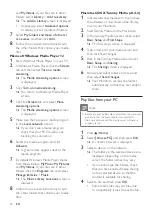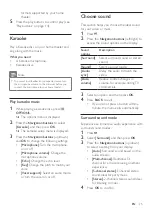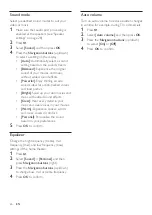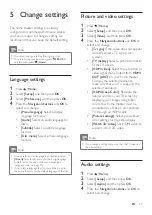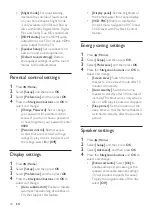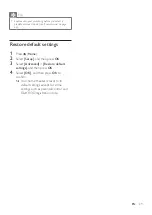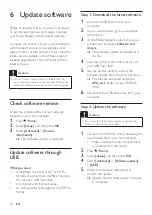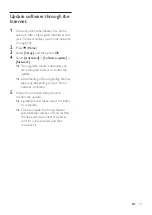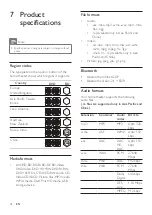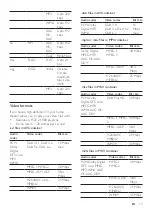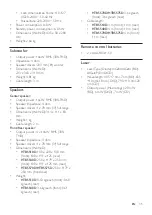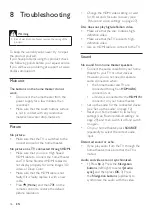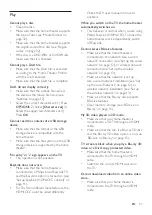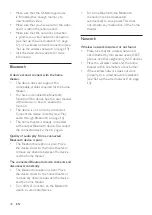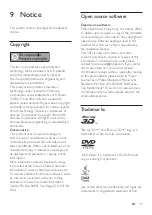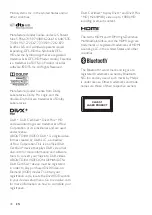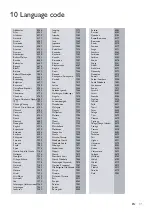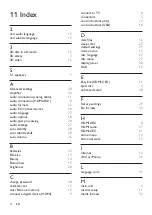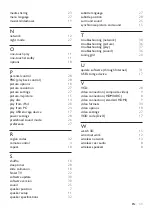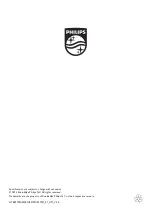38
EN
• Make sure that the USB storage device
is formatted, has enough memory to
download the video.
• Make sure that you have paid for the video,
and it is within the rental period.
• Make sure that the network connection
is good. Use a wired network connection
(see 'Set up the wired network' on page
12), or a wireless network connection (see
'Set up the wireless network' on page 13).
• Visit the video store website for more
information.
Bluetooth
A device cannot connect with the home
theater.
• The device does not support the
compatible profiles required for the home
theater.
• You have not enabled the Bluetooth
function of the device. See the user manual
of the device on how to enable the
function.
• The device is not correctly connected.
Connect the device correctly. (see 'Play
audio through Bluetooth' on page 16)
• The home theater is already connected
with another Bluetooth device. Disconnect
the connected device, then try again.
Quality of audio play from a connected
Bluetooth device is poor.
• The Bluetooth reception is poor. Move
the device closer to the home theater, or
remove any obstacle between the device
and the home theater.
The connected Bluetooth device connects and
disconnects constantly.
• The Bluetooth reception is poor. Move
the device closer to the home theater, or
remove any obstacle between the device
and the home theater.
• Turn off Wi-Fi function on the Bluetooth
device to avoid interference.
• For some Bluetooth, the Bluetooth
connection can be deactivated
automatically to save power. This does
not indicate any malfunction of the home
theater.
Network
Wireless network distorted or not found.
• Make sure that the wireless network is
not disturbed by microwave ovens, DECT
phones, or other neighboring Wi-Fi devices.
• Place the wireless router and the home
theater within five meters of each other.
• If the wireless network does not work
properly, try a wired network installation
(see 'Set up the wired network' on page
Summary of Contents for HTB5510D
Page 2: ......