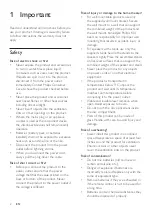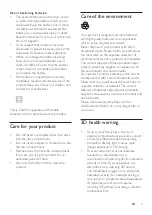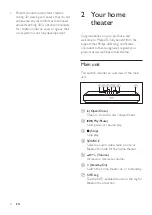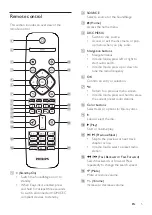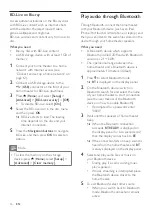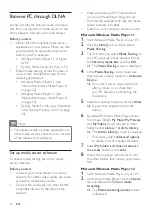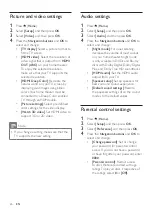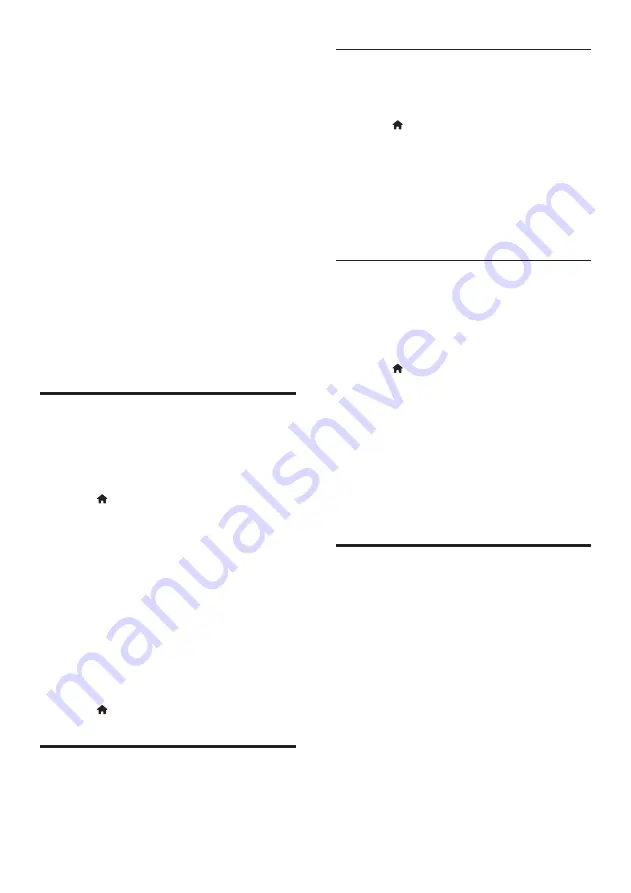
14
EN
4 Use your home
theater
This section helps you use the home theater to
play media from a wide range of sources.
Before you start
•
Make the necessary connections described
in the quick start guide and the user
manual.
• Complete the first-time setup. First-time
setup appears when you turn on your
home theater for the first time or if you do
not complete the setup.
•
Switch the TV to the correct source for
your home theater (for example, HDMI,
AV IN).
Access the home menu
The home menu provides easy access to
connected devices, setup and other useful
features in your home theater.
1
Press (
Home
).
»
The home menu is displayed.
2
Press the
Navigation buttons
and
OK
to
select the following:
•
[Play disc]
: Start disc play.
•
[Browse USB]
: Access the USB
content browser.
•
[Voole]
: Access Voole service.
•
[Browse PC]
: Access the computer
content browser.
•
[Setup]
: Access menus to change video,
audio and other settings.
3
Press (
Home
) to exit.
Auto play
Your home theater can automatically play a disc
or a video file.
Auto play disc
When the home theater is switched on, the
disc automatically plays.
1
Press (
Home
).
2
Select
[Setup]
, and then press
OK
.
3
Select
[Preference]
>
[Auto play disc]
>
[On]
.
•
The feature is turned on.
•
To turn off the feature, select
[Off]
. The
disc will not automatically play.
Auto play video sequentially
If two or more video files are available in the
same folder from a USB storage device or PC
(via DLNA connection), the next video file
automatically plays after the end of a video.
1
Press (
Home
).
2
Select
[Setup]
, and then press
OK
.
3
Select
[Preference]
>
[Auto play after
video]
>
[On]
.
•
The feature is turned on.
•
To turn off the feature, select
[Off]
. The
next video file will not automatically
play after the end of a video in the
same folder.
Discs
Your home theater can play DVDs, VCDs, CDs,
and Blu-ray discs. It can also play discs that
you’ve made at home, such as CD-R discs of
photos, videos, and music.
1
Insert a disc into the home theater.
2
If the disc does not play automatically, press
DISC MENU
to select disc source, or
select
[Play disc]
from the home menu.
3
Use the remote control to control play.
•
It is normal to hear a little noise when
you play a Blu-ray disc. This does not
mean that your home theater is faulty.