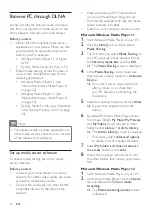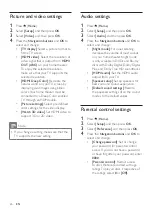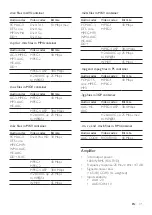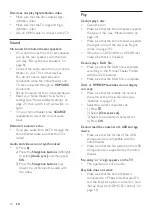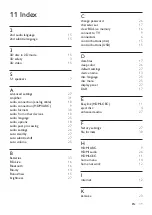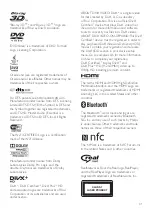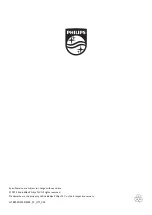34
EN
Disc does not play high-definition video.
•
Make sure that the disc contains high-
definition video.
•
Make sure that the TV supports high-
definition video.
•
Use an HDMI cable to connect to the TV.
Sound
No sound from home theater speakers.
•
If no sound comes from the rear speakers,
pair up the rear speakers with the main
unit (see 'Pair up the rear speakers' on
page 8).
•
Connect the audio cable from your home
theater to your TV or other devices.
You do not need a separate audio
connection when the home theater and
TV are connected through an
HDMI ARC
connection.
•
Set up the audio for the connected device.
•
Reset your home theater to its factory
settings (see 'Restore default settings' on
page 27), then switch it off and switch on
again.
•
On your home theater, press
SOURCE
repeatedly to select the correct audio
input.
Distorted sound or echo.
•
If you play audio from the TV through the
home theater, make sure that the TV is
muted.
Audio and video are not synchronized.
•
1) Press .
2) Press the
Navigation buttons
(left/right)
to select
[Audio sync]
, and then press
OK
.
3) Press the
Navigation buttons
(up/
down) to synchronize the audio with
the video.
Play
Cannot play a disc.
•
Clean the disc.
•
Make sure that the home theater supports
the type of disc (see 'Media formats' on
•
Make sure that the home theater supports
the region code of the disc (see 'Region
codes' on page 29).
•
If the disc is a DVD±RW or DVD±R disc,
make sure that it is finalized.
Cannot play a DivX file.
• Make sure that the DivX file is encoded
according to the 'Home Theater Profile'
with the DivX encoder.
• Make sure that the DivX file is complete.
DivX or RMVB/RM subtitles do not display
correctly.
• Make sure that the subtitle file name is
the same as the movie file name
(see
'Subtitles' on page 17).
•
Select the correct character set:
1) Press .
2) Select
[Character set]
.
3) Select the supported character set.
4) Press
OK
.
Cannot read the contents of a USB storage
device.
•
Make sure that the format of the USB
storage device is compatible with the
home theater.
• Make sure that the file system on the USB
storage device is supported by the home
theater.
'No entry' or 'x' sign appears on the TV.
•
The operation is not possible.
EasyLink does not work.
•
Make sure that the home theater is
connected to a Philips brand EasyLink TV,
and the EasyLink option is turned on (see
'Set up EasyLink (HDMI-CEC control)' on