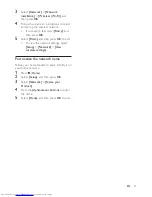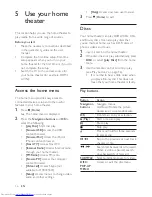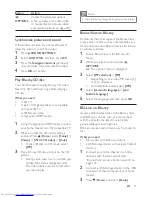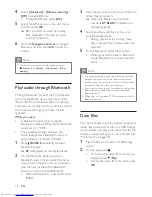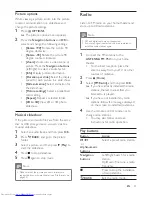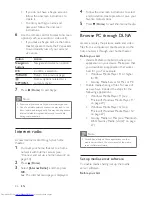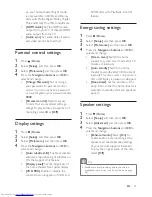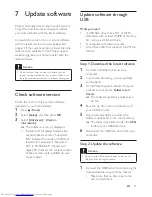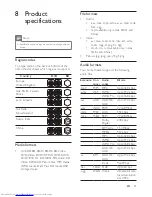25
EN
Clear browsing history
Clear the browsing history to remove
passwords, cookies, and browsing data from
your home theater.
1
Press (
Home
).
2
Select
[Setup]
, and then press
OK
.
3
Select
[Network]
>
[Clear Smart TV
memory]
.
4
Press
OK
to confirm.
Rent online video
Rent videos from online stores, through your
home theater. You can watch them right away
or later.
Many online video stores offer a huge choice of
video, with different rental prices, periods, and
conditions. For some stores, you must create an
account before you can rent.
What you need
•
a USB storage device, with at least 4 GB of
memory
1
Connect your home theater to a home
network with high-speed Internet access
(see 'Connect and set up a home network'
on page 13).
2
Insert a blank USB storage device into the
(
USB
) slot on your home theater, and
follow the onscreen instructions to format
the USB device.
•
After formatting, leave the USB storage
device in the
(
USB
) slot.
•
After formatting, the USB storage
device will no longer be compatible
with computers or cameras, unless
formatted again using Linux operating
system.
3
Press (
Home
).
4
Select
[Smart TV]
, and then press
OK
.
»
The online services available in your
country are displayed.
5
Select a video store, and then press
OK
.
6
Follow the onscreen instructions to rent
or watch a video. If prompted, enter the
necessary information to register or log in
to the store's account.
»
The video is downloaded to your USB
storage device. You can watch it only
on your home theater.
7
Press the playback buttons to control play
(see 'Play buttons' on page 16).
•
If you cannot play a video, check the
file format to make sure that it is
supported by your home theater (see
'File formats' on page 35).
Skype
Not available to HTB7255D
Use Skype to make video calls or voice calls
with your friends over the Internet.
No emergency calls with Skype
.
Skype is not a replacement for your telephone
and cannot be used for emergency calling.
What you need
•
A high-speed Internet connection to the
home theater.
•
A dedicated Skype camera (not supplied):
to purchase the camera, visit www.freetalk.
me/philips.
1
Connect your home theater to a home
network with Internet access (see
'Connect and set up a home network' on
page 13).
2
Connect a Skype camera to the USB
connector at the side panel of your home
theater.
3
Press (
Home
).
4
Select
[Video call]
, and then press
OK
.
5
Log in to your Skype account.