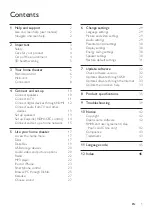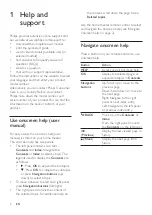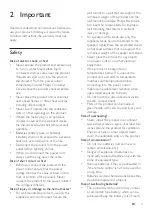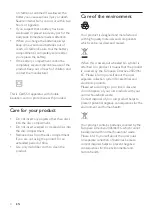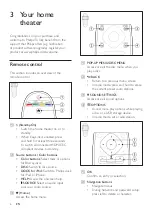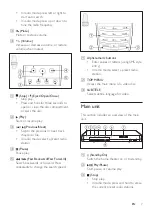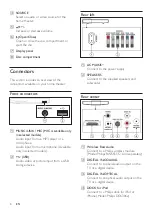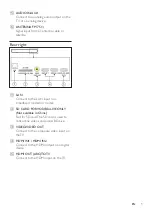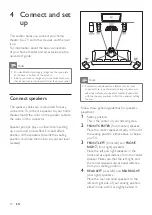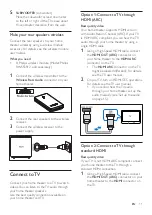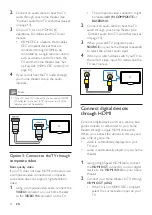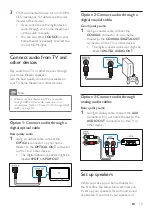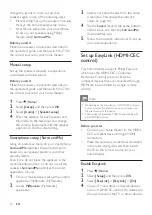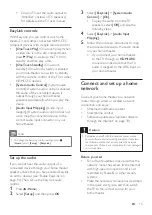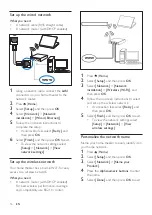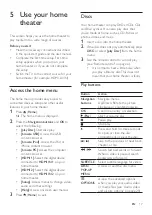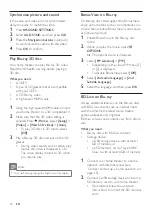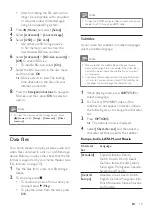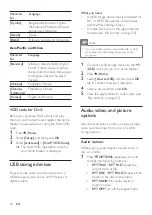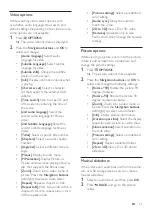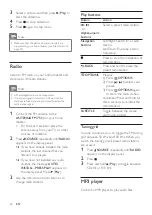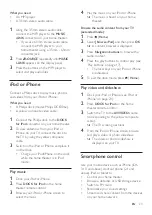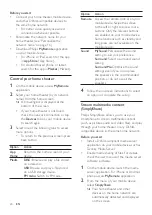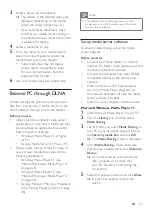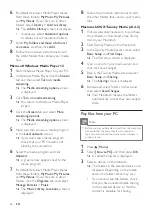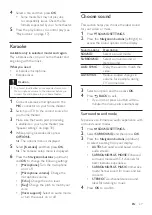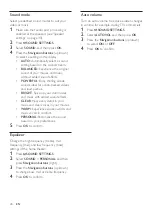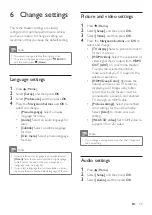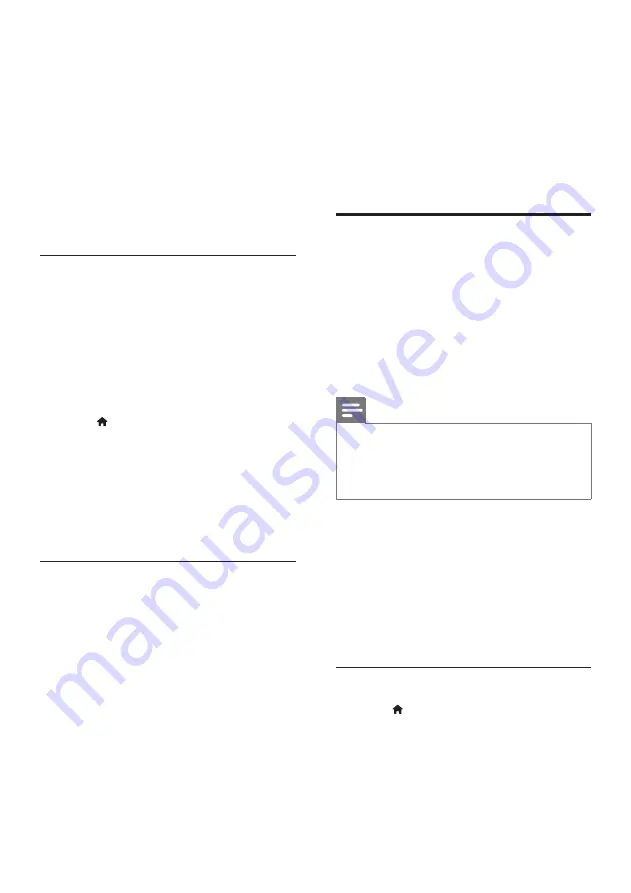
14
EN
change the layout or room, set up your
speakers again in one of the following ways:
•
Manual setup: Set up the speakers manually
through the home theater setup menu.
•
Smartphone setup: Use your smartphone
to set up your speakers using Philips
feature called
SurroundMe
.
Before you start
Make the necessary connections described in
the quick start guide, and then switch the TV to
the correct source for your home theater.
Manual setup
Set up the speakers manually to experience
customized surround sound.
Before you start
Make the necessary connections described in
the quick start guide, and then switch the TV to
the correct source for your home theater.
1
Press (
Home
).
2
Select
[Setup]
, and then press
OK
.
3
Select
[Audio]
>
[Speaker setup]
4
Enter the distance for each speaker, and
then listen to the test tones and change
the volume. Experiment with the speaker
positions to find the ideal setting.
Smartphone setup (SurroundMe)
Using an interactive menu on your smartphone,
SurroundMe
optimizes the surround sound
based on your speaker positions and other
acoustic factors.
Even if you do not place the speakers in the
recommended position, or do not use all the
speakers,
SurroundMe
optimizes the sound
experience for you.
1
On your mobile device, set up the control
application, MyRemote (MyRemote).
2
Access
MyRemote
(MyRemote)
application.
3
Select your home theater from the home
screen (see 'Personalize the network
name' on page 16).
4
Tap the
Sound
(Sound) tab at the bottom
of the screen, and then tap
SurroundMe
(SurroundMe) icon.
5
Follow the onscreen instructions to set up
your sound experience.
Set up EasyLink (HDMI-CEC
control)
This home theater supports Philips EasyLink,
which uses the HDMI-CEC (Consumer
Electronics Control) protocol. EasyLink-
compliant devices that are connected through
HDMI can be controlled by a single remote
control.
Note
•
Depending on the manufacturer, HDMI-CEC is known
by many names. For information on your device, see
the user manual of the device.
•
Philips does not guarantee 100% interoperability with
all HDMI-CEC devices.
Before you start
•
Connect your home theater to the HDMI-
CEC compliant device through HDMI
connection.
•
Make the necessary connections described
in the quick start guide, and then switch
the TV to the correct source for your
home theater.
Enable EasyLink
1
Press (
Home
).
2
Select
[Setup]
, and then press
OK
.
3
Select
[EasyLink]
>
[EasyLink]
>
[On]
.
4
On your TV and other connected devices,
turn on HDMI-CEC control. For details, see
the user manual of the TV or other devices.