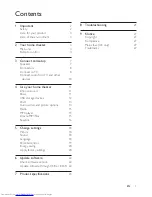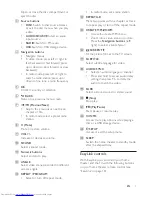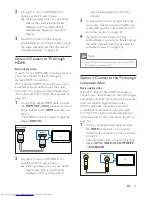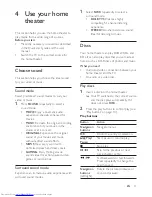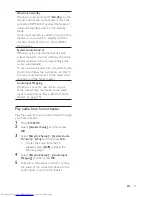10
EN
Connectors
Connect other devices to your home theater.
Front
a
(USB)
Audio, video or picture input from a USB
storage device.
b
MUSIC iLINK
Audio input from an MP3 player.
Back connectors
a
AC MAINS
Connect to the power supply.
b
SPEAKERS
Connect to the supplied speakers and
subwoofer.
c
HDMI OUT
Connect to the HDMI input on the TV.
d
OPTICAL
Connect to an optical audio output on the
TV or a digital device.
e
VIDEO OUT
Connect to the composite video input on
the TV.
f
AUDIO IN-AUX
Connect to an analog audio output on the
TV or an analog device.
g
ANTENNA FM 75
Signal input from an antenna, cable or
satellite.
Connect to TV
Connect your home theater to a TV to
watch videos. You can listen to audio from TV
programs through your home theater speakers.
Use the best quality connection available on
your home theater and TV.
Option 1: Connect to TV through
HDMI (ARC)
Best quality video
Your home theater supports HDMI version
with Audio Return Channel (ARC). If your TV
is HDMI ARC compliant, connect your home
theater to the TV through the HDMI ARC
connection for easy and quick setup.
With HDMI ARC, you do not need an
additional audio cable to play audio from TV
through your home theater.
1
Using a High Speed HDMI cable, connect
the
HDMI OUT (ARC)
connector on
your home theater to the
HDMI ARC
connector on the TV.
The
HDMI ARC
connector on the TV
might be labeled
HDMI IN
or
HDMI
. For
details on TV connectors, see the TV user
manual.
TV
Summary of Contents for HTD3200
Page 2: ......