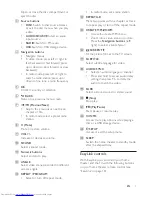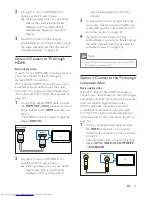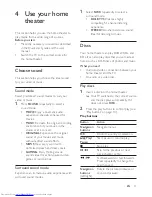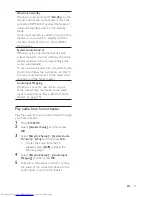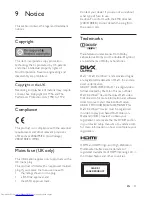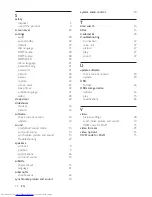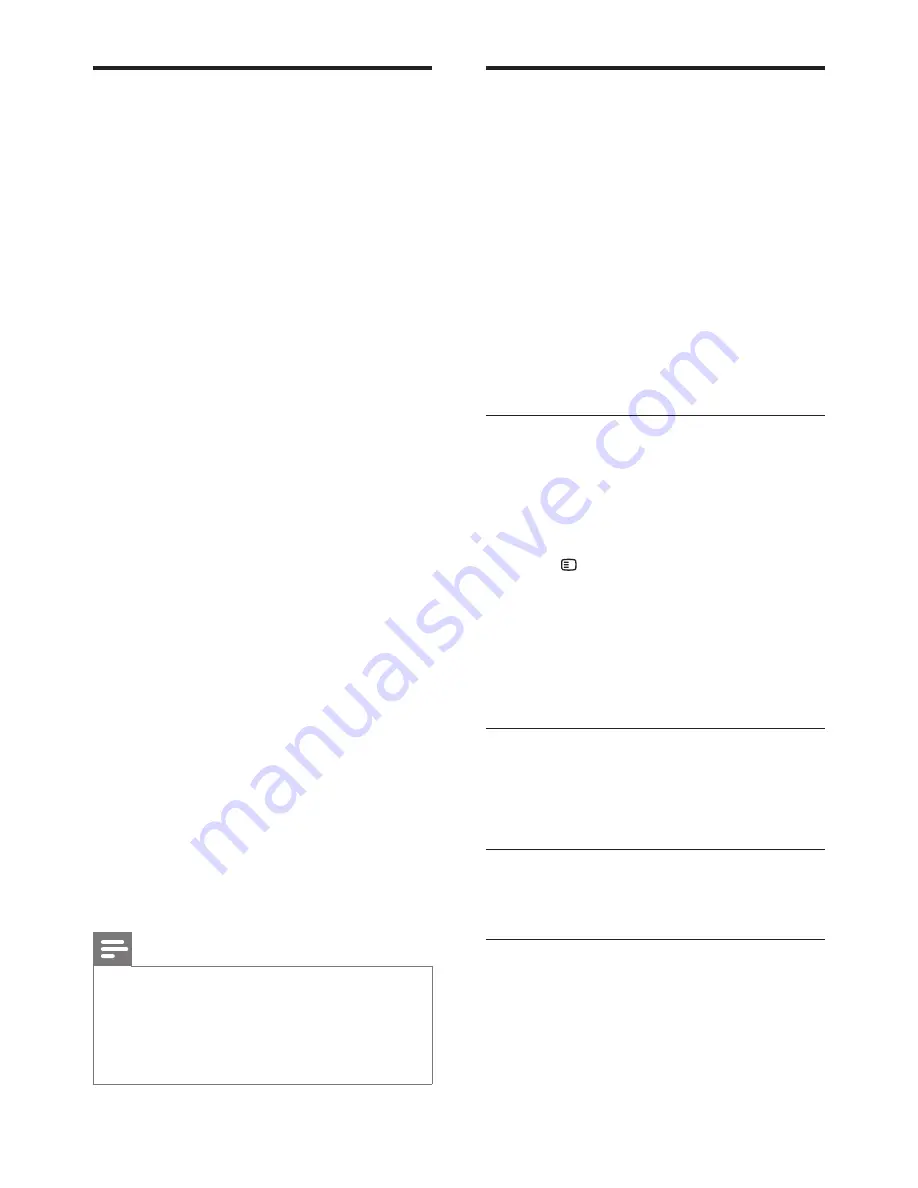
18
EN
Create MP3 files
Use your home theater to convert audio CDs
into MP3 files.
What you need
• An audio disc.
• A USB storage device
1
Connect a USB storage device to the
home theater.
2
Play your audio CD (CDDA/HDCD).
3
Press
CREATE MP3
.
»
A confirmation message is displayed.
4
Select
[Yes]
, and then press
OK
.
»
The create MP3 screen is displayed.
The right panel contains MP3 settings
and the left panel shows the audio
tracks.
5
Press the
Navigation buttons
and
OK
to
select and change:
•
[Speed]
: Select the write-to-file speed.
•
[Bitrate]
: Select the conversion quality.
•
[Device]
: Select the USB storage
device which you use to store the MP3
files.
6
Navigate to the right panel, and then select
the audio tracks and press
OK
.
• To select all tracks, navigate to
[Select
All]
, and then press
OK
.
7
Select
[Start]
, and then press
OK
to start
the MP3 conversion.
»
A new folder which contains the MP3
files is created in the USB storage
device.
• To exit the menu, select
[Exit]
, and
then press
OK
.
Note
•
When the conversion is in process, do not press any
buttons.
•
DTS CDs and copy-protected CDs cannot be
converted.
•
Write-protected or password-protected USB storage
device cannot be used to store MP3 files.
EasyLink
The home theater supports Philips EasyLink,
which uses the HDMI-CEC (Consumer
Electronics Control) protocol. EasyLink-
compliant devices that are connected through
HDMI can be controlled by a single remote
control.
Philips does not guarantee 100%
interoperability with all HDMI-CEC devices.
What you need
• HDMI-CEC compliant devices.
• An HDMI connection between the
connected devices.
Switch on
1
On the TV and other connected devices,
turn on the HDMI-CEC operations. For
details, see the manual of the TV or other
devices.
2
Press
SETUP
.
3
Select
[General Setup]
, and then press
OK
.
4
Select
[EasyLink Setup]
>
[EasyLink]
, and
then press
OK
.
5
Select
[On]
, and then press
OK
.
Control devices
Control the home theater and the other
connected HDMI-CEC compliant devices with
a single remote control.
One-touch play
If you enable One-touch play, the TV
automatically switches to the correct channel
when you play a disc in your home theater.
Summary of Contents for HTD3200
Page 2: ......