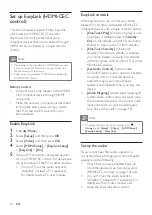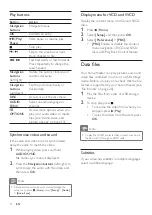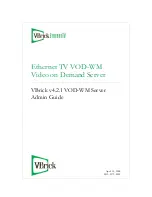23
EN
Sound
No sound from home theater speakers.
•
Connect the audio cable from your home
theater to your TV or other devices.
However, you do not need a separate
audio connection when the home theater
and TV are connected through an
HDMI
ARC
connection.
•
Set up the audio for the connected device
(see 'Set up the audio' on page 10).
•
Reset your home theater to its factory
settings (see 'Restore default settings' on
page 19), and then switch it off and switch
on again.
•
On your home theater, press
SOURCE
repeatedly to select the correct audio
input.
Distorted sound or echo.
•
If you play audio from the TV through the
home theater, make sure that the TV is
muted.
Audio and video are not synchronized.
•
1) Press and hold
AUDIO SYNC
.
2) Press the
Navigation buttons
(left/right)
within five seconds to synchronize the
audio with the video.
Play
Cannot play a disc.
•
Clean the disc.
•
Make sure that the home theater supports
the type of disc (see 'Media formats' on
page 20).
•
Make sure that the home theater supports
the region code of the disc.
•
If the disc is a DVD±RW or DVD±R disc,
make sure that it is finalized.
Cannot play a DivX file.
• Make sure that the DivX file is encoded
according to the 'Home Theater Profile'
with the DivX encoder.
• Make sure that the DivX file is complete.
DivX subtitles do not display correctly.
• Make sure that the subtitle file name is
the same as the movie file name
(see
'Subtitles' on page 12).
•
Select the correct character set (see
'Subtitles' on page 12).
Cannot read the contents of a USB storage
device.
•
Make sure that the format of the USB
storage device is compatible with the
home theater.
• Make sure that the file system on the USB
storage device is supported by the home
theater.
'input invalid' or 'x' sign appears on the TV.
•
The operation is not possible.
EasyLink does not work.
•
Make sure that the home theater is
connected to a Philips brand EasyLink TV,
and the EasyLink option is turned on (see
'Set up EasyLink (HDMI-CEC control)' on
•
For TVs from different manufacturers, the
HDMI CEC could be called differently.
Check theTV user manual on how to
enable it.
When you switch on the TV, the home theater
automatically switches on.
•
This behavior is normal when you are using
Philips EasyLink (HDMI-CEC). To make the
home theater work independently, switch
off EasyLink.
Summary of Contents for HTD3511
Page 2: ......