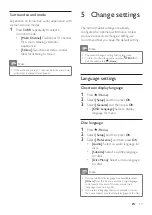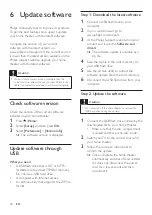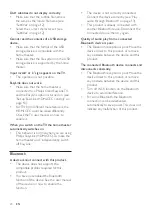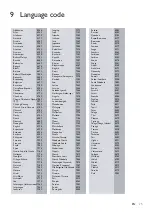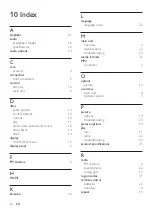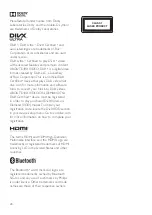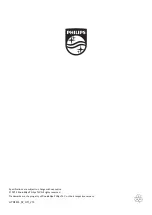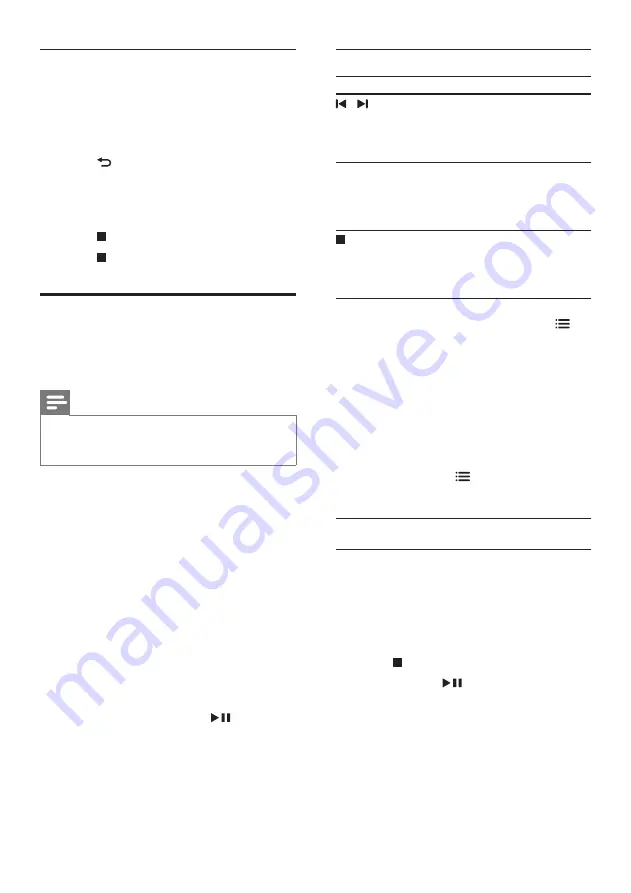
15
EN
Musical slideshow
If the picture and audio files are from the same
disc or USB storage device, you can create a
musical slideshow.
1
Select an audio track and then press
OK
.
2
Press
BACK
and then go to the picture
folder.
3
Select a picture and then press
OK
to
start the slideshow.
4
Press to stop slideshow.
5
Press again to stop music.
Radio
Listen to FM radio on your home theater, and
store up to 40 radio stations.
Note
•
AM and digital radio are not supported.
•
If no stereo signal is detected, you are prompted to
install the radio stations again.
1
Connect the FM antenna to the
FM
ANTENNA
on your home theater.
•
For the best reception, place the
antenna away from your TV or other
sources of radiation.
2
Press
SOURCE
repeatedly to select radio
source.
»
If you have already installed the radio
stations, the last channel that you
listened to is played.
»
If you have not installed any radio
stations, the message
AUTO
INSTALL...PRESS PLAY
appears on
the display panel. Press
to install
radio stations.
3
Use the remote control to listen or to
change radio stations.
Play buttons
Button
Action
/
or
Alphanumeric
buttons
Select a preset radio station.
Navigation
buttons
Left/Right: Search for a radio
station.
Up/Down: Fine tune a radio
frequency.
Press to stop the installation
of radio stations.
Press and hold to erase the
preset radio station.
SOURCE
button to
access radio
Manual
:
1) In radio mode, press
OPTIONS
.
2) When a radio frequency
blinks, press
OK
to store
the radio station.
3) Repeat step 1 and 2 to
store other stations.
Automatic
:
In radio mode, press and
hold
OPTIONS
for three
seconds to reinstall all the
available radio station.
Tuning grid
In some countries, you can toggle the FM tuning
grid between 50 kHz and 100 kHz.
1
Press
SOURCE
repeatedly to select radio
source.
2
Press .
3
Press and hold
to toggle between
50 kHz or 100 kHz.