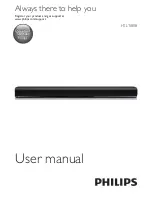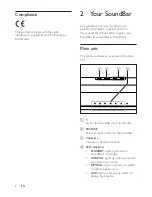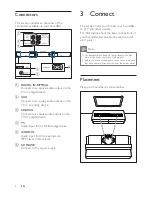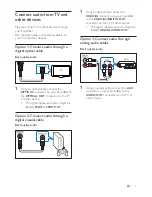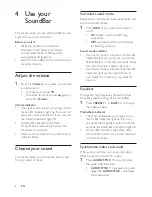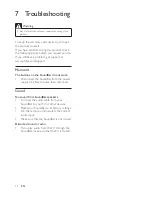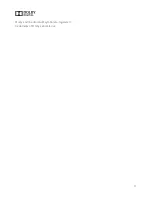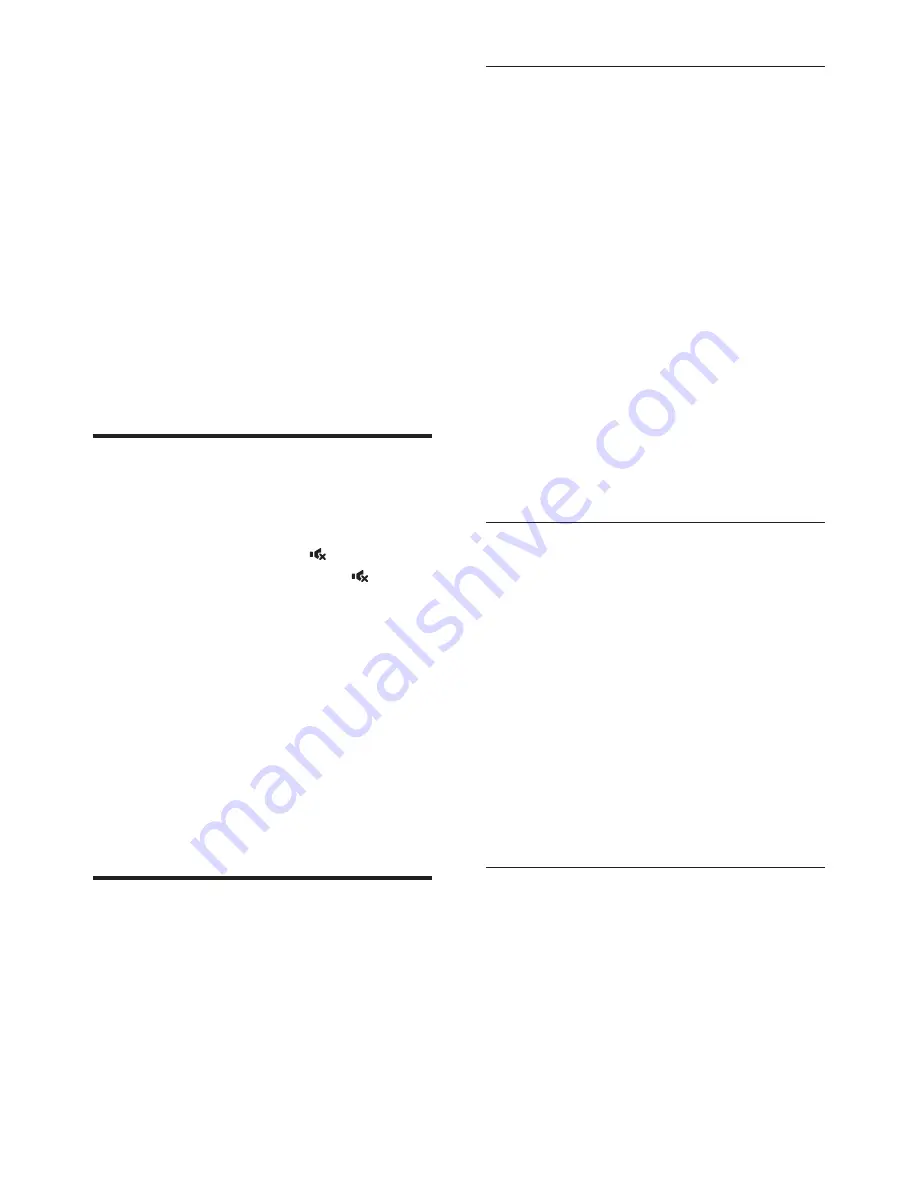
8
EN
4 Use your
SoundBar
This section helps you use the SoundBar to play
audio from connected devices.
Before you start
•
Make the necessary connections
described in the Quick Start Guide
or download the User Manual from
www.philips.com/support.
•
Switch the SoundBar to the correct source
for other devices.
Adjust the volume
1
Press
+/-
(
Volume
) to increase or decrease
a volume level.
•
To mute sound, press .
•
To restore the sound, press again or
press
+/-
(
Volume
).
Volume indicator
•
The higher volume level you change to, the
more LED indicators light up. If you do not
press the volume button for three seconds,
the volume indicators light off.
•
All the LED indicators blink three
times when a volume level is set to the
maximum or minimum.
•
When sound is muted, the current source
indicator blinks.
Choose your sound
This section helps you choose the ideal sound
for your video or music.
Surround sound mode
Experience an immersive audio experience with
surround sound modes.
1
Press
SURR
to turn surround mode on
or off.
•
On
: Create a surround listening
experience.
•
Off
: Two-channel stereo sound. Ideal
for listening to music.
Sound mode indicator
•
If surround mode is turned on, all the LED
indicators light up one by one, with all the
LED indicators on for three seconds. Finally
the current source indicator stays on.
•
If surround mode is turned off, all the LED
indicators light up, then light off one by
one. Finally the current source indicator
stays on.
Equalizer
Change the high frequency (treble) and low
frequency (bass) settings of the SoundBar.
1
Press
/-
or
BASS +/-
to change
the treble or bass.
Treble/bass indicator
•
The more treble/bass you change to, the
more LED indicators light up. If you do
not press the treble/bass button for three
seconds, the treble/bass indicators light off.
•
All the LED indicators blink three times
when treble or bass is set to the maximum
or minimum value.
Synchronize video and sound
If the audio and video are not synchronized,
delay the audio to match the video.
1
Press
AUDIO SYNC +/-
to synchronize
the audio with the video.
•
AUDIO SYNC +
increases the sound
delay, and
AUDIO SYNC -
decreases
the sound delay.