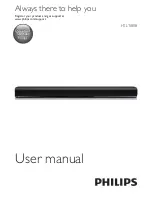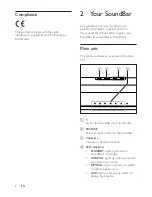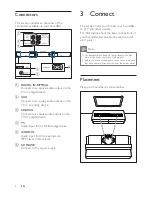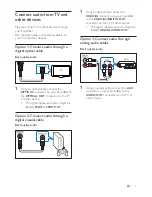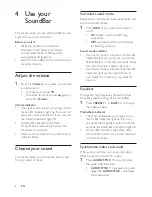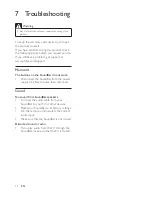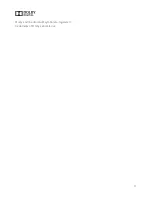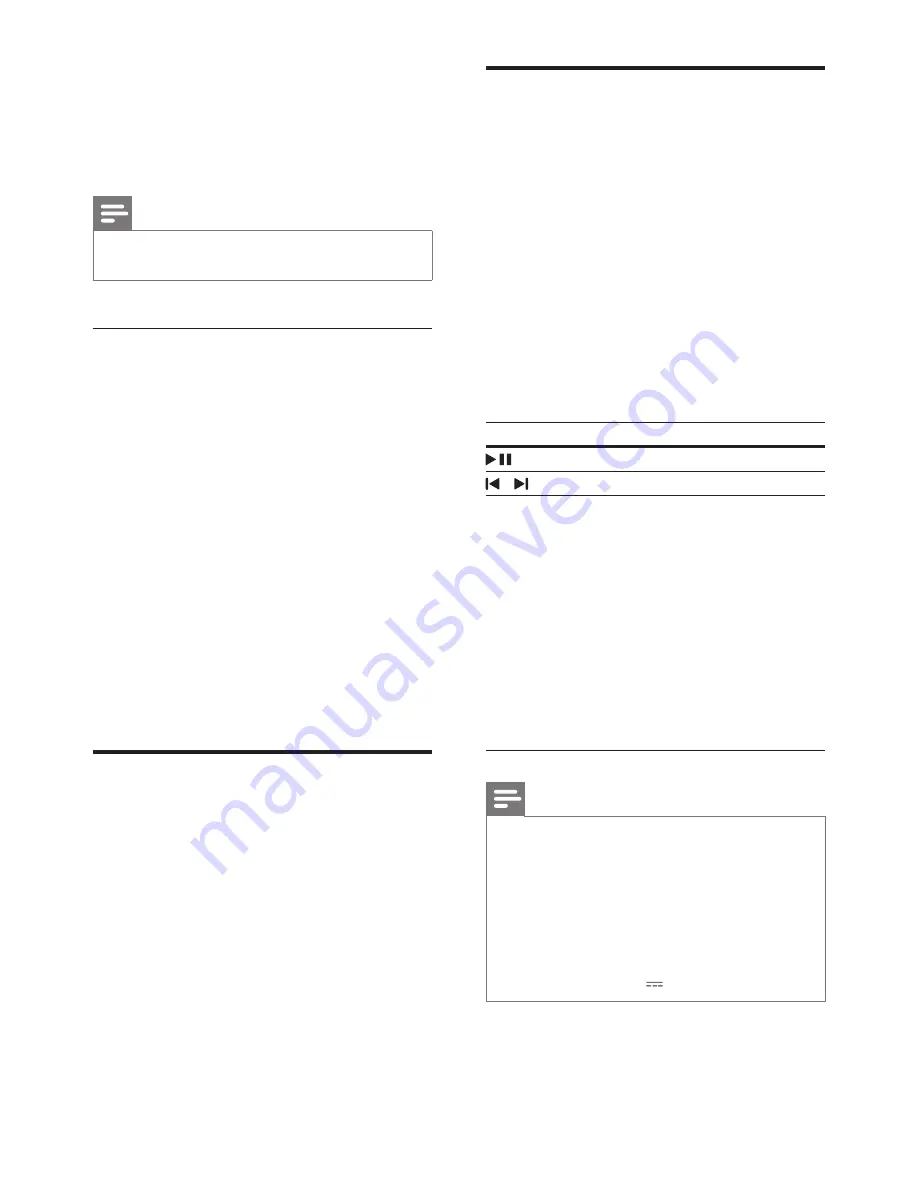
9
EN
Sound delay indicator
•
The more delay you change to, the more
LED indicators light up. If you do not press
the sound delay button for three seconds,
the sound delay indicators light off.
Note
•
This feature is only applicable to
COAXIAL
(
COAX
)
and
OPTICAL
(
OPT
) sources.
Night mode
For quiet listening, night mode decreases the
volume of loud sounds when audio is played.
Night mode is only available for Dolby Digital
soundtracks.
1
Press
NIGHT
to turn night mode on or
off.
Night mode indicator
•
If night mode is turned on, all the LED
indicators light up one by one, with all the
LED indicators on for three seconds. Finally
the current source indicator stays on.
•
If night mode is turned off, all the LED
indicators light up, then light off one by
one. Finally the current source indicator
stays on.
MP3 player
Connect your MP3 player to play your audio
files or music.
What you need
•
An MP3 player.
•
A 3.5mm stereo audio cable.
1
Using the 3.5mm stereo audio cable,
connect the MP3 player to the
AUDIO IN
connector on your SoundBar.
2
Press
AUDIO IN
on the remote control.
3
Press the buttons on the MP3 player to
select and play audio files or music.
USB storage devices
Enjoy audio on a USB storage device, such as an
MP3 player and USB flash memory, etc.
What you need
•
A USB storage device that is formatted
for FAT file systems, and complies with the
Mass Storage Class.
• An MP3 file on a USB storage device
1
Connect a USB storage device to the
SoundBar.
2
Press
USB
on the remote control.
3
Use the remote control to control play.
Button
Action
Start or pause or resume play.
/
Skip to the previous or next track.
REPEAT
During play, press to toggle: repeat
all tracks and repeat off.
Repeat play indicator
•
If repeat mode is turned on, all
the LED indicators blink for three
times, then the current source
indicator stays on.
•
If repeat mode is turned off, all
the LED indicators light up, then
light off one by one. Finally the
current source indicator stays on.
Note
•
This product may not be compatible with certain types
of USB storage device.
•
If you use a USB extension cable, USB HUB, or USB
multi-reader, the USB storage device may not be
recognized.
•
Digital camera PTP protocols are not supported.
•
Do not remove the USB storage device while it is
being read.
•
DRM-protected music files (MP3) are not supported.
•
Support a USB port: 5V , 1A.