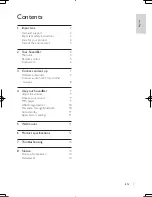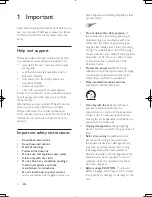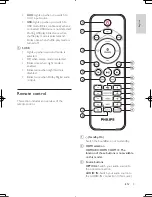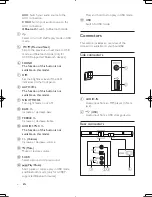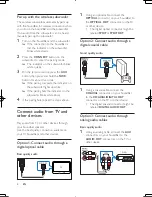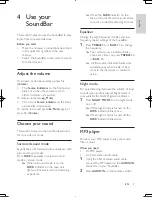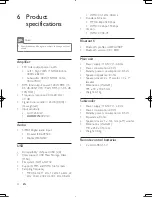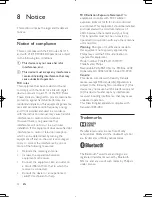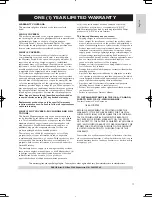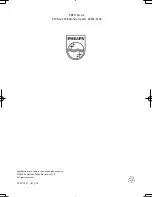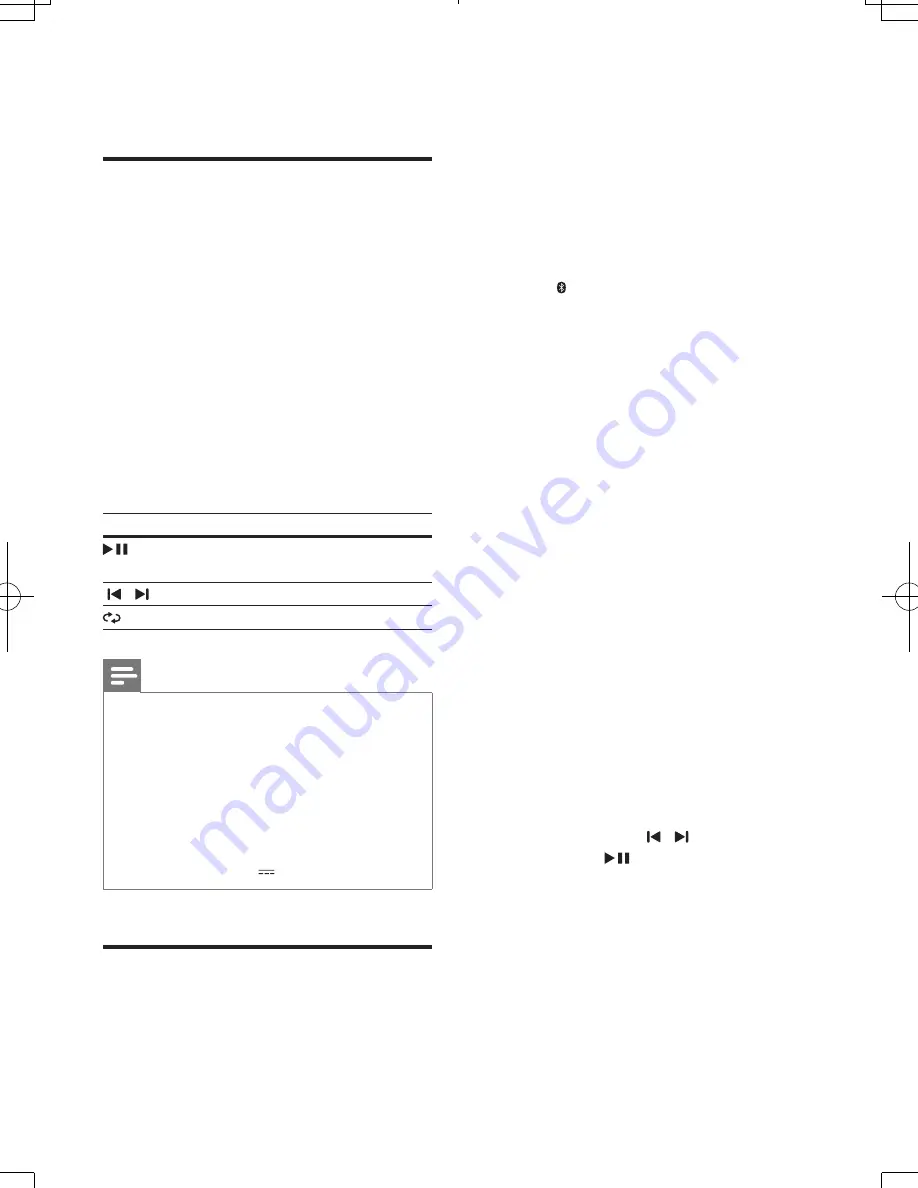
10
EN
3
Press the buttons on the MP3 player to
select and play audio files or music.
USB storage devices
Enjoy audio on a USB storage device, such as an
MP3 player and USB flash memory, etc.
What you need
• A USB storage device that is formatted
for FAT file systems, and complies with the
Mass Storage Class.
• An MP3 or WMA file on a USB storage
device
1
Connect a USB storage device to the
SoundBar.
2
Press
USB
on the remote control.
3
Use the remote control to control play.
Button Action
Start, pause or resume play.
Press and hold to stop play.
/
Skip to the previous or next track.
Select or turn off shuffle play mode.
Note
•
This product may not be compatible with certain types
of USB storage device.
•
If you use a USB extension cable, USB HUB, or USB
multi-reader, the USB storage device may not be
recognized.
•
Digital camera PTP protocols are not supported.
•
Do not remove the USB storage device while it is
being read.
•
DRM-protected music files (MP3, WMA) are not
supported.
•
Support a USB port: 5V , 1A.
Play audio through Bluetooth
Through Bluetooth, connect the SoundBar with
your Bluetooth device (such as an iPad, iPhone,
iPod touch, Android phone, or laptop), and then
you can listen to the audio files stored on the
device through your SoundBar speakers.
What you need
• A Bluetooth device which supports
Bluetooth profile A2DP, AVRCP and with
Bluetooth version as 3.0 + EDR.
• The operational range between the
SoundBar and a Bluetooth device is
approximately 8 meters (24 feet).
1
Press
Bluetooth
on the remote control
to switch the SoundBar to Bluetooth
mode.
»
The
BLUETOOTH
indicator blinks.
2
On the Bluetooth device, switch on
Bluetooth, search for and select
Philips
HTL5110
to start connection (see the
user manual of the Bluetooth device on
how to enable Bluetooth).
»
During connection, the
BLUETOOTH
indicator blinks.
3
Wait until you hear a beep sound from the
SoundBar.
»
The
BLUETOOTH
indicator lights up.
»
If the connection fails, the
BLUETOOTH
indicator blinks
continually.
4
Select and play audio files or music on
your Bluetooth device.
• During play, if a call is coming, music
play is paused. Play resumes when the
call ends.
• If your Bluetooth device supports
AVRCP profile, on the remote control
you can press / to skip to a track,
or press
to pause/resume play.
5
To exit Bluetooth, select other source.
• When your switch back to Bluetooth
mode, Bluetooth connection remains
active.
HTL5110_F7_UM_V1.0.indb 10
2013/3/15 17:00:06