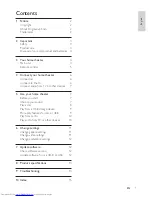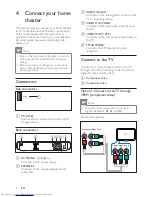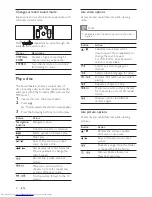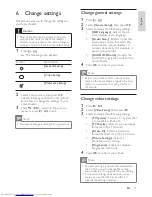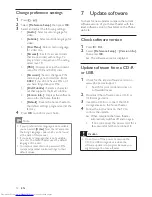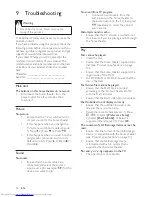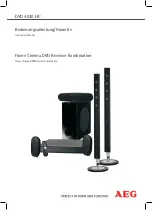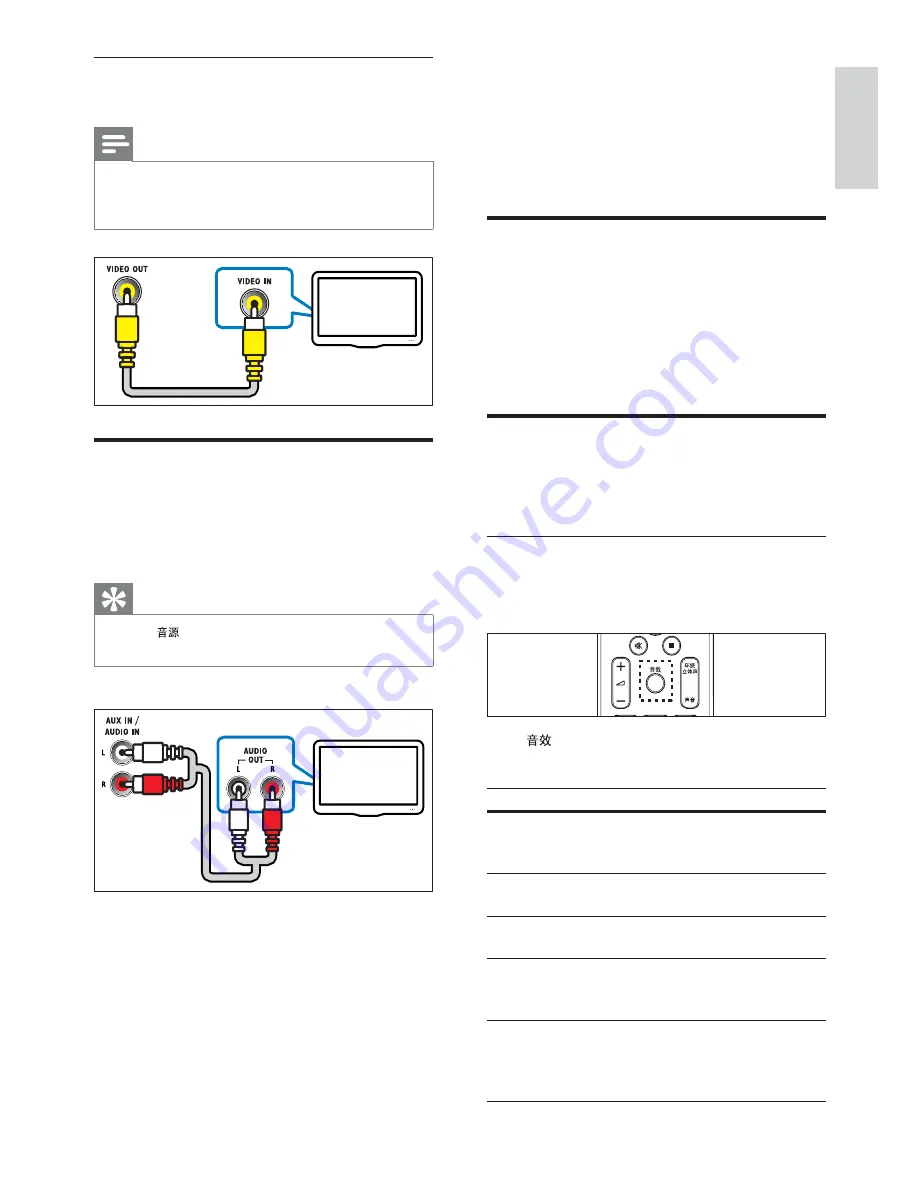
7
5 Use your home
theater
This section helps you use the home theater to
play media from a wide range of sources.
Before you start
Check that you:
Make the necessary connections and
•
complete the setup as described in the
Quick Start.
Switch the TV to the correct source for the
•
home theater.
Choose your sound
This section helps you choose the ideal sound for
your video or music.
Change sound mode
Select prede ned sound modes to suit your
video or music.
Press
repeatedly to cycle through the
available sound modes.
Sound mode
Description
ACTION
/
ROCK
Enhanced low and high-range.
Ideal for action movies and rock
or pop music.
DRAMA
/
JAZZ
Clear mid and high-range. Ideal
for drama movies and jazz music.
CONCERT
/
CLASSIC
Neutral sound. Ideal for live
concerts and classical music.
SPORTS
Moderate mid-range and surround
effects for clear vocals and the
atmosphere of a live sport venue.
NIGHT
Dynamically controlled sound
mode suitable for watching
movies at night or for non-
intrusive background music.
Option 2: Connect to the TV through
composite video (CVBS)
Note
The composite video cable or connector might
•
be labeled
AV IN
,
VIDEO IN
,
COMPOSITE
or
BASEBAND
.
Connect audio from TV or
other devices
Use your home theater to play audio from the
TV or other devices such as a cable box.
Tip
Press
•
repeatedly to select the audio
output of your connection.
(Cable not supplied)
TV
TV
English
EN
1_HTS2200_93-EN-US.indd Sec1:7
7/19/2010 1:42:27 PM