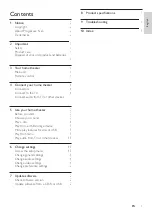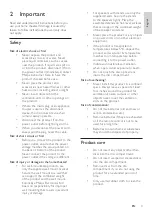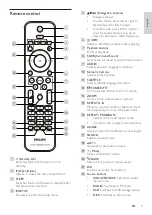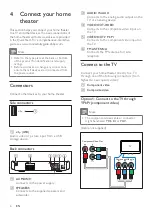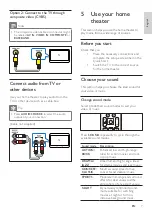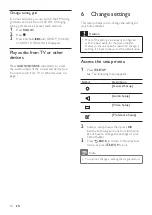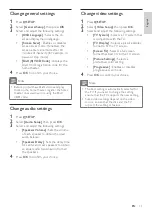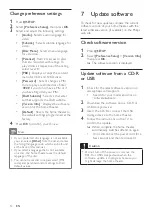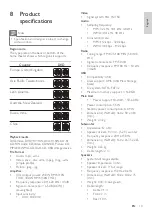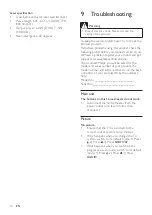8
Use video options
Access several useful features while viewing
video.
Note
•
Available video options depend on the video
source.
Button
Action
/
Searches slow-backward or
slow-forward. Press repeatedly to
change the search speed.
For VCD/SVCD, slow-backward
search is not available.
AUDIO
Selects an audio language or
channel.
SUBTITLE
Selects subtitle language for
video.
INFO
Displays information about what
is playing.
REPEAT
Repeats a chapter or title.
REPEAT
A-B
Marks two points within a
chapter for repeat play, or turns
off repeat mode.
ANGLE
Displays options for different
camera angles.
Use picture options
Access several useful features while viewing
pictures.
Button
Action
/
Rotates the picture counter-
clockwise or clockwise.
/
Skips to the previous or next
picture.
REPEAT
Toggles between various repeat
modes.
INFO
Displays photo albums in a
thumbnail overview.
Change surround sound mode
Experience an immersive audio experience with
surround sound modes.
Press
SURR
repeatedly to cycle through the
available surround modes.
Option
Description
MULTI-
CHANNEL
Immersive multi-channel sound for
an enhanced movie experience.
STEREO
Two-channel stereo sound. Ideal
for listening to music.
Play a disc
The home theater can play a wide variety of
discs, including video, audio and mixed media (for
example, a CD-R that contains JPEG pictures and
MP3 music).
1
Insert a disc into the home theater.
2
Press
DISC
.
»
The disc plays or the disc main menu
appears.
3
Press the following buttons to control play:
Button
Action
Navigation
buttons
Navigate menus.
OK
Confirms an entry or selection.
Starts, pauses or resumes play.
Stops play.
/
Skips to the previous or next
track, chapter or file.
/
Fast backwards or fast forwards.
Press repeatedly to change the
search speed.
ZOOM
Zooms into a video scene or
picture.
REPEAT A-B
Marks two points within a
chapter or track for repeat play,
or turns off repeat mode.
SCREEN
FIT
Fits the picture format to the TV
screen.
EN