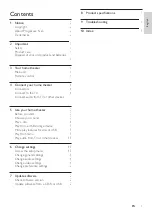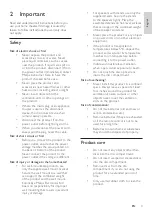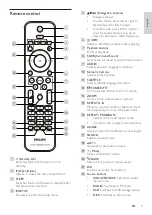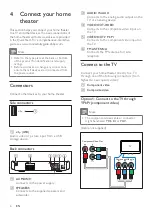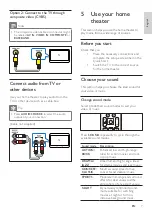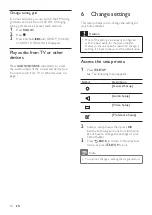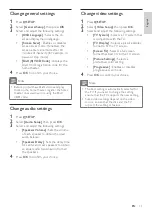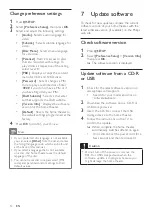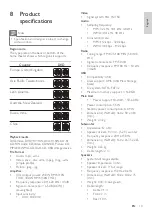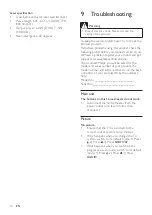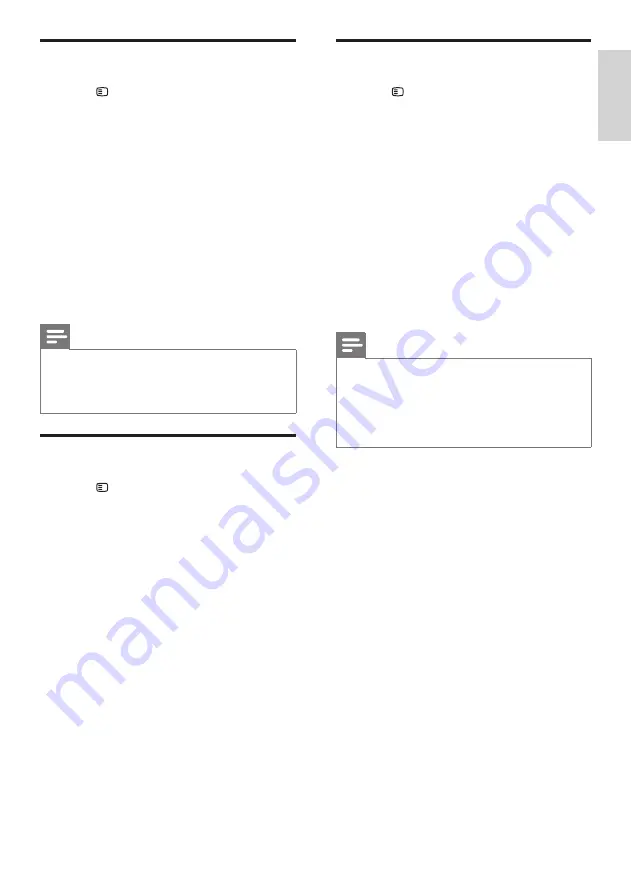
11
Change video settings
1
Press
SETUP
.
2
Select
[Video Setup]
, then press
OK
.
3
Select and adjust the following settings:
•
[TV System]
: Selects a TV system that
is compatible with the TV.
•
[TV Display]
: Selects a picture display
format to fit the TV screen.
•
[Screen Fit]
: Selects a full screen
format that best fits to the TV screen.
•
[Picture Settings]
: Selects a
predefined color setting.
•
[Progressive]
: Enables or disables
progressive scan mode.
4
Press
OK
to confirm your choice.
Note
•
The best setting is automatically selected for
the TV. If you need to change the setting,
ensure that the TV supports the new setting.
•
Some video settings depend on the video
source, ensure that the disc and the TV
support the setting or feature.
Change general settings
1
Press
SETUP
.
2
Select
[General Setup]
, then press
OK
.
3
Select and adjust the following settings:
•
[OSD Language]
: Selects the on-
screen display menu language.
•
[Screen Saver]
: Enables or disables
screen saver mode. If enabled, the
screen enters idle mode after 10
minutes of inactivity (for example, in
pause or stop mode).
•
[DivX(R) VOD Code]
: Displays the
DivX VOD registration code for the
home theater.
4
Press
OK
to confirm your choice.
Note
•
Before you purchase DivX videos and play
them on the home theater, register the home
theater on www.divx.com using the DivX
VOD code.
Change audio settings
1
Press
SETUP
.
2
Select
[Audio Setup]
, then press
OK
.
3
Select and adjust the following settings:
•
[Speakers Volume]
: Sets the volume
of each speaker to obtain the ideal
audio balance.
•
[Speakers Delay]
: Sets the delay time
for center and rear speakers to obtain
an equal audio transmission from all
the speakers.
4
Press
OK
to confirm your choice.
English
EN