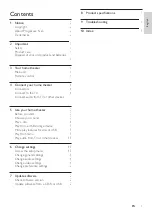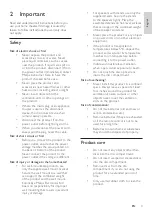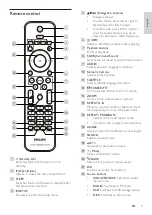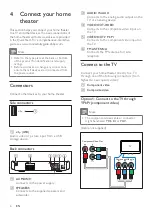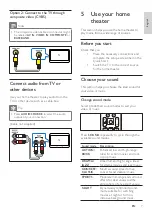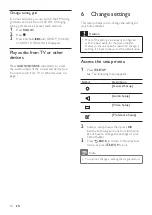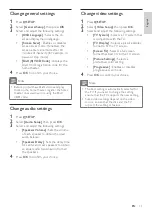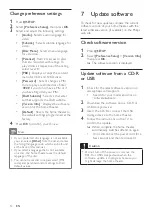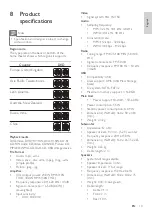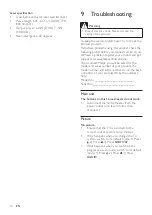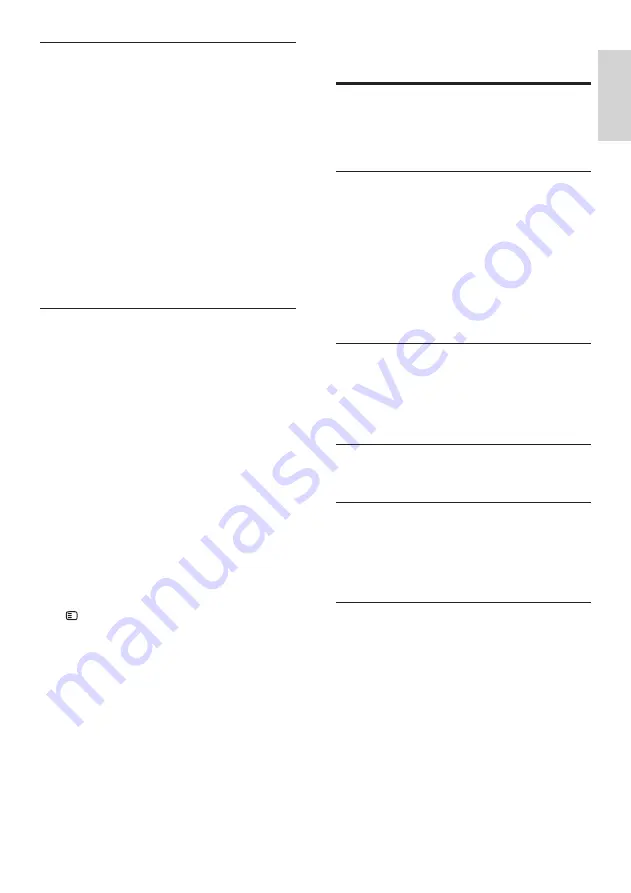
15
10 Index
A
amplifier
audio
connection 7
C
care
change settings
connect
audio from TV
guide 6
other devices
TV 6
connectors
contact us
D
disc
play 8
supported discs
disposal of your product
F
file formats
O
overview
connectors 6
main unit
remote control
P
picture
slide show
troubleshooting 14
play
disc 8
options 8
radio 9
troubleshooting 15
USB storage device
product care
product specifications
progressive scan
Sound
No sound.
•
Ensure that the audio cables are connected
and select the correct input source (for
example,
AUDIO SOURCE
) for the device
you want to play.
No sound from TV program.
•
Connect an audio cable from the audio
input on the home theater to the audio
output on the TV, then press
AUDIO
SOURCE
repeatedly to select the correct
audio source.
Distorted sound or echo.
•
Ensure that the TV volume is muted or set
to minimum if you are playing audio through
the home theater.
Play
Disc cannot be played.
•
Clean the disc.
•
Ensure that the home theater supports the
disc (see ‘Product specifications’ on page
13).
•
Ensure that the home theater supports the
region code of the DVD.
•
For DVD±RW or DVD±R, ensure that the
disc is finalized.
DivX video files cannot be played.
•
Ensure that the DivX file is encoded
according to the ‘Home Theater Profile’
with the DivX encoder.
•
Ensure that the DivX video file is complete.
DivX subtitles do not display correctly.
•
Ensure that the subtitle file name is the
same as the movie file name.
•
Select the correct character set: 1) Press
SETUP
. 2) Select
[Preference Setup]
.
3) Select
[DivX Subtitle]
. 4) Select a
supported character set. 5) Press
OK
.
The contents of a USB storage device cannot be
read.
•
Ensure that the format of the USB storage
device is compatible with the home theater
(see ‘Product specifications’ on page 13).
•
Ensure that the USB storage device
is formatted with a file system that is
supported by the home theater.
‘No entry’ or ‘x’ sign appears on the TV.
•
The operation is not possible.
English
EN