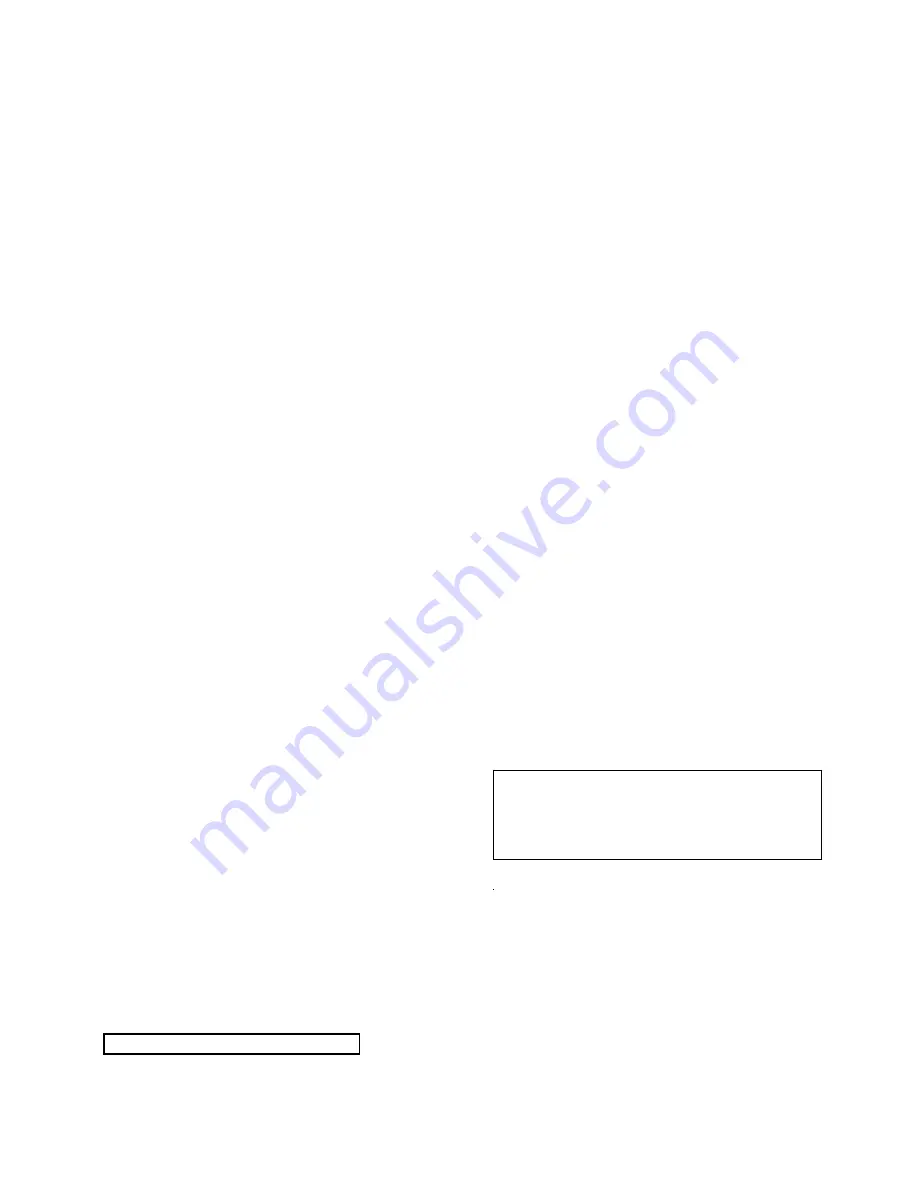
4-1
Software upgrade
Software upgrade method:
1.Copy the bin file as "HTS
2511
_XX.bin".
2.Then use the file to burn the upgrade CD-R/CD-RW.
3.Put the CD in the tray ,let the player loading the disc.
4.If the CD is correct ,it will display the Upgrade Menu ,press the PLAY key on the remote
control to start upgrade
5.Afer a while, the tray will open automatically ,but must not power off the player.
6.Don't power off ,wait until the player reset automatically ,the whole upgrade process may
need 2 minutes .HTS will auto standby after complete upgrade.
if you upgrade with USB device:
1.step1 is same with DISC upgrade;
2.Copy the renamed bin file(upgrade file) to the root menu of USB device.
3.connect the USB device to HTS ,and switch to USB source;
4.The rest is same to step 4,step 5 and step 6 with DISC upgrade.
Caution: The set must not be power off during
upgrading, Otherwise the Main board will be
damaged entirely.
How to adjust the setting after repairing:
1.HTS2511/12: Open DVD tray, press “9” “9” “9” “9” “2” on R/C;
2.HTS2511/55: Open DVD tray, press “9” “9” “9” “9” “4” on R/C;
3.HTS2511/98: Open DVD tray, press “9” “9” “9” “9” “3” on R/C;
Note: Restart after above steps.
4.HTS2511/94: Open DVD tray, press “9” “9” “9” “9” “5” on R/C;
5.HTS2511/05: Open DVD tray, press “9” “9” “9” “9” “2” on R/C;
Summary of Contents for HTS2511/05
Page 20: ...AUDIO L R R L AUDIO IN L R AUDIO OUT VIDEO AUDIO L R VIDEO OUT VIDEO IN 2 4 ...
Page 24: ...2 1 2 8 ...
Page 52: ...7 12 7 12 Front Control Board Print layout Bottom Side ...
Page 53: ...7 13 7 13 AV Board Print layout Bottom Side ...
Page 54: ...7 14 7 14 Power Supply Print layout Bottom Side ...
Page 55: ...7 15 7 15 Main Board Print layout Top Side ...
Page 56: ...7 16 7 16 Main Board Print layout Bottom Side ...
Page 57: ...Exploded View for HTS2511 12 05 8 1 ...
















































