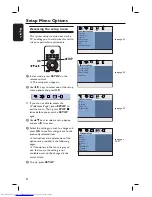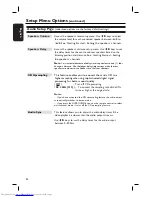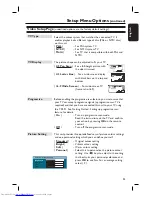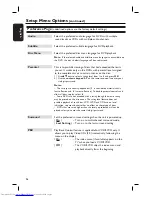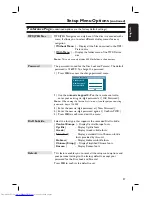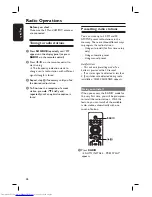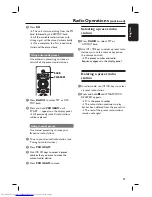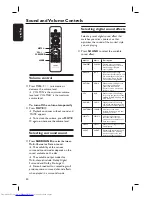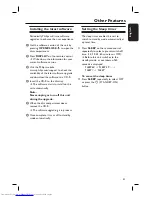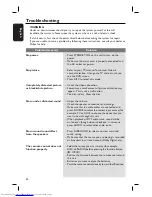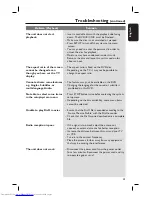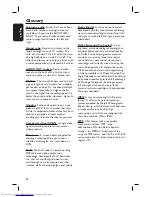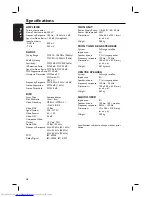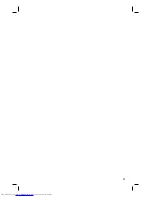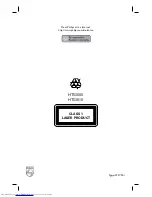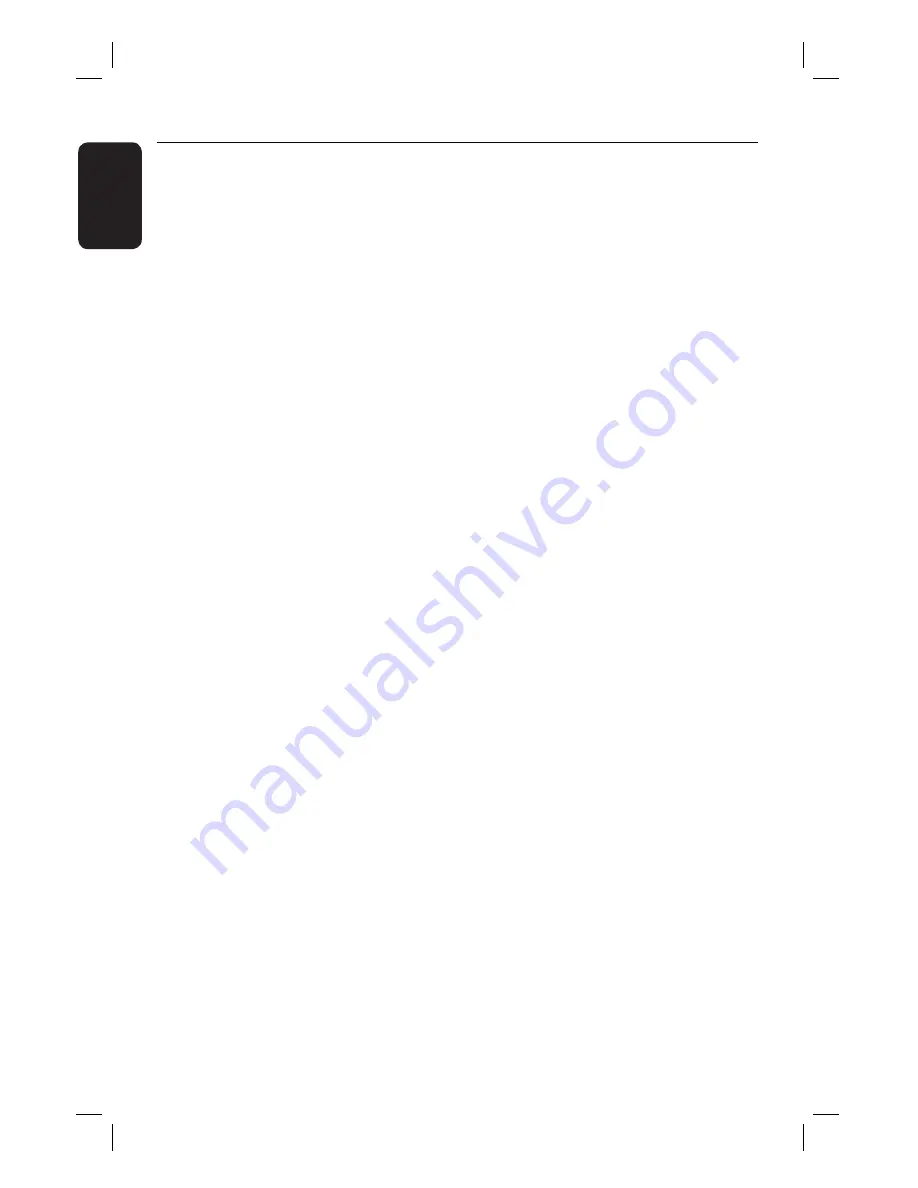
46
English
Specifi cations
AMPLIFIER
Total output power
Home Theatre mode: 200 W
Frequency Response: 180 Hz – 18 kHz / ±3 dB
Signal-to-Noise Ratio: > 60 dB (A-weighted)
Input Sensitivity
- AUX In :
500 mV
- TV In:
250 mV
RADIO
Tuning Range:
FM 87.5–108 MHz (50kHz)
MW 531–1602 kHz (9kHz)
26 dB Quieting
Sensitivity:
FM 22 dBf, MW 5000μV/m
IF Rejection Ratio: FM 60 dB, MW 24 dB
Signal-to-Noise Ratio: FM 50 dB, MW 30 dB
MW Suppression Ratio: FM 30 dB
Harmonic Distortion: FM Mono 3%
FM Stereo 3%
MW 5%
Frequency Response FM 180 Hz–9 kHz / ±6 dB
Stereo Separation
FM 26 dB (1 kHz)
Stereo Threshold
FM 23.5 dB
DISC
Laser Type
Semiconductor
Disc Diametre
12cm / 8cm
Video Decoding
MPEG-1 / MPEG-2 /
/ DivX 3/4/5/6
Video DAC
12 Bits
Signal System
PAL / NTSC
Video Format
4:3 / 16:9
Video S/N
56 dB
Composite Video
Output
1.0 Vp-p, 75Ω
Audio DAC
24 Bits / 96 kHz
Frequency Response 4 Hz–20 kHz (44.1 kHz)
4 Hz–22 kHz (48 kHz)
4 Hz–44 kHz (96 kHz)
PCM
IEC 60958
Dolby Digital
IEC 60958, IEC 61937
MAIN UNIT
Power Supply Rating: 110~240 V; 50~60 Hz
Power Consumption: 40 W
Dimensions:
360 x 48.5 x 324.1 (mm)
(w x h x d)
Weight:
2.58 kg
FRONT AND REAR SPEAKERS
System:
Full range satellite
Impedance:
4 Ω
Speaker drivers:
3” full range speaker
Frequency response: 150 Hz – 20 kHz
Dimensions:
100 x 95.5 x 83.5 (mm)
(w x h x d)
Weight:
0.47 kg/each
CENTRE SPEAKER
System:
Full range satellite
Impedance:
8 Ω
Speaker drivers:
3” full range speaker
Frequency response: 150 Hz – 20 kHz
Dimensions:
100 x 95.5 x 83.5 (mm)
(w x h x d)
Weight:
0.52 kg
SUBWOOFER
Impedance:
8 Ω
Speaker drivers:
165 mm (6.5”) woofer
Frequency response: 40 Hz – 150 Hz
Dimensions:
131 x 386 x 315.5 (mm)
(w x h x d)
Weight:
3.60 kg
Specifi cations subject to change without prior
notice.
Summary of Contents for HTS3000
Page 5: ...5 English Hindi Index English 6 Hindi 47 ...
Page 47: ...47 ...