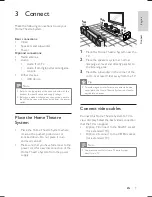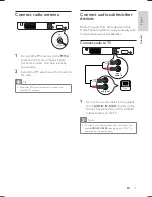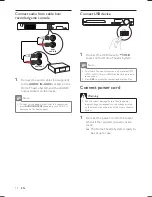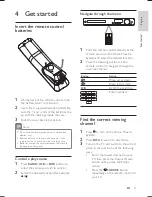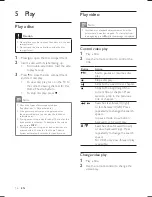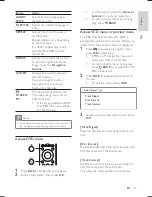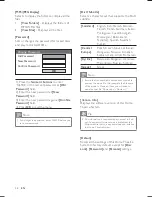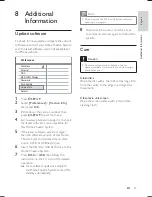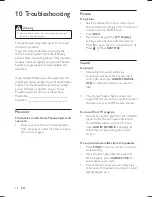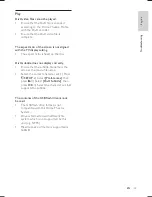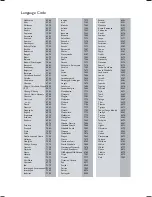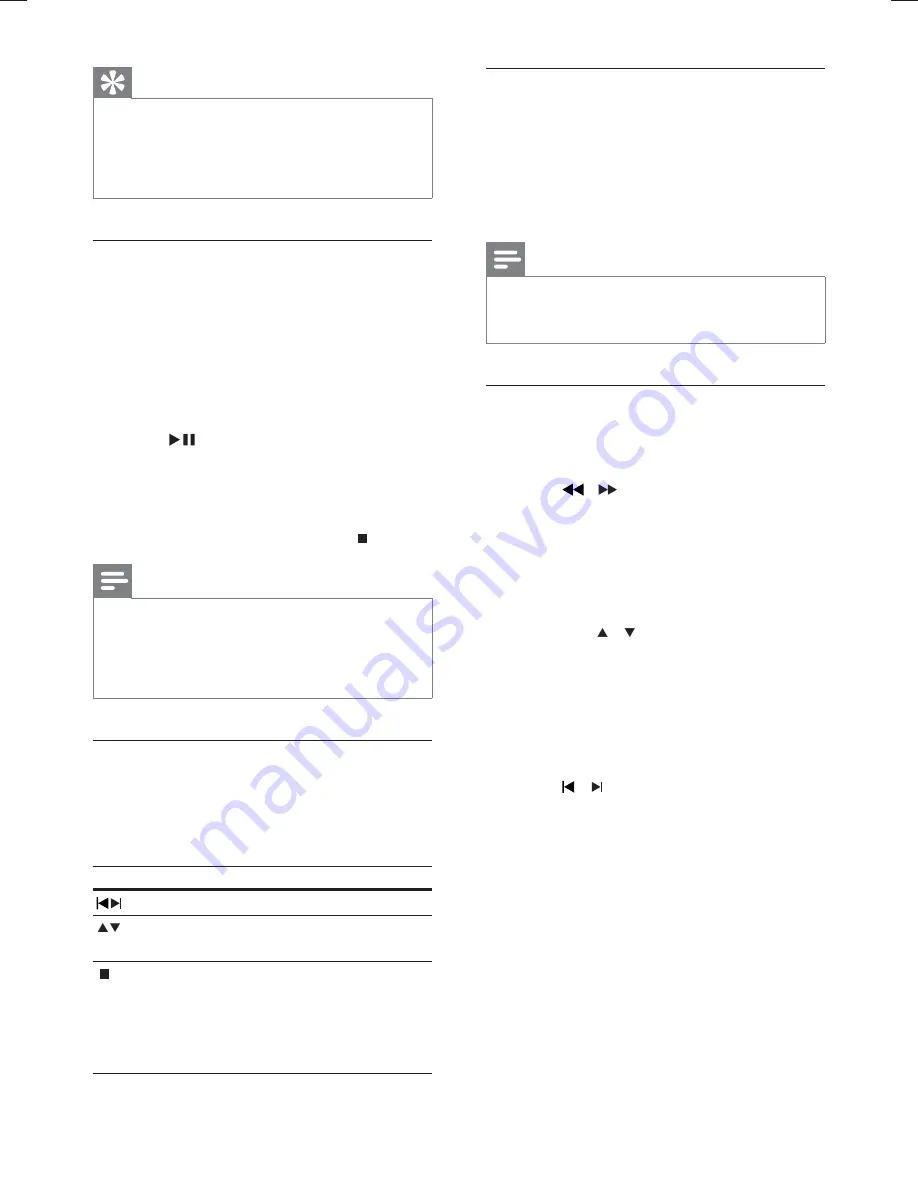
22
Reinstall all the radio stations
1
Press
RADIO
.
2
Press and hold
PROGRAM
for more than
5 seconds.
All previously stored radio stations are
»
replaced.
Note
Check the radio antenna connection if no stereo
•
signal is detected or less than 5 stations are detected
during radio installation.
Search and store radio stations
individually
1
Press
RADIO
.
2
Press
/ .
It starts searching until a radio station
»
is detected.
3
Repeat step 2 until you tune to the radio
station you wish to store.
To
fi
netune the radio frequency,
•
press / .
4
Press
PROGRAM
.
The preset station number blinks.
»
If no action is carried out within 20
»
seconds after the above step, it exits
the preset mode.
5
Press
/ (or the
Numeric buttons
) to
select a preset number to store.
6
Press
PROGRAM
to con
fi
rm.
Tip
For better FM stereo reception, connect an external
•
FM antenna (not supplied).
Position the antenna as far away as possible from
•
your TV, VCR or other radiation source to prevent
interference.
First time tuning
When you access radio mode for the
fi
rst
time, follow the instructions to install the radio
stations.
1
Press
RADIO
.
‘AUTO INSTALL ... PRESS PLAY’ is
»
displayed.
2
Press
.
All detected radio stations are stored.
»
Once complete, it tunes to the
fi
rst
»
preset radio station.
To stop auto tuning, press
•
.
Note
This Home Theatre System can store up to a
•
maximum of 40 radio stations.
If auto installation is not activated or less than 5 radio
•
stations are stored, you will be prompted to install
the radio stations again.
Listen to radio
1
Press
RADIO
.
2
Use the remote control to control the
radio.
Button
Action
Selects a preset radio station.
Tunes the radio frequency up or
down.
Press and hold this button to
erase the current radio station
from the preset list.
The preset number for other
radio stations remain unchanged.
EN
1_hts3020-12_en2.indd Sec1:22
1_hts3020-12_en2.indd Sec1:22
4/2/2009 10:56:33 AM
4/2/2009 10:56:33 AM
Summary of Contents for HTS3020
Page 2: ...2 ...
Page 35: ......
Page 38: ... 2009 Koninklijke Philips Electronics N V All rights reserved sgpjp_0914 12 v3_bk1 ...