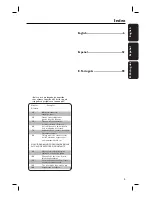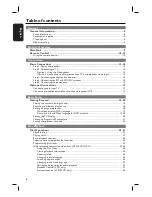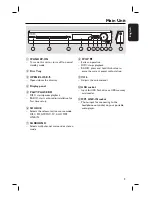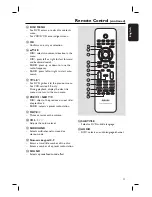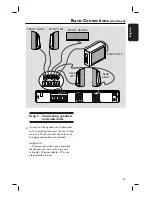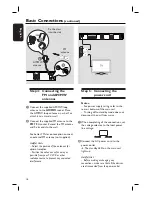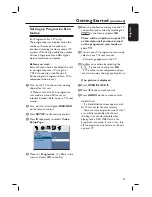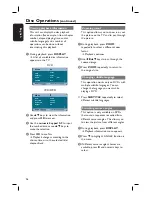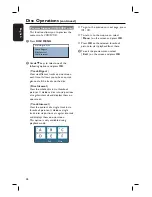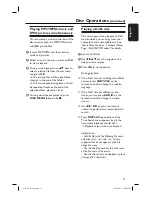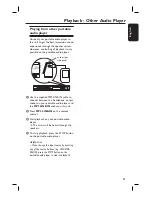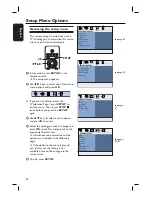19
English
Setting language preferences
The language options are different
depending on your country or region. It
may not correspond to the illustrations
shown on the user manual.
On-screen display (OSD) language
The OSD (On-Screen Display) language
for this unit remains as you have set it,
regardless of the changes made to the
DVD disc language.
A
In disc mode, press
SETUP
on the
remote control.
{
General Setup Page
} appears.
B
Press
to highlight {
OSD Language
}
in the menu and press .
General Setup Page
Disc Lock
Display Dim
Program
OSD Language
Screen Saver
Sleep
DivX(R) VOD Code
English
Espanõl
Port. do Brasil
C
Use
keys to select a language and
press
OK
to confi rm.
Audio, Subtitle and Menu language
for DVD playback
You can select your preferred language
settings for DVD playback. If the selected
language is recorded on the DVD disc,
this unit automatically plays the disc in
that language. Otherwise, the disc’s
default language will be used instead.
A
Press
Ç
twice to stop playback (if any),
then press
SETUP
.
B
Press repeatedly to select
{
Preference Page
}.
C
Use
keys to select one of the
options below and press .
English
Chinese (Simp)
French
Spanish
Portuguese
Polish
Italian
Turkish
Preference Page
Audio
Subtitle
Disc Menu
Parental
Surround
PBC
MP3/JPEG Nav
Password
{
Audio
}
Select the preferred audio language for
DVD playback.
{
Subtitle
}
Select the preferred subtitle language for
DVD playback.
{
Disc Menu
}
Select the preferred disc menu language
for DVD playback.
D
Use
keys to select a language and
press
OK
to confi rm.
Getting Started
(continued)
1_hts3152_55_eng2.indd 19
1_hts3152_55_eng2.indd 19
2007-04-26 6:20:05 PM
2007-04-26 6:20:05 PM
Summary of Contents for HTS3152/55
Page 4: ...4 Language Code ...
Page 51: ...51 English ...