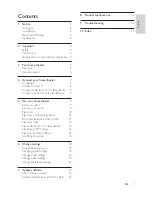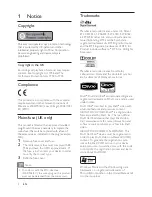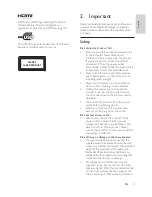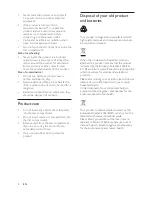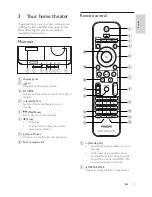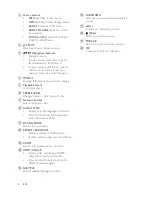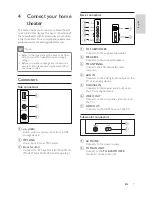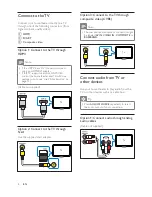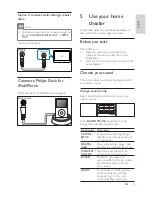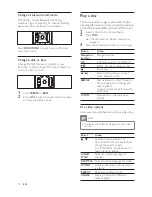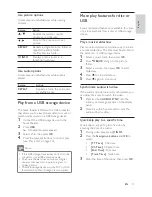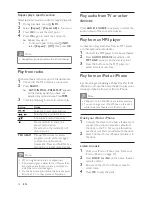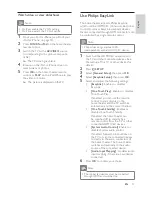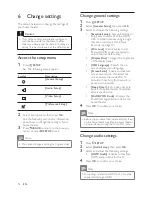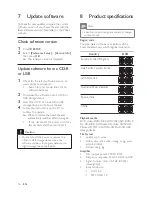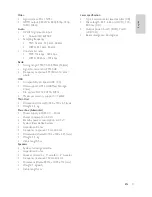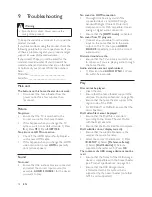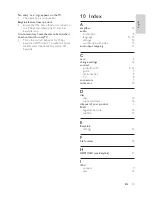13
Use Philips EasyLink
The home theater supports Philips EasyLink,
which uses the HDMI CEC (Consumer Electronics
Control) protocol. EasyLink-compliant devices
that are connected through HDMI connectors can
be controlled by a single remote control.
Note
Philips does not guarantee 100%
•
interoperability with all HDMI CEC devices.
1
Switch on the HDMI CEC operations on
the TV and other connected devices. See
the manual of the TV or other devices for
details.
2
Press
SETUP
.
3
Select
[General Setup]
, then press
OK
.
4
Select
[EasyLink Setup]
, then press
OK
.
5
Select and adjust the following settings:
•
[EasyLink]
: Enables or disables
EasyLink.
•
[One Touch Play]
: Enables or disables
One Touch Play.
If enabled, you can use the remote
control to start disc play in the
home theater and the TV switches
automatically to the correct channel.
•
[One Touch Standby]
: Enables or
disables One Touch Standby.
If enabled, the home theater can
be switched off to standby by a
remote control from the TV or other
connected HDMI CEC devices.
•
[System Audio Control]
:Enables or
disables System audio control.
If enabled, follow the instructions on
the TV to map the connected devices
correctly to the audio connectors of
the home theater. The home theater
switches automatically to the audio
source of the connected device.
•
[Audio Input Mapping]
: Updates audio
input mapping if there are new devices
connected.
6
Press
OK
to con rm your choice.
Note
The connected devices must be connected
•
through HDMI and switched on.
Watch video or view slideshows
Note
On iPod, enable the TV ON setting.
•
On iPhone, select the TV Out option.
•
1
Dock your iPod or iPhone (see ‘Dock your
iPod or iPhone’ on page 12 ) .
2
Press
DOCK for iPod
on the home theater
remote control.
3
Switch the TV to the
AV/VIDEO
source
(corresponding to the yellow composite
cable).
The TV screen goes blank.
»
4
Browse on the iPod or iPhone screen to
select videos or photos.
5
Press
OK
on the home theater remote
control or
PLAY
on the iPod/iPhone to play
the video or photos.
The picture is displayed on the TV.
»
English
EN