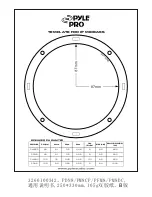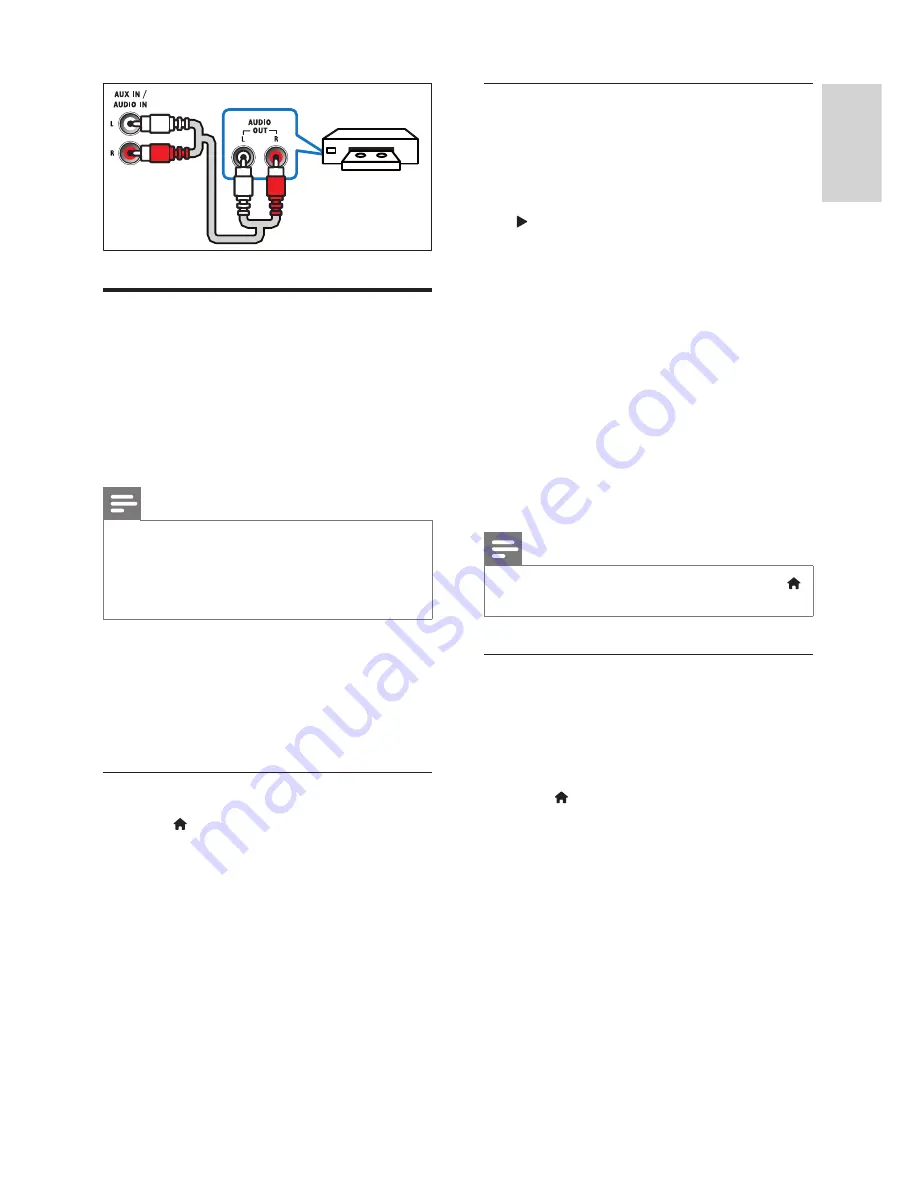
9
English
EN
Set up EasyLink (HDMI-CEC
control)
This home theatre supports Philips EasyLink,
which uses the HDMI-CEC (Consumer Electronics
Control) protocol. EasyLink-compliant devices that
are connected through HDMI can be controlled
by a single remote control.
Note
•
Depending on the manufacturer, HDMI-CEC is
known by many names. For information on your
device, see the user manual of the device.
•
Philips does not guarantee 100% interoperability
with all HDMI-CEC devices.
Before you start
•
Connect your home theatre to the HDMI-CEC
compliant device through a HDMI connection.
•
Make the necessary connections described in
the quick start guide, and then switch the TV
to the correct source for your home theatre.
Enable EasyLink
1
Press (
Home
).
2
Select
[Setup]
, and then press
OK
.
3
Select
[EasyLink]
>
[EasyLink]
>
[On]
.
4
On your TV and other connected devices,
turn on HDMI-CEC control. For details, see
the user manual of the TV or other devices.
•
On your TV, set the audio output to
'Ampli
fi
er' (instead of TV speaker). For
details, see the TV user manual.
VCR
EasyLink controls
With EasyLink, you can control your home theatre,
TV and other connected HDMI-CEC compliant
devices with a single remote control.
•
[One Touch Play]
(One-touch play): When a
video disc is in the disc compartment, press
(
Play
) to wake up the TV from standby, and
then play a disc.
•
[One Touch Standby]
(One-touch standby):
If one-touch standby is enabled, your home
theatre can switch to standby with the remote
control of the TV or other HDMI-CEC devices.
•
[System Audio Control]
(System audio
control):If system audio control is enabled,
the audio of the connected device is
automatically output through your home
theatre speakers when you play the device.
•
[Audio Input Mapping]
(Audio input
mapping): If system audio control does not
work, map the connected device to the
correct audio input connector on your home
theatre (see 'Set up the audio' on page 9 ) .
Note
•
To change the EasyLink control settings, press
(
Home
), select
[Setup]
>
[EasyLink]
.
Set up the audio
If you cannot hear the audio output of a
connected device through your home theatre
speakers, check that you have enabled Easylink on
all the devices (see 'Enable EasyLink' on page 9 ) .
Then, set up the EasyLink audio control.
1
Press (
Home
).
2
Select
[Setup]
, and then press
OK
.
3
Select
[EasyLink]
>
[System Audio Control]
>
[On]
.
•
To play the audio from the TV speakers,
select
[Off]
and skip the following steps.
4
Select
[EasyLink]
>
[Audio Input Mapping]
.
5
Follow the onscreen instructions to map the
connected device to the audio inputs on your
home theatre.
•
If you connect your home theatre to the
TV through an HDMI ARC connection,
make sure that the TV audio is mapped
to the ARC input on your home theatre.