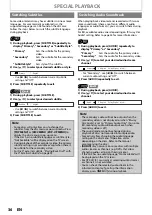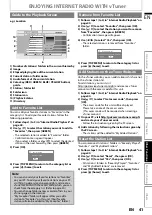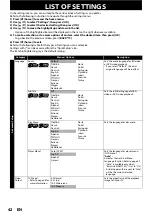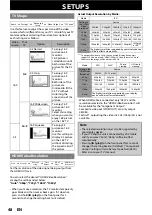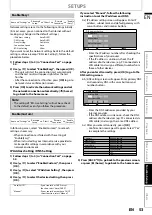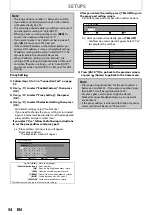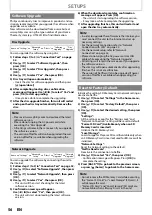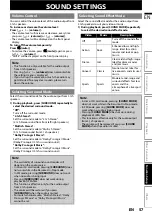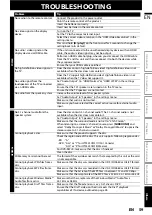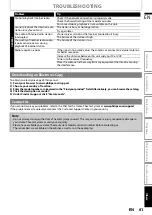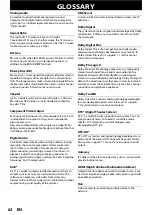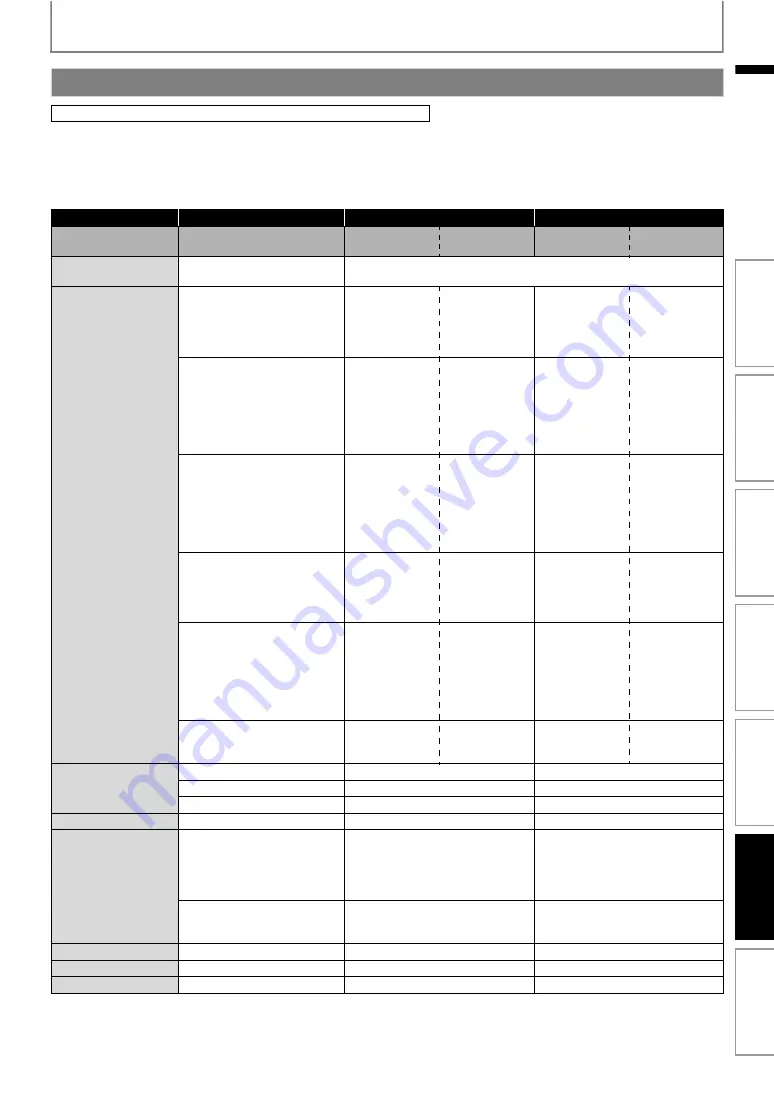
49
SETUPS
EN
The audio output from the 5.1ch speakers differs depending on the audio source and the setting of surround mode.
(Refer to “Selecting Surround Mode” on page 57.)
If you set to “HDMI Normal” or “HDMI LPCM” :
Refer to the table below for the audio output from HDMI OUT jack.
A
A
A
A
A
A
Media
ª
Audio Source
ª
Which audio format can be output depends on the compatibility of the
connected device.
BD-video
Dolby Digital
Dolby Digital
or
Multi LPCM
or
Mute
Dolby Digital
or
Multi LPCM
or
Mute
Multi LPCM
or
Mute
Multi LPCM
or
Mute
Dolby Digital Plus
Dolby Digital Plus
or
Dolby Digital
or
Multi LPCM
*1
or
Mute
Dolby Digital
or
Multi LPCM
*2
or
Mute
Multi LPCM
*1
or
Mute
Multi LPCM
*1
or
Mute
Dolby TrueHD
Dolby TrueHD
or
Dolby Digital
or
Multi LPCM
*3
or
Mute
Dolby Digital
or
Multi LPCM
*4
or
Mute
Multi LPCM
*2
or
Mute
Multi LPCM
*2
or
Mute
DTS®
DTS®
or
Multi LPCM
or
Mute
DTS®
or
Multi LPCM
or
Mute
Multi LPCM
or
Mute
Multi LPCM
or
Mute
DTS-HD®
DTS-HD®
or
DTS®
or
Multi LPCM
*5
or
Mute
DTS®
or
Multi LPCM
*5
or
Mute
Multi LPCM
*5
or
Mute
Multi LPCM
*5
or
Mute
LPCM
Multi LPCM
or
Mute
Multi LPCM
or
Mute
Multi LPCM
or
Mute
Multi LPCM
or
Mute
DVD-video
Dolby Digital
Dolby Digital, Multi LPCM or Mute
Multi LPCM or Mute
DTS®
DTS®, Multi LPCM or Mute
Multi LPCM or Mute
LPCM
2ch LPCM or Mute
2ch LPCM or Mute
DTS-CD
DTS®
DTS®, Multi LPCM or Mute
Multi LPCM or Mute
Dolby Digital
Dolby Digital
or
Multi LPCM
or
Mute
Multi LPCM
or
Mute
MP3 / MP2
2ch LPCM
or
Mute
2ch LPCM
or
Mute
Audio CD
PCM
2ch LPCM or Mute
2ch LPCM or Mute
MP3
MP3
2ch LPCM or Mute
2ch LPCM or Mute
2ch LPCM or Mute
2ch LPCM or Mute
In
trod
ucti
on
Con
n
ec
ti
o
n
s
B
as
ic Setup
P
layb
ack
Othe
rs
Fun
ct
ion S
e
tu
p
O
the
r Fu
nc
ti
on
s