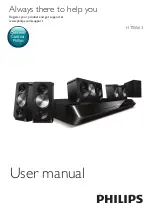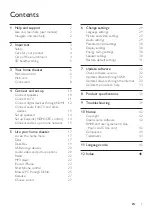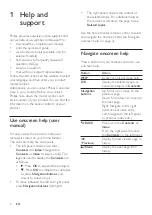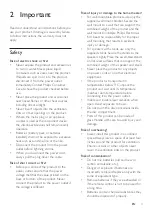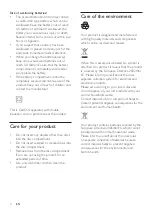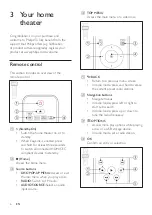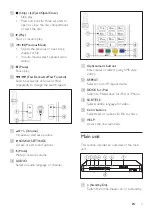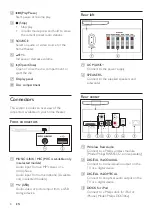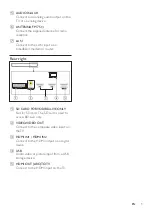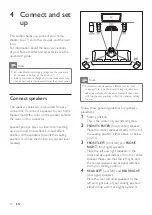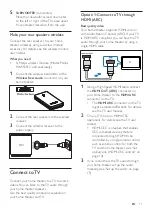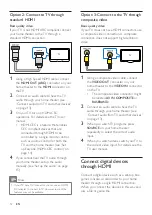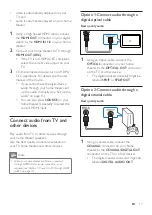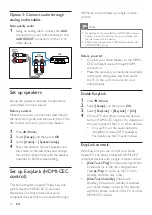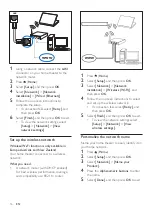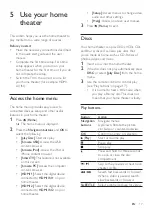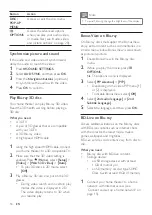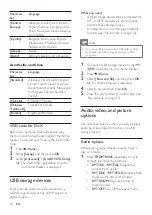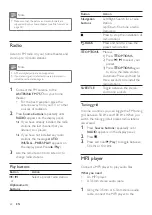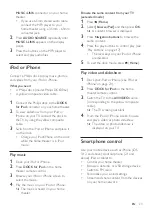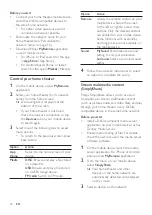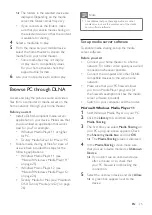10
EN
4 Connect and set
up
This section helps you connect your home
theater to a TV and other devices, and then set
it up.
For information about the basic connections
of your home theater and accessories, see the
quick start guide.
Note
•
For identification and supply ratings, see the type plate
at the back or bottom of the product.
•
Before you make or change any connections, make sure
that all devices are disconnected from the power outlet.
Connect speakers
The speaker cables are color-coded for easy
connection. To connect a speaker to your home
theater, match the color on the speaker cable to
the color on the connector.
Speaker position plays a critical role in setting
up a surround sound effect. For best effect,
position all the speakers towards the seating
position and place them close to your ear level
(seated).
Note
•
Surround sound depends on factors such as room
shape and size, type of wall and ceiling, windows and
reflective surfaces, and speaker acoustics. Experiment
with the speaker positions to find the optimum setting
for you.
Follow these general guidelines for speakers
placement.
1
Seating position:
This is the center of your listening area.
2
FRONT CENTER
(front center) speaker:
Place the center speaker directly in front of
the seating position, either above or below
your TV.
3
FRONT LEFT
(front left) and
FRONT
RIGHT
(front right) speakers:
Place the left and right speakers in the
front, and at equal distance from the center
speaker. Make sure that the left, right, and
the center speakers are at equal distance
from your seating position.
4
REAR LEFT
(rear left) and
REAR RIGHT
(rear right) speakers:
Place the rear surround speakers to the
left and right side of your seating position,
either in line with it or slightly behind it.