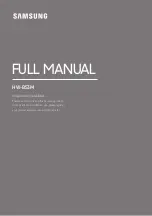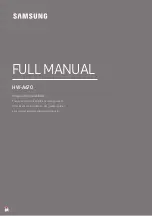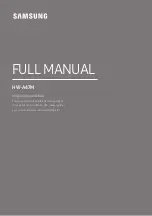41
No picture on HDMI connection.
Check if the HDMI cable is faulty. Replace
•
a new HDMI cable.
If this happens when you change the
•
HDMI video resolution, you have to
switch to its default mode: 1) Press . 2)
Press . 3) Press
ZOOM
.
Sound
No sound.
Make sure that the audio cables are
•
connected and select the correct input
source (for example,
AUDIO SOURCE
,
USB
) for the device you want to play.
No sound on HDMI connection.
If the connected device is not HDCP-
•
compliant or is only DVI-compatible, you
cannot transmit sound through an HDMI
connection. Use an analog or digital audio
connection.
Make sure that the
•
[HDMI Audio]
setting
is turned on.
No sound from TV program.
Connect an audio cable from the AUDIO
•
input on this Home Theater System to the
AUDIO output on your TV. Then press
AUDIO SOURCE
repeatedly to select the
corresponding audio input source.
No surround sound effect from the speakers.
Press
•
SURR
to select a correct surround
sound setting.
If the Home Theater System supports
•
DTS playback, press
AUDIO SYNC
to
select other audio track.
Ensure that the source you are playing
•
is recorded or broadcast in surround
sound (Dolby Digital, etc). Sound cannot
transmit through HDMI connection if
the connected device is non-HDCP
compliant or only DVI-compatible. Make
an analog or digital audio connection.
11 Troubleshooting
Warning
Risk of electric shock. Never remove the
•
casing of the product.
To keep the warranty valid, never try to repair
the product yourself.
If you have problems using this product, check
the following points before you request service.
If you still have a problem, register your product
and get support at www.philips.com/welcome.
If you contact Philips, you will be asked for the
model and serial number of your Home Theater
System. The model number and serial number
are on the back or bottom of your Home
Theater System. Write the numbers here:
Model No. __________________________
Serial No. ___________________________
Main unit
The buttons on this product do not work.
Disconnect this product from the power
•
outlet for a few minutes, then connect
again.
Picture
No picture.
See TVs manual for correct video input
•
channel selection. Change the TV channel
until you see the DVD screen.
Press
•
DISC
.
If you have changed the
•
[TV Display]
setting, switch back to default mode: 1)
Press to open the disc compartment. 2)
Press . 3) Press
SUBTITLE
.
English
EN