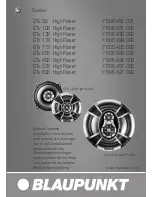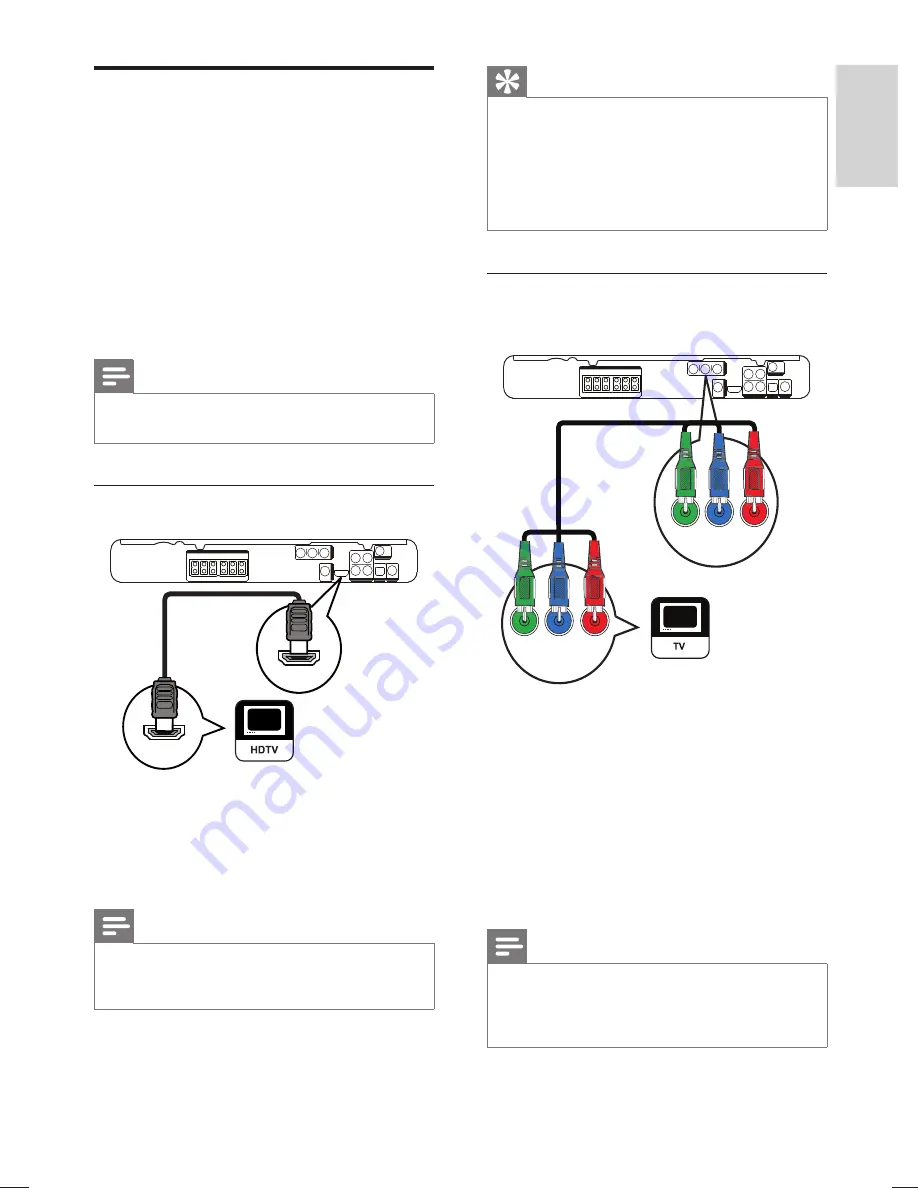
11
Tip
If the TV has a DVI connection only, connect via
•
a HDMI/DVI adaptor. Connect an audio cable for
sound output.
You can optimise the video output. (see ‘Adjust
•
settings’ > ‘Video setup’ >
[HDMI Setup]
).
This type of connection provides the best picture
•
quality.
Option 2: Connect to the component
video jack
1
Connect the component video cable
(not supplied) to the
Y Pb Pr
jacks on
this Home Theater System and the
COMPONENT VIDEO input jacks on the
TV.
If a progressive scan TV is used, you
•
may turn on the progressive scan
mode. (see ‘Get started’ > ‘Turn on
progressive scan’).
Note
The component video input jack on the TV might be
•
labelled as Y Pb/Cb Pr/Cr or YUV.
This type of connection provides good picture
•
quality.
VIDEO OUT
Pb
Pr
Y
Pb
Pr
Y
Connect video cables
Connect this Home Theater System to TV to
view disc play. Select the best video connection
that the TV can support.
Option 1: Connect to the HDMI jack (for
•
a HDMI, DVI or HDCP-compliant TV).
Option 2: Connect to the component
•
video jacks (for a standard TV or
progressive scan TV).
Option 3: Connect to the video (CVBS)
•
jack (for a standard TV).
Note
You must connect this Home Theater System
•
directly to a TV.
Option 1: Connect to the HDMI jack
1
Connect an HDMI cable (not supplied)
to the
HDMI OUT
jack on this Home
Theater System and the HDMI input jack
on the TV.
Note
If your device supports HDMI CEC, you can control
•
compliant devices with a single remote control. (see
‘Get started’ > ‘Use Philips EasyLink’).
HDMI OUT
HDMI IN
Connect
English
EN
hts3276-3371-3378_98_en.indd 11
hts3276-3371-3378_98_en.indd 11
1/14/2009 6:03:47 PM
1/14/2009 6:03:47 PM
Summary of Contents for HTS3276
Page 2: ......
Page 51: ...52 ...
Page 55: ... 2009 Koninklijke Philips Electronics N V All rights reserved sgpjy_0903 98_4 ...