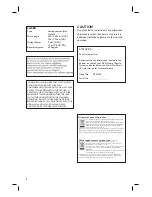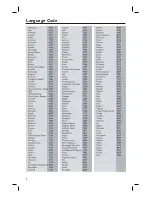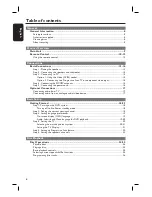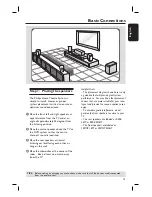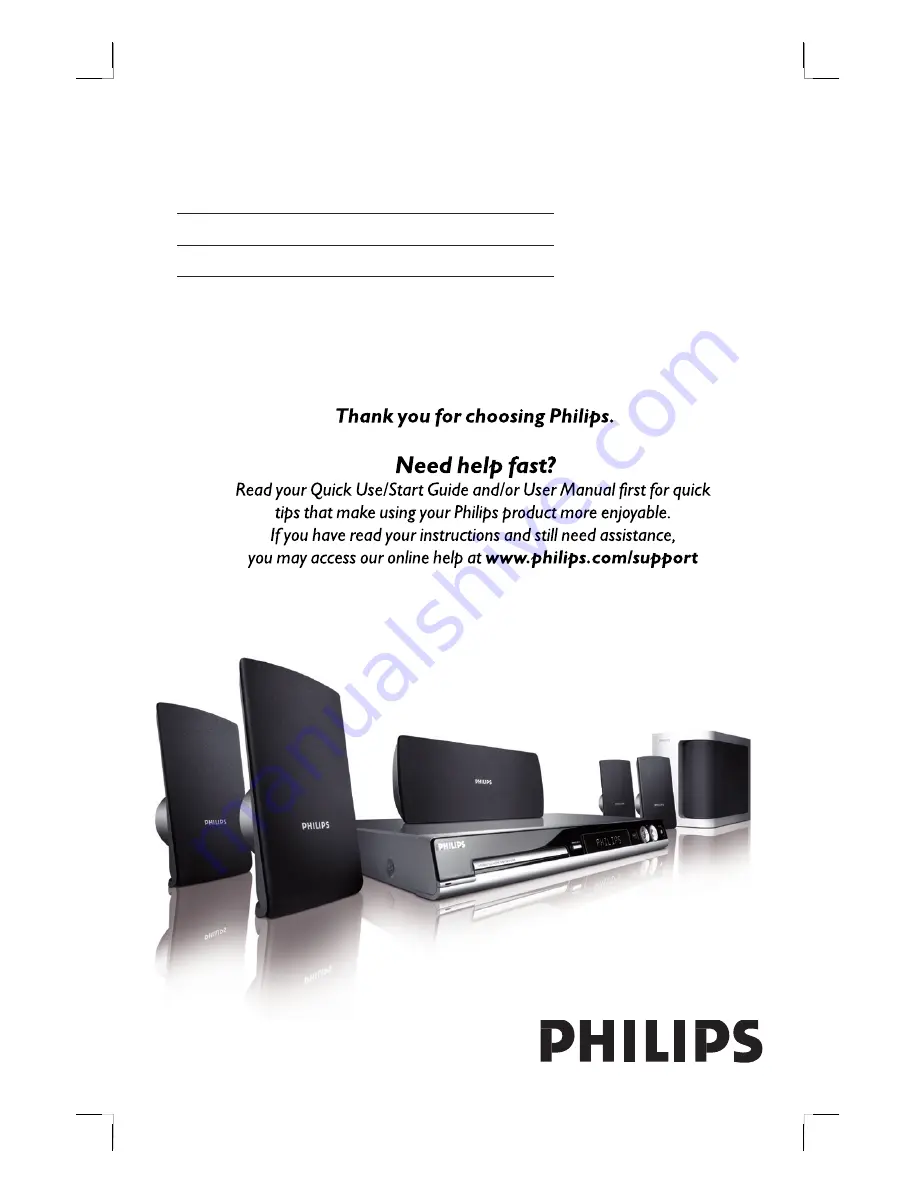Reviews:
No comments
Related manuals for HTS3325

TCU Series
Brand: Fandis Pages: 8

Subwoofer KHT2005.2
Brand: KEF Pages: 2

LS50
Brand: KEF Pages: 7

C80
Brand: KEF Pages: 4

00M10800
Brand: AmeriWater Pages: 16

Three-way Passive System Screen 4P
Brand: Martin Audio Pages: 1

LANGS
Brand: NAIM Pages: 51

SX-AVR2700
Brand: Aiwa Pages: 4

MP3 On-Hold
Brand: Digital Flash Memory Pages: 10

AMP1-8-M
Brand: Wohler Pages: 32

SM- MSD11
Brand: SoundMax Pages: 43

DP234-ASTRO
Brand: Ibiza sound Pages: 23

F1000i
Brand: Final Sound Pages: 24

Boiler-CH
Brand: Kabola Pages: 27

SC-506
Brand: Supersonic Pages: 6

DeltaMax DML-1122A Series
Brand: Electro-Voice Pages: 4

PANTAREI
Brand: blupura Pages: 28

ULF AM24
Brand: Tyco Pages: 2