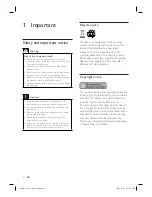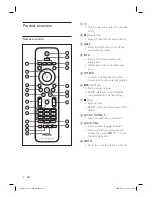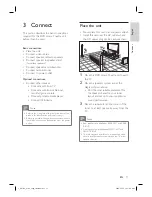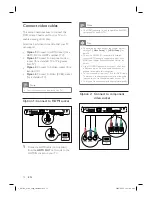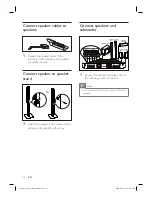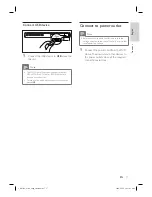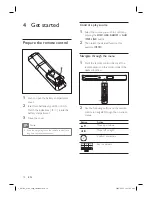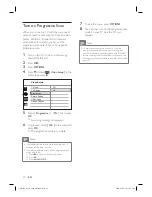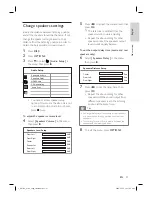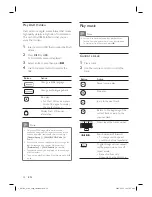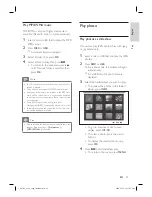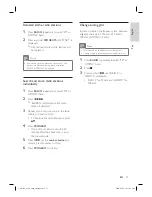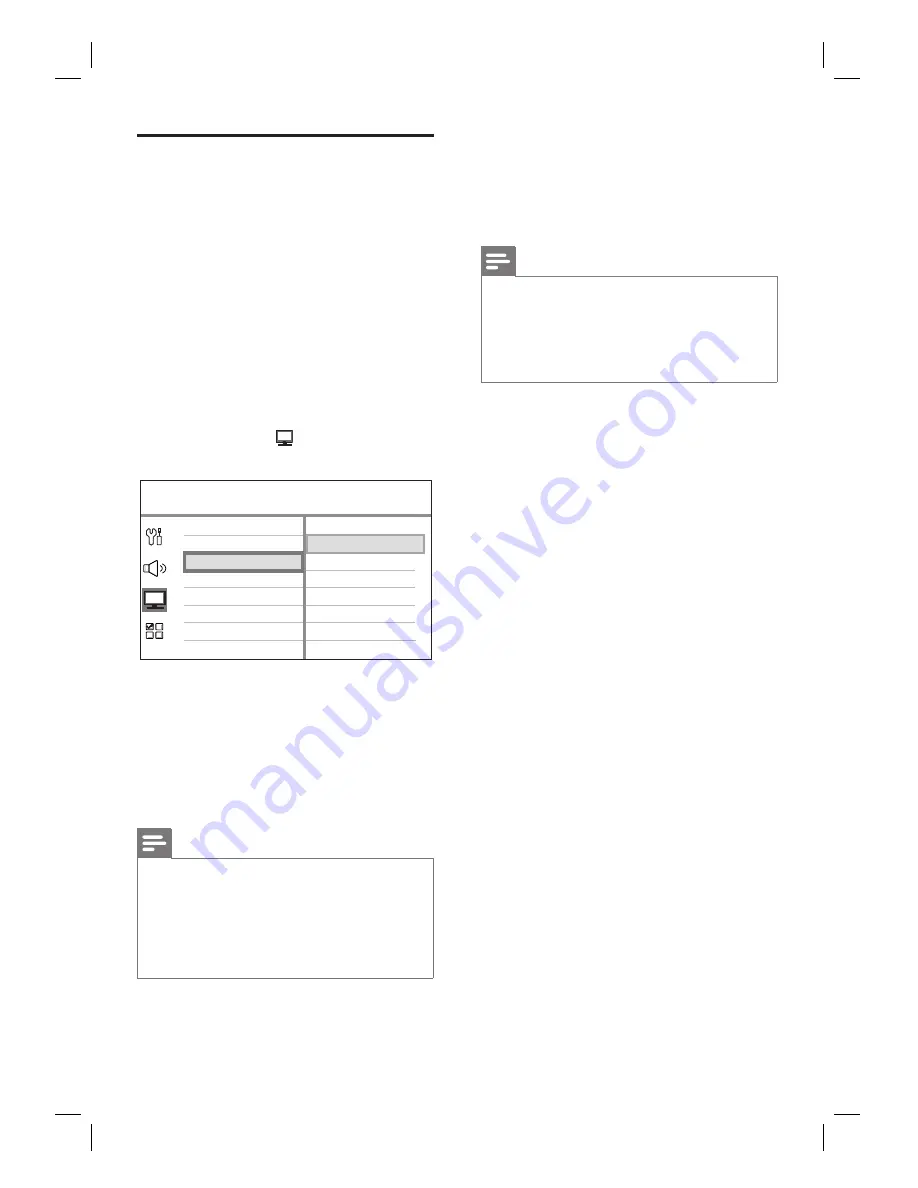
20
EN
Turn on Progressive Scan
When you connect a TV with the component
video connection (see chapter ‘Connect video
cables - Option 2: Connect to component
video socket’ for details), you can set the
progressive scan output if your TV supports
progressive scan.
1
Turn on the TV to the correct viewing
channel for this unit.
2
Press
DISC
.
3
Press
OPTIONS
.
4
Press
V
to select
[ Video Setup ]
in the
menu, then press
B
.
Picture Setting
HDMI Setup
TV Display
TV Type
Progressive
Closed Caption
On
Off
Video Setup
5
Select [
Progressive
] > [
On
], then press
OK
.
A warning message is displayed.
6
To proceed, select
[ OK ]
in the menu and
press
OK
.
The progressive setup is complete.
Note
If a blank/distorted screen is displayed, wait for 15
seconds for the auto recover.
If no picture displayed, turn off the progressive scan
mode as follows:
1) Press
Z
to open the disc compartment.
2) Press
b
.
3) Press
AUDIO SYNC
.
•
•
7
To exit the menu, press
OPTIONS
.
8
You can now turn on the progressive scan
mode on your TV (see the TV user
manual).
Note
There are some progressive scan TVs that are
not fully compatible with this unit, resulting in an
unnatural picture when playing back a DVD VIDEO
disc in the progressive scan mode. In such case, turn
off the progressive scan feature on both this unit and
your TV.
•
1_hts3366_93-98_eng4_final808.in20 20
1_hts3366_93-98_eng4_final808.in20 20
2008-02-22 10:17:42 AM
2008-02-22 10:17:42 AM